UltData WhatsApp Data Recovery Without Backup
Recover Deleted WhatsApp Messages & Media for Android & iPhone.
UltData WhatsApp Recovery Tool
Recover WhatsApp Data Without Backup
WhatsApp lets you stay connected through voice and video calls, but things get tricky when your call log is deleted. If you're wondering how to check WhatsApp call history after deleting, you're in the right place. Whether you’re trying to recover recent calls or view deleted call logs from specific numbers, this guide will walk you through the most effective methods for how to get deleted WhatsApp call history of any number.
Yes! You can. If you have accidentally deleted your call history from WhatsApp, though the application itself does not have any mechanism installed to know how to check deleted WhatsApp call history, there are still tricks for you to retrieve the WhatsApp call history after deleting.
If you're using WhatsApp on Android, you can check the deleted call history from either Google Drive backup or the phone's local backup. If you are an iOS user, you can take help from iCloud to get WhatsApp deleted call history. In the following, we'll walk you through how to check WhatsApp call history after deleting, regardless of whether you use Android or iOS.
WhatsApp users on Android can either backup their WhatsApp data including call records to Google Drive or save it locally in their device's storage, therefore, two methods are available if you want to want to know how to check WhatsApp call history after deleting it on android.
In case you have enabled the "Backup to Google Drive" feature, then all your WhatsApp chats and call logs would be backed up and saved to the Google Account synced with your WhatsApp. By restoring a Google Drive backup, you can easily check your deleted WhatsApp call history.
Here's how to recover deleted whatsapp call history from Google Drive Backup.
Before restoring your WhatsApp, you should make ensure that your chats are backed up. To confirm that, launch WhatsApp on your Android phone and tap the three dots on the upper right corner to open Settings. From the Settings menu, navigate to Chats > Chat Backup.
In case you have an existing backup in your Google Drive storage, you should see when the last backup was made. Check if the last backup includes the latest call logs. If not, tap on “BACK UP” to back up your chat history.
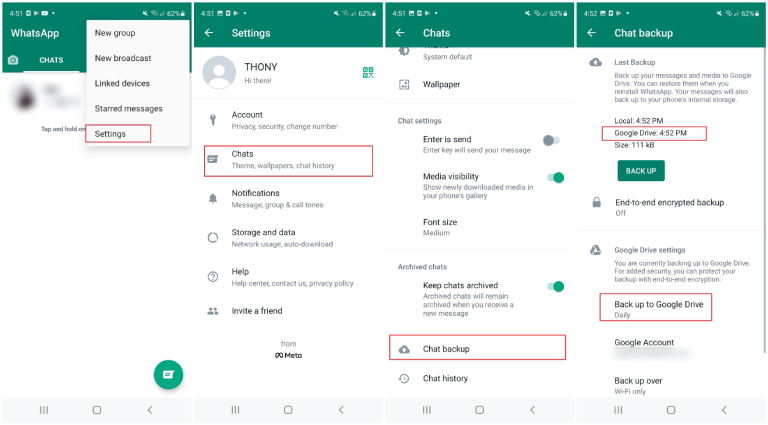
Once this process is done, WhatsApp will ask you if you want to restore your data from Google Drive. Tap "RESTORE" and wait for all your WhatsApp data including the deleted call history to be restored.

There is another way that works for WhatsApp call history recovery, that is: recover deleted WhatsApp messages from local backup.
Many of Android users may not know that your WhatsApp chats are also backed up to your phone's internal storage automatically. If you lose your call logs, you can restore them from a local backup. Here's how to get WhatsApp deleted call history on your Android via local backup.
Navigate to Internal storage or SDcard > WhatsApp > Databases where you should see all the backup files.

Look for the latest backup file named as "msgstore.db.crypt12)" or “msgstore.db.crypt14” and rename it to ”msgstore_Backup.db.crytp12“ or ”msgstore_Backup.db.crytp14“.

Open WhatsApp, set up your phone number and verify it. When you're prompted to restore your WhatsApp chats from your phone's internal storage, tap on "Restore" to get whatsapp call history.

When the restore process is complete, you should now check the deleted WhatsApp call history on your phone.
Just like on an Android, there is a WhatsApp backup can be used by iOS users to check WhatsApp call history after deleting it. If you've linked your WhatsApp with an iCloud account and previously backed up your chats to the iCloud storage, checking deleted WhatsApp call history on iPhone is a piece of cake.
Here's how to check WhatsApp deleted call history on iPhone by recovering WhatsApp call history from iCloud backup.
First, make sure that you have an up-to-date backup of your chat history. You can head to WhatsApp > Settings > Chats > Chat Backup to check your last backup of WhatsApp.

After that, follow the on-screen prompts to restore your WhatsApp chat history from iCloud.

When your WhatsApp chats are restored, tap on the Call tabs and you should see the deleted WhatsApp call logs are all back.
Apart from checking WhatsApp call history after deleting, there are certain applications that let you check deleted messages on WhatsApp without backup. Tenorshare UltData WhatsApp Recovery is such excellent software that it can help you recover deleted messages on WhatsApp without backup.
Whether you're using an Android phone or an iPhone, UltData can scan your device and find your lost call history, messages, and more. So it is one of the easiest and most reliable ways to get it done—no tech skills needed.
Without any further ado, let's learn how to check deleted messages on WhatsApp Android.
Download and install the program on your Win or Mac, then open it and connect your Android phone to the computer. Once connected, click the "Device" option.

Follow the on-screen instructions to enable the USB Debugging on your Android phone.

When UltData WhatsApp Recovery detects your phone, choose the "start" button from the prompt.


WhatsApp call history is important for us to keep track of all the contacts approached. If you had accidentally deleted important WhatsApp call history on your phone, don't panic. Just follow the ways listed above to check WhatsApp call history after deleting. By the way, if you're wondering how to check deleted messages on WhatsApp without backup and uninstallation, we recommend you try Tenorshare UltData WhatsApp Recovery that can help you recover lost data on your Android in a straightforward way.


UltData WhatsApp Data Recovery for Android & iPhone
then write your review
Leave a Comment
Create your review for Tenorshare articles

By Anna Sherry
2025-12-19 / WhatsApp Tips