iCareFone Transfer - No.1 Solution for WhatsApp Transfer
Transfer, Backup & Restore WhatsApp without Reset in Clicks
Transfe WhatsApp without Reset
Easily Transfer WhatsApp without Reset
Hello. I exported my WhatsApp chat earlier as .txt file and emailed it to myself. Now I want to restore it back to my phone. Is it possible? If yes, how to import WhatsApp chat from email? Thanks in advance.
WhatsApp has a robust Android-to-Android and iPhone-to-iPhone backup system. You can use Google Drive or iCloud Drive to back up and restore chats with ease.
However, the cross-platform solution isn’t so robust. People try various different methods to make it work. And one of the ways they try to do it is through email export.
As you’re reading this post, we know you’ve also exported your WhatsApp chats and now want to import them back to your phone. You want to know how to import exported WhatsApp chat.
Don’t worry — this article covers everything you need to know.
Normally, people export their chats to keep them as a backup in external hardware solutions, like their computer’s hard drive. To move chats between phones, people use the backup/restore feature.
However, if you want to move from Android to iOS or iOS to Android, you might want to export your chats from one phone and import them to another.
But can you actually do that? Read the next section to find out.
Unfortunately, you cannot restore your exported chats directly back to your phone.
When you export your chats to email, they’re sent as TXT files. You simply can’t import TXT files to your WhatsApp on Android or iOS.
However, you can definitely import the TXT files to your phone and read them directly, without having to add them to your WhatsApp app. We’ll discuss how you can do that in the following sections.
But first, let’s see how you can export your chats the right way.
Before we talk about how to import WhatsApp chat from email on iPhone, you should know how to export them the right way first.
Here’s how to do it on an iPhone and Android.
Follow the steps below:
Tap “Export Chat” at the bottom.
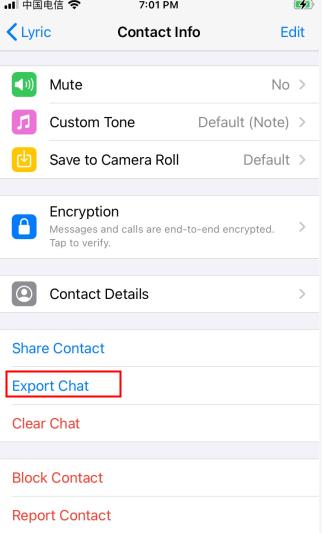
Follow the steps below:
Select export chat.

Now that you know how to export the chats, it’s time to see how to import them.
Remember, the answer to the question, “How to import exported chat in WhatsApp?” is simple: “You can’t!”.
Instead, what we’re going to be doing is downloading the exported chats to your new phone and reading them directly as TXT files. To do that, follow the steps.
Download the attached file.

Find the downloaded file and open it. It should be in the Downloads folder.

That said, now you know how to import exported WhatsApp chat iPhone, but as you might have understood, this method isn’t ideal.
Is there a better way to go about it? Yes! Read the following section to learn more.
With Tenorshare iCareFone Transfer, you can easily export your chats from Android or iPhone to your computer, and then import them back to your phone at any time with a single click. It’s fully cross-platform, which means you can move chats between Android and iOS devices seamlessly.
And this tool is reliable for the following:
Here’s how to export chats from your phone to your computer:
Download and install Tenorshare iCareFone Transfer on your PC or Mac. Connect your phone using a USB cable. Choose WhatsApp.

Choose your backup device and continue.

Wait for the process to complete and your chats have been backed up.


To restore the chats to a new phone:
Connect your new phone to the computer and open iCareFone Transfer. Select the “View & Restore” tab from the left. Then choose the backup you made earlier.

Choose what you want to restore.
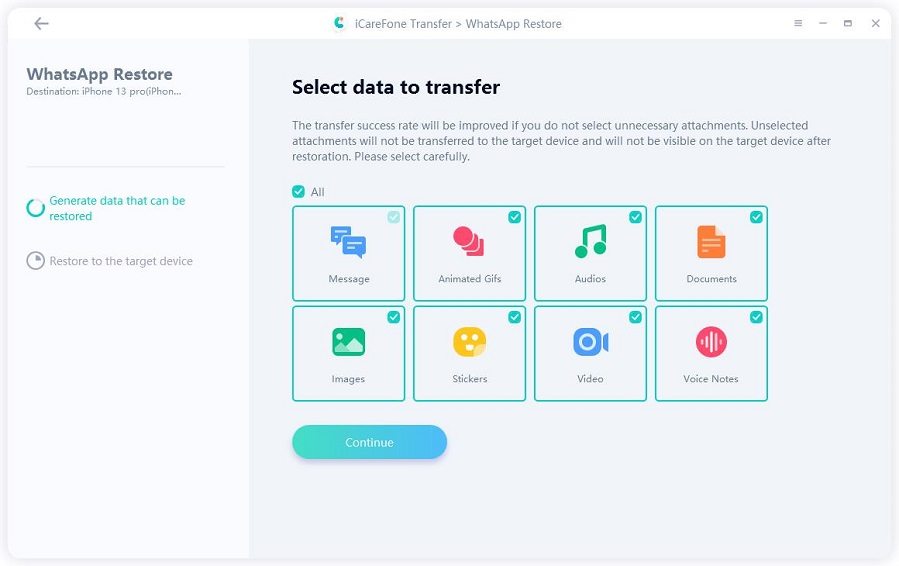
Wait for the process to complete, and you’re all set!
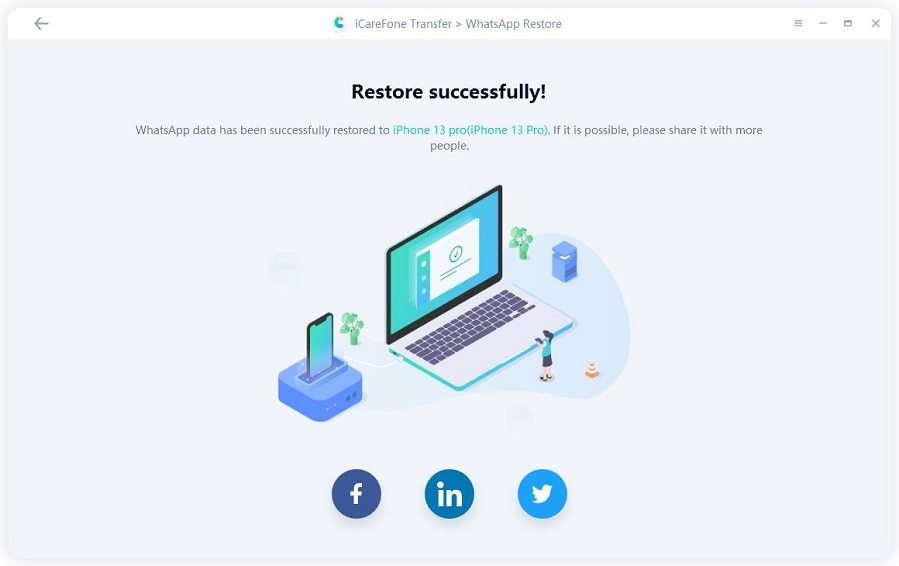
As you wanted to know how to export and import WhatsApp chat, now you know how to do it!
To be fair, using Email to export/import chats isn’t a reliable way of doing it. You won’t be able to able to restore the messages back to the WhatsApp app. Instead, you can use Tenorshare iCareFone Transfer for the task.
then write your review
Leave a Comment
Create your review for Tenorshare articles

No.1 Solution for WhatsApp Transfer, Backup & Restore
Fast & Secure Transfer
By Anna Sherry
2025-12-12 / WhatsApp Tips