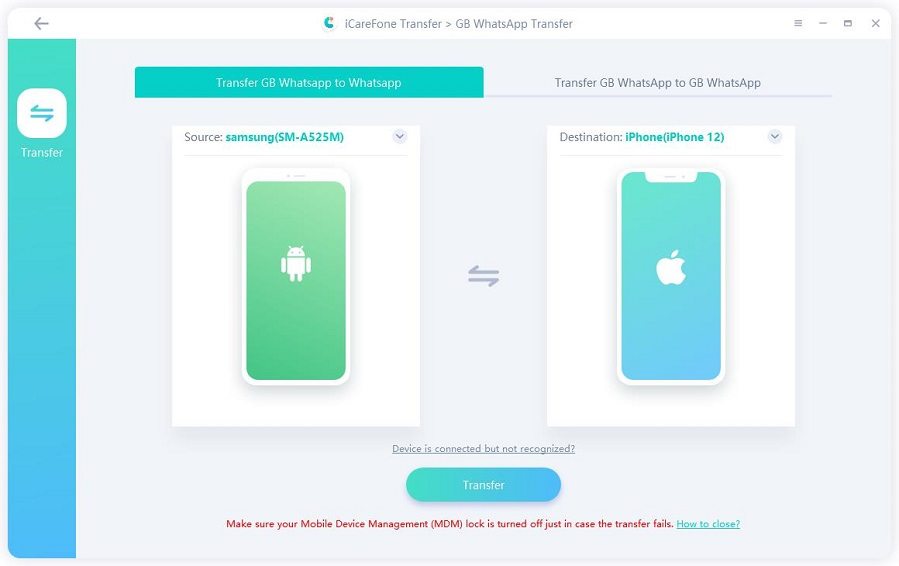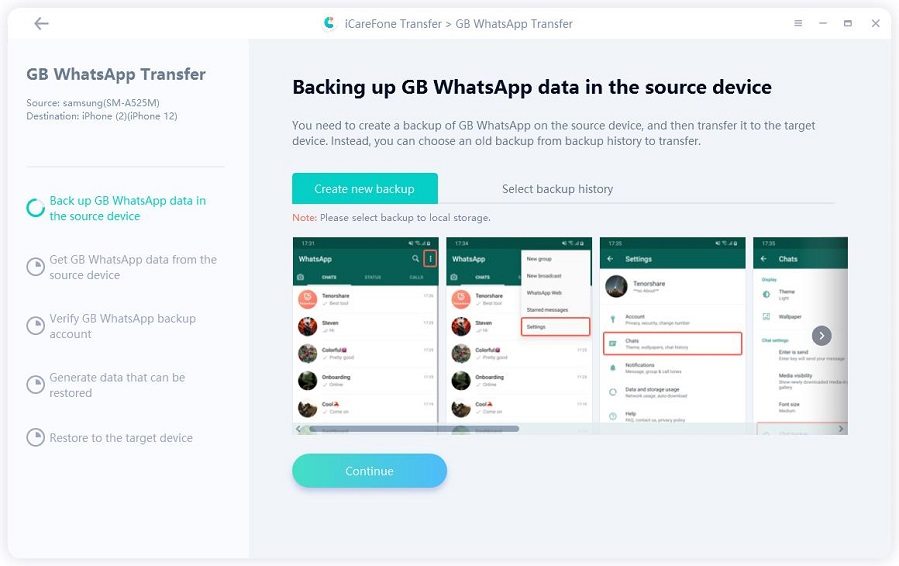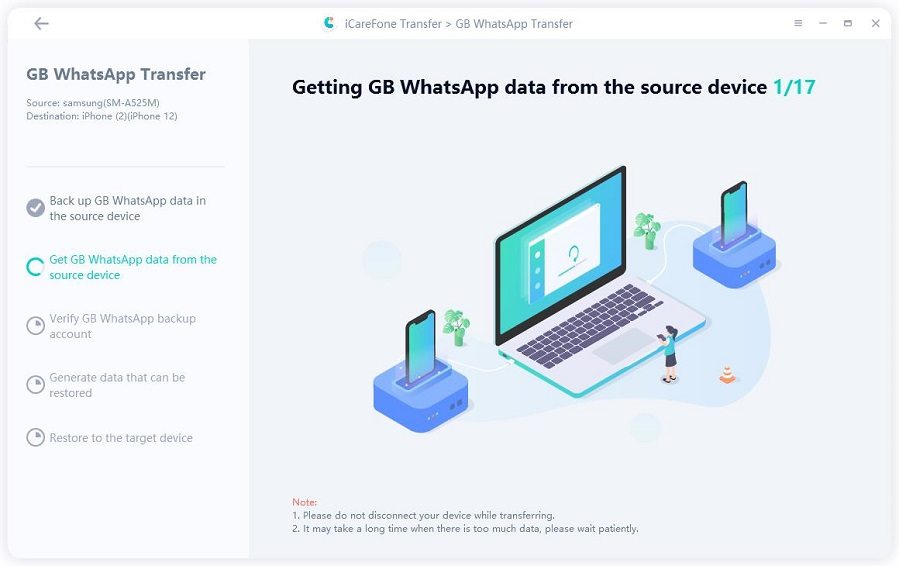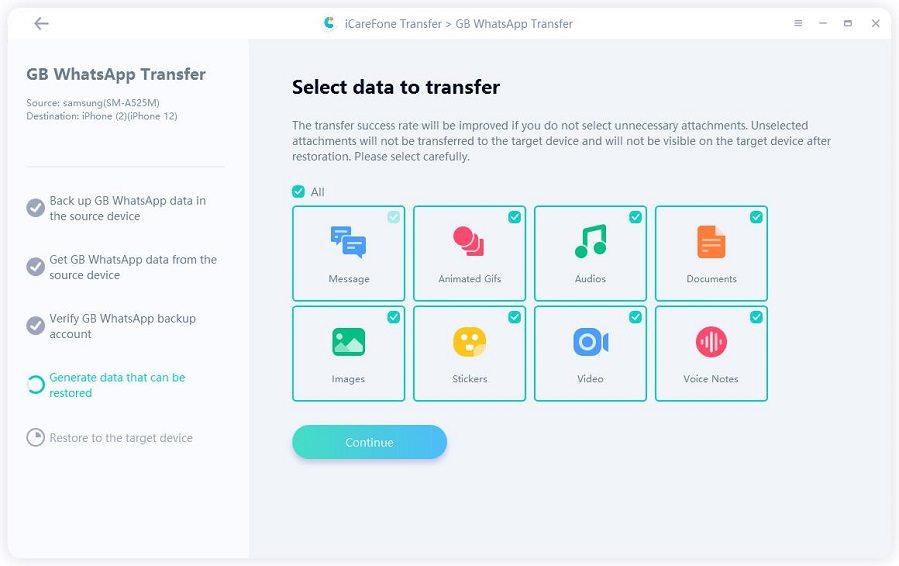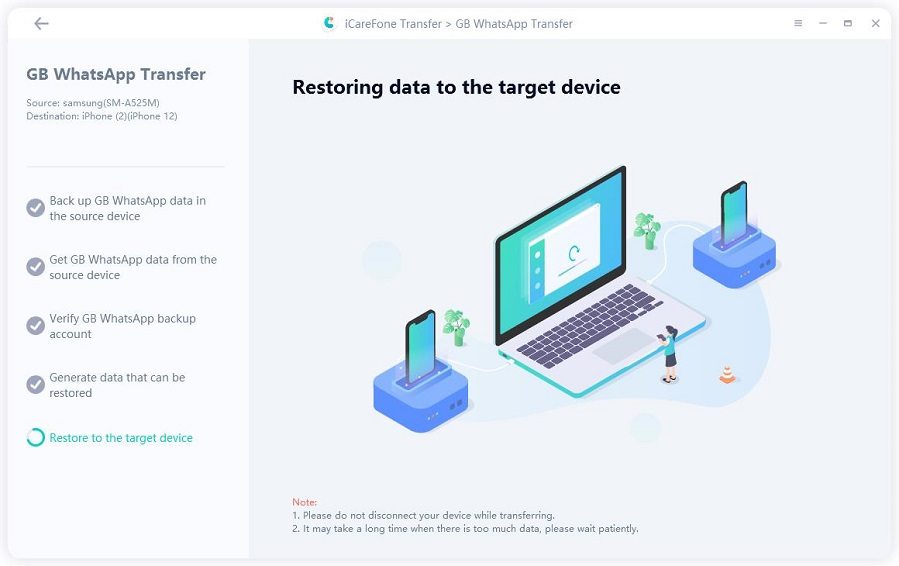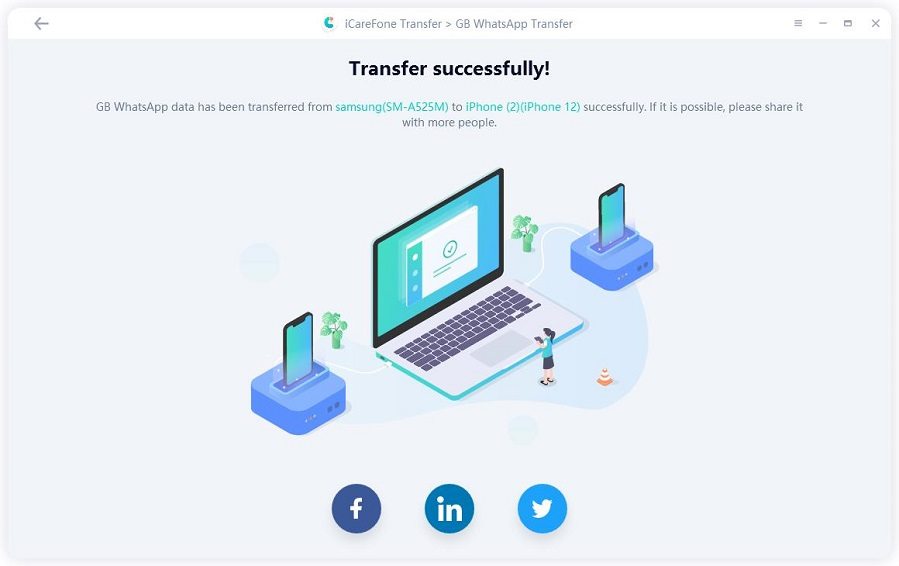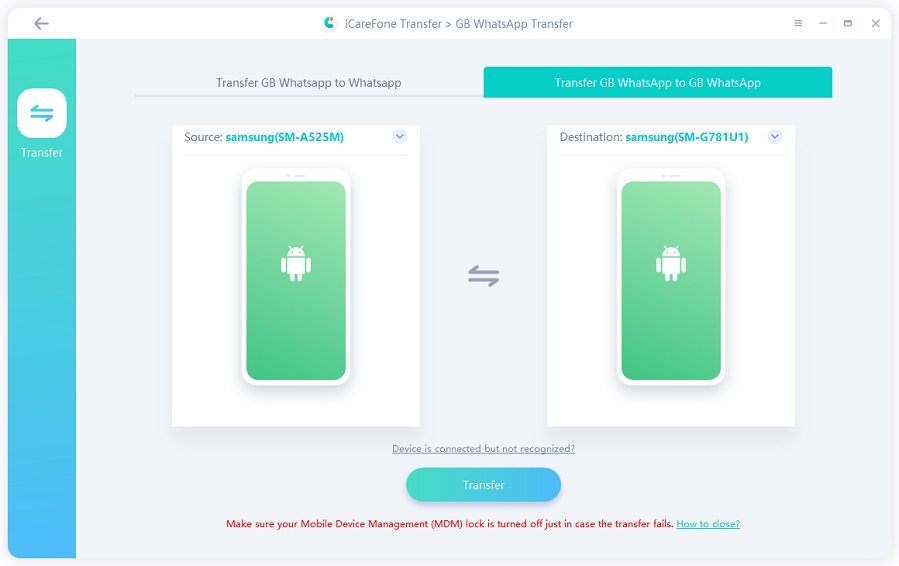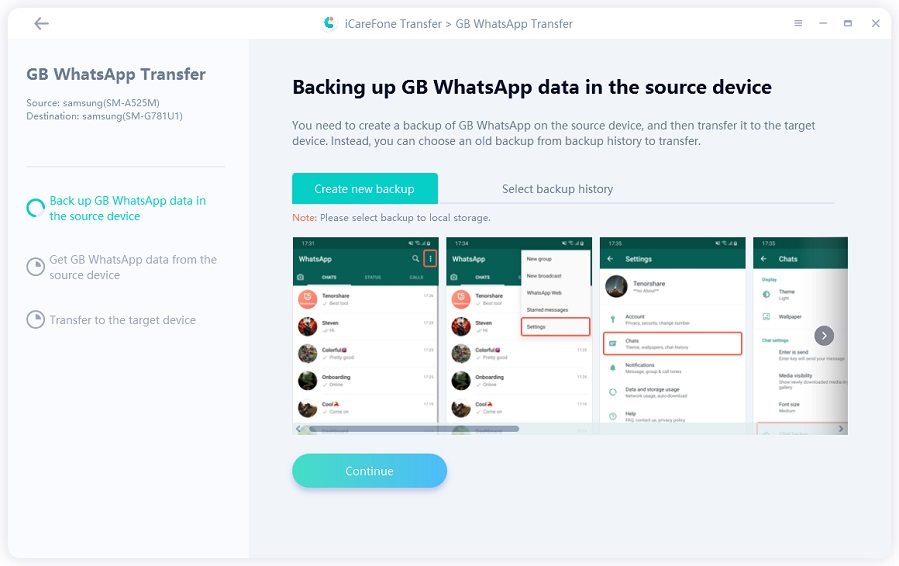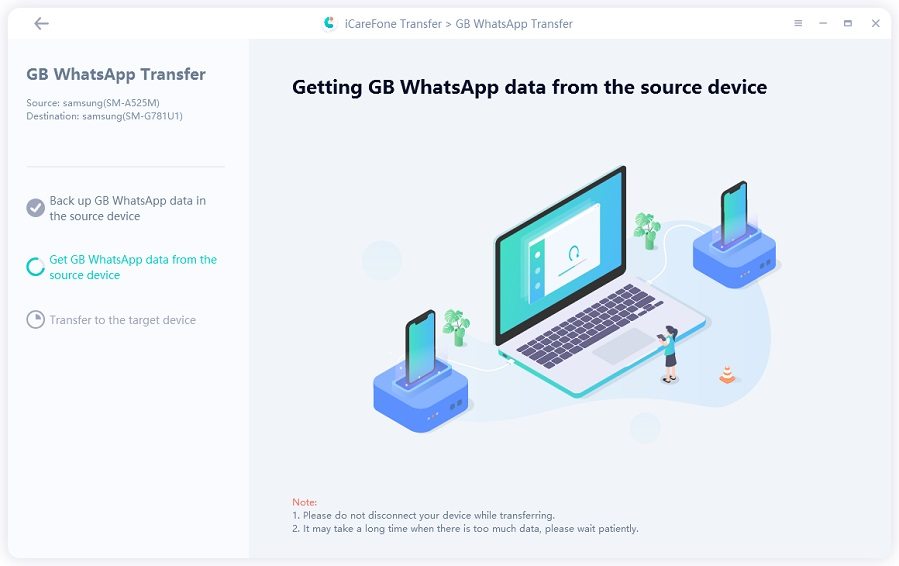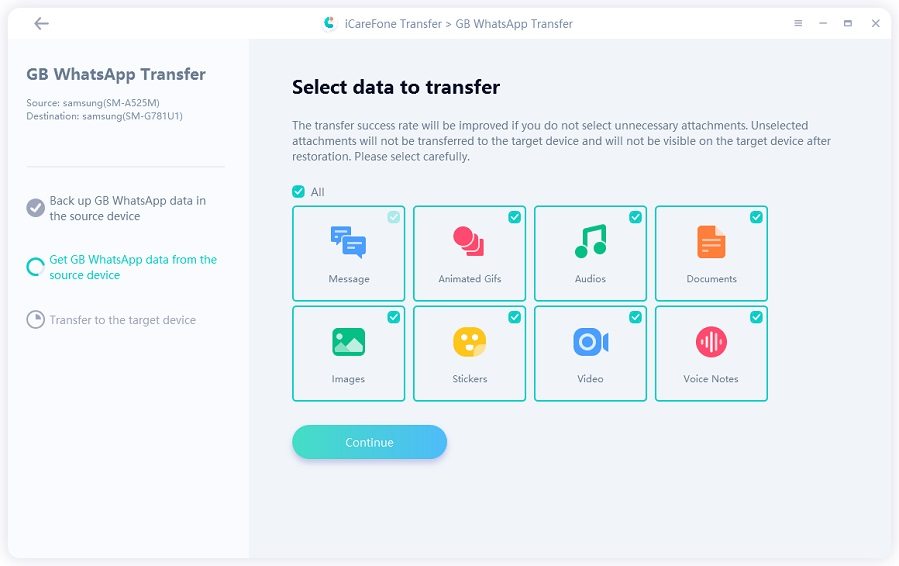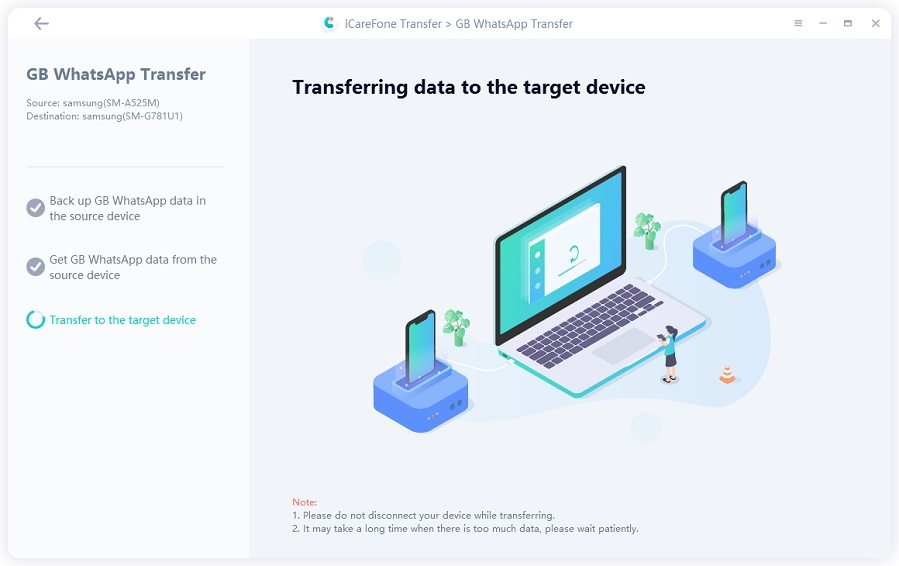Easily Switch between WhatsApp and GBWhatsApp [Most Detailed Guide]
Do you intend to start using GBWhatsApp because it is designed with more features compared to the normal WhatsApp? Or perhaps, you are interested in making the switch but would prefer using your old WhatsApp account?
Thanks for bumping into this post because it contains everything you need to know as it concerns how to transfer chats from WhatsApp to GBWhatsApp or from GBWhatsApp to WhatsApp/GBWhatsApp.
- Part 1: GBWhatsApp vs WhatsApp
- Part 2: How to Transfer Chats From WhatsApp to GBWhatsApp
- Part 3: How to Transfer Data from GBWhtasApp to WhatsApp
- Part 4: How to Transfer GBWhatsApp Data to New Phone
- Bonus: Latest GBWhtasApp APK Download for Android
Part 1: GBWhatsApp vs WhatsApp

GBWhatsApp can do anything WhatsApp can do. In fact, the app looks every inch like the usual WhatsApp in interface, sending & receiving of messages, and installation.
There is a growing number of people searching online on how to transfer WhatsApp data to GBWhatsApp due to the app’s user experience. The growing popularity of GBWhatsApp can be attributed to the following features:
- GBWhatsApp status can take up to 255 characters compared to WhatsApp’s 139.
- Document sharing can accommodate up to 100 documents as against WhatsApp’s 30.
- Freeze Last Seen.
- Hide Online Status.
- Download status videos and images.
- Status Copying present.
- Supports 45 languages, whereas WhatsApp supports 130.
- You can send blank messages.
- Theme changing is also possible.
Part 2: How to Transfer Chats From WhatsApp to GBWhatsApp
If you are eager to learn how to copy WhatsApp data to GB WhatsApp, then you should be glad you are reading this post.
Outlined below are the steps to follow:
- Open your normal WhatsApp page and click on the 3 dotted symbol close to search. Click Settings.
Look for Chats and click on it. Scroll down to Chat backup and click it. Click Back Up.

- Go to File Manager app and create a new folder named “GBWhatApp” and paste all the files from WhatsApp folder
- Uninstall the normal WhatsApp without clearing data.
- Download & install GBWhatsApp on your device. The app is not available on Google PlayStore, so google GBWhatsApp download online or click here to download GBWhatsApp. Then follow the on-screen instructions to finish the account activation.
Open GBWhatsApp. Choose “Restore” and GBWhatsApp will detect the backup file you just copied.

- Now your WhatsApp data will be transferred to GBWhatsApp successfully. It is as simple as that.
Part 3: How to Transfer Data from GBWhtasApp to WhatsApp
However, what if you want to know how to transfer GBWhatsApp data to WhatsApp? you can also use other tools to do the transfer.
Tenorshare iCareFone Transfer is one of such tools. It does not only answer the question of how to transfer GBWhatsApp messages to WhatsApp, but lets you do it in an effortless manner. The features of this tool are as follows:
- Transfer WhatsApp Business & WhatsApp between iOS and Android without losing data on your device.
- Transfer GBWhatsApp to WhatsApp/GBWharsApp between Android and iOS.
- One click restore or back up of WhatsApp Business or WhatsApp and WeChat/Viber/Kik.
- Export WhatsApp Business & WhatsApp backup to HTML.
- Download and restore your WhatsApp data backup from Google Drive to iPhone.
Steps to Transfer Data from GBWhatsApp to WhatsApp
Download Tenorshare iCareFone Transfer and have it installed on your PC. Select the GBWhatsApp interface anytime the window comes up.

Connect your devices (iPhone and Android) to the PC. Click on “Transfer”.

Back up GBWhatsApp data on Android smartphone. Click continue when you are through.

Wait while Tenorshare iCareFone Transfer gets data from the source device. Make sure your device is not disconnected.

Choose the GBWhatsApp data you want to transfer. You can select all the data types just to be sure you are not making any mistakes.

Data transfer by Tenorshare iCareFone Transfer is ongoing please wait for it to complete.

Wow, you have completed your GBWhatsApp data transfer between the devices.

Part 4: How to Transfer GBWhatsApp Data to New Phone
It is also possible to use Tenorshare iCareFone Transfer to move GBWhatsApp from an old phone to a new device.
Here is how to transfer GB WhatsApp to new phone:
Download Tenorshare iCareFone Transfer and have it installed on your computer. Connect old Android phone and the new Android phone to your PC.

Choose Transfer GBWhatsApp to GBWhatsApp from the menu on top. Click on Transfer when everything is set.

Next is to back up GBWhatsApp on the source Android phone.

Wait as Tenorshare iCareFone Transfer gets the GBWhatsApp data. Don’t disconnect during this process.

Choose the type of GBWhatsApp data you wish to transfer. The unselected data types will not be selected.

GBWhatsApp transfer is ongoing.

GBWhatsApp data has successfully transferred to the second device. Following the on-screen instructions will help you restore the data.

A video guide for you:
Bonus: Latest GBWhtasApp APK Download for Android
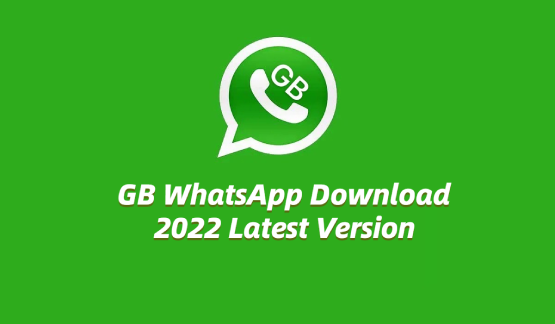
Download the latest GBWhatsApp APK file from:
GBWhatsApp APK- Size: 52.8MB
- Version: Latest version
- Requirement: Android 5.1+
- Root Requirement: Non Root
- Total Downloads: Over 7,000,000
The Bottom Line
The article has dealt with how to transfer data from GBWhatsApp to WhatsApp with Tenorshare iCareFone Transfer.
Speak Your Mind
Leave a Comment
Create your review for Tenorshare articles

iCareFone Transfer
No.1 Solution for WhatsApp Transfer, Backup & Restore
Fast & Secure Transfer