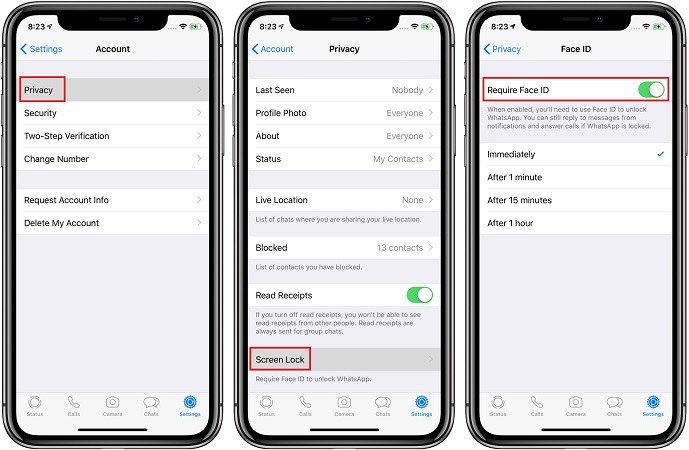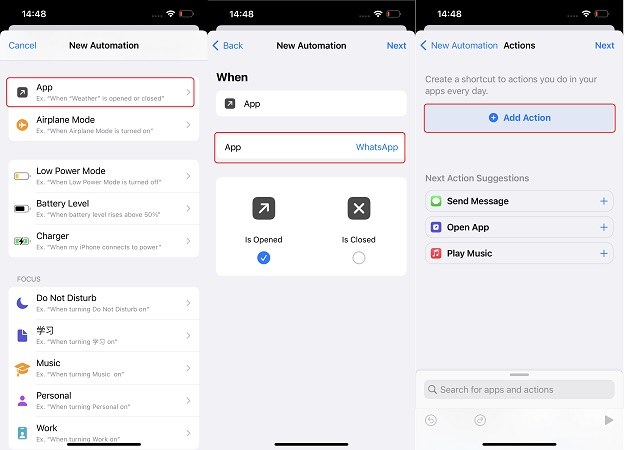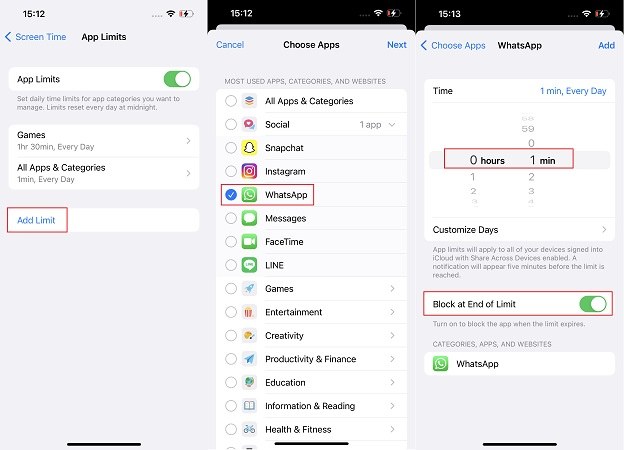How to Lock & Unlock WhatsApp on iPhone and Android
WhatsApp is the most commonly used app for messaging, and everyone must have chats and media in WhatsApp that is very private. Thus, when you know how to lock WhatsApp, you can be free of worries if you hand over your phone to someone for work or any other purpose. And how to unlock WhatsApp is also answered while putting the set lock.
- Part 1: 3 Ways: How to Lock & Unlock WhatsApp on iPhone
- Part 2: 2 Ways: How to Put Lock on WhatsApp in Android Phone
- Tips: How to Transfer WhatsApp between iPhone and Android
Part 1: 3 Ways: How to Lock & Unlock WhatsApp on iPhone
If you own an iPhone and want to learn how to lock WhatsApp, then there are some easy ways, and you can use whichever method you find more feasible.
- 1. Lock WhatsApp on iPhone with Touch ID/Face ID
- 2. Set an Automation to Lock WhatsApp on iPhone
- 3. Set an App Limit to Put Password on WhatsApp
1. Lock WhatsApp on iPhone with Touch ID/Face ID
WhatsApp itself provides privacy setting on iPhone with the help of Touch ID or Face ID, which puts a great deal of security on your personal messages. In order to put password on WhatsApp, follow the instructions given below.
- First, set the Touch ID (iPhone 8 and earlier iPhones) or Face ID (iPhone X and later) in Settings if you do not have one.
- Open WhatsApp on your iPhone. Tap on Settings > Account > Privacy.
Now turn on Require Touch ID or Require Face ID. After that, you must unlock WhatsApp with Touch/Face ID.

Note: when WhatsApp is locked, you can still answer calls or reply to messages from notifications.
2. Set an Automation to Lock WhatsApp on iPhone
Several ways can be used to lock apps on iPhone including WhatsApp. You can also use Automation from Shortcuts as an answer to how to lock WhatsApp on iPhone. This is a little bit more complicated than the previous one. When it is set, not only WhatsApp, but also your iPhone will be locked. And you need to enter the screen lock passcode to unlock and use the device again.
- Open Shortcuts on your iPhone and tap on Automation to create a personal automation.
Now, find App and then tap on Choose in the next screen. Select WhatsApp, and tap on Done.

- Next, tap on Add Action. Go to Apps > Clock > Start Timer. Set a time, and the minimum is 1 second.
Tap on Next, and then turn off Ask Before Running. Done.

After setting the automation successfully, open Clock app and go to Timer, and set the action of When Timer Ends as Stop Playing.

- That's it. Every time you use WhatsApp for longer than you set in the previous step, your iPhone automatically locks the screen.
- To unlock it, you have to unlock the screen. And to disable it, delete the Automation in the Shortcuts app.
3. Set an App Limit to Put Password on WhatsApp
The third way we can use as for how to lock WhatsApp on iPhone is screen time passcode. You can set an App Limit and limit the time you can use WhatsApp. After the time limit, WhatsApp will get locked and you need to enter the screen time passcode for longer use.
- Open Settings and look for Screen Time. If you have not used it, set a screen time passcode at first.
- Now, tap on App Limits and on the next page tap on Add Limit.
- In the list of app categories that appear before you, tap on Social and then tick WhatsApp.
Next, set the limit for one minute or any time you want. And toggle on Block at the End of Limit.

- Now, WhatsApp will be locked one minute after use and then you will need to enter screen time passcode to access the app again.
Part 2: 2 Ways: How to Put Lock on WhatsApp in Android Phone
Android phones are a little different from iPhones and thus their settings and ways to put locks are different too. Let’s see 2 ways that we can use to know how to lock WhatsApp on Android.
1. Lock & Unlock WhatsApp with Fingerprint
On Android phones, WhatsApp also provides privacy settings. We can use the fingerprint as a lock for WhatsApp. The instructions are similar to the way we introduced above.
- Open WhatsApp and go to Settings.
- Now tap on Accounts > Privacy > Fingerprint Lock.
Tap on the toggle to turn on Fingerprint lock.

- Then when you exit and reopen WhatsApp, you have to use the fingerprint you set to unlock it.
2. Lock & Unlock WhatsApp with Android App Lock
Many android phones have the in-built App lock feature in their settings. After enabling this feature, you can lock any app that has private data with a passcode, fingerprint or Face ID. So how to lock WhatsApp? Use App Lock on Android. We are here using a Xiaomi phone as an example.
- Open Settings and go to Apps > App Lock. Now tap on turn on App lock.
- Set the password and then select the apps you want to keep locked.
Tap on Use App lock and voila you are done.

Related Read: How to Hide WhatsApp Chats on iPhone and Android
Tips: How to Transfer WhatsApp between iPhone and Android
It can be easily done when it comes to how to lock and unlock WhatsApp on both iPhone and Android. Now here is an extra tip when you are changing a new phone. Tenorshare iCareFone Transfer is an amazing software that allows you to transfer WhatsApp between iPhone and Android. It is very easy to use. Here we take "Android to iPhone" as example. Follow the instructions below and you are good to go.
Download and install iCareFone Transfer. Connect the iPhone and Android Phone and run the software. Click on Transfer.

Follow the on-screen instructions to back up the data on your old Android phone. Once done, click on Continue.

Now the program will get the WhatsApp data from the source device. Wait patiently.

Now you have to verify the WhatsApp account. Enter the phone number and verification code.

After that, data will be generated and transferred to your new iPhone. Please do not disconnect your device during the process.

Turn off Find My iPhone and log into WhatsApp on your iPhone. The process of restoration will begin. Please wait as the process completes.

Conclusion
Having secure locks for your private applications like WhatsApp is really necessary. Whether you are on iPhone or on Android, there are many ways to put app locks. And here we know how to put passwords on WhatsApp and how to unlock WhatsApp too. If you like this article, please leave your comments below. And if you are interested in transferring WhatsApp chats, learn more about Tenorshare iCareFone Transfer.
Speak Your Mind
Leave a Comment
Create your review for Tenorshare articles

iCareFone Transfer
No.1 Solution for WhatsApp Transfer, Backup & Restore
Fast & Secure Transfer