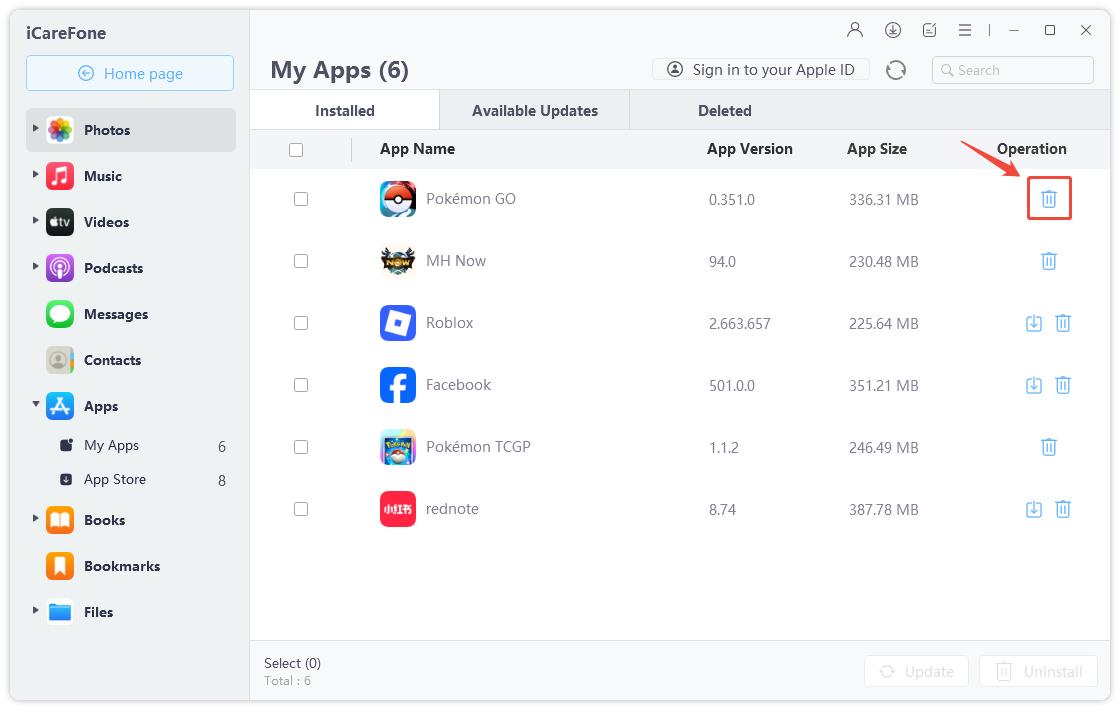Top 2 Ways to Clear WhatsApp Cache on iPhone
WhatsApp allows people to share and receive messages, voice notes, photos, documents and other files on iPhone. These files shared through WhatsApp are usually saved in iPhone storage as caches, which will occupy much memory space. If you want the application act as fluent as it used to, you really need to clear WhatsApp cache on iPhone immediately.
Speaking of how to clean up WhatsApp cache and useless data on iPhone, we sincerely recommend you the best iPhone app cleaning tool - Tenorshare iCareFone. This software is an expert in clearing temporary files, large files, photos, apps and junk files to free up iPhone storage space. Moreover, it also helps to back up your device before cleaning to avoid any data loss.
- Part 1: How to Check the Amount of WhatsApp Cache (Documents and Data)
- Part 2: Clear WhatsApp cache on iPhone by Uninstalling and Reinstalling App
- Part 3: Delete WhatsApp Data from iPhone without Deleting App
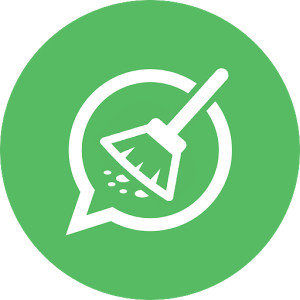
Part 1: How to Check the Amount of WhatsApp Cache (Documents and Data)
Before jumping to delete WhatsApp message, audio, media contacts, photos and other files on iPhone 7/7 Plus/SE/6s/6/5s/5c/5 or iPad, we’d better check the storage eating up by caches on this app.
Head over to Settings-> General -> Storage & iCloud Usage -> Manage Storage, then tap on WhatsApp. You can see the amount of documents and data on this app, that’s all the cache and junk files accumulated over time.
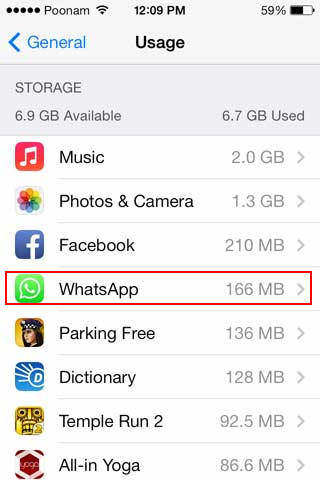
Part 2: Clear WhatsApp cache on iPhone by Uninstalling and Reinstalling App
If you want to remove cache from apps on iPhone permanently, you can just uninstall the apps and then install it again. Tenorshare iCareFone is able to delete apps from all iOS devices with only one click. Here’s how it works:
-
Run iCareFone after installation. Connect iPhone to computer via a USB cable and then choose “Files Manager” on the main interface.

-
Click “App” to see all the apps installed in your device. Select WhatsApp and then press “Uninstall” to unload this app.

Now you have cleared all the caches in this program completely. Go to App Store to download and install it again.
Part 3: Delete WhatsApp Data from iPhone without Deleting App
Some people may don’t like to unload their previous apps, well, you can just make a bath for it instead of deleting it. Follow the steps to see how to clear cache from apps on iPhone:
-
Choose "Speedup & Clean" on the main interface. Click "Quick Scan" to scan your device. After syncing, you can see the specific storage taken up by junk files, temporary files, photos, large files and apps on your iPhone.

-
Click "Clean" button on the right of apps to move out all the caches and cookies in this app. You can also give your device a total cleaning by moving out all types of junks.

After trying the methods mentioned above, you must delete WhatsApp data from iPhone successfully. If you are still confused about cleaning other obsolete files, don’t hesitate to contact us.
Speak Your Mind
Leave a Comment
Create your review for Tenorshare articles

iCareFone Transfer
No.1 Solution for WhatsApp Transfer, Backup & Restore
Fast & Secure Transfer