then write your review
UltData - No.1 Android Data Recovery Tool
Recover Lost Data Without Root or Backup for Any Android Devices!
UltData: No.1 Android Recovery Tool
Restore Lost Android Data Without Root
WhatsApp is the most popular messaging service in the world. It has tons of features, and sometimes, some of them get overlooked under the weight of other prominent features. The ability to pin chats is one of those underrated features.
If you’d like to know how to pin messages in WhatsApp on an iPhone or an Android device, this article is a must-read for you. Furthermore, we also tell you how to pin a message in WhatsApp group. Let's get into it.
Coming with a pin chat featue, WhatsApp allows its users to pin up to three of the most important chats to their WhatsApp conversation list, so that these important and most preferred chats can be easily and easily accessed. If you don't want to go through the pain of searching for specific WhatsApp chats from massive messages, then now is a good time for you to make full use of the pin chat feature.
It's not a difficult task to pin WhatsApp message. Here's a step-by-step guide on how to pin messages in WhatsApp on an iPhone and an Android.
To pin WhatsApp message on iPhone, you can follow the steps below.
You will see two options, namely Unread and Pin. Simply tap the Pin option.
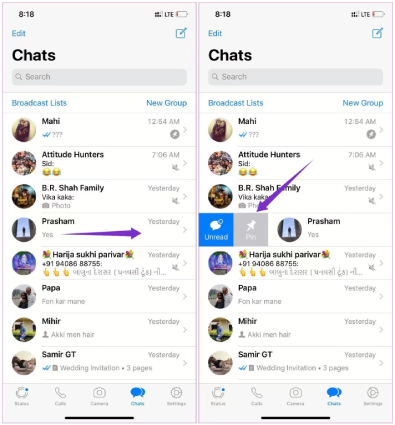
The selected chat is now pinned and placed right on the top of all other chats. To unpin a chat on WhatsApp, simply swipe right on the pinned chat and tap "Unpin".
If you are using an Android device, here's how to pin a chat in WhatsApp Android.
A pin icon will then appear at the top of the screen. Tap on it.
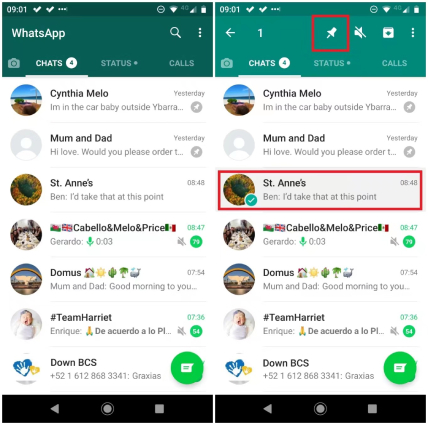
After which the chat will be pinned and stickied to the top of your list of Whats chats, no matter when new WhatsApp messages arrive.
If you pin a WhatsApp chat mistakely, here's how to unpin a chat in WhatsApp Android. Simply tap and hold on the pinned chat and tap the unpin chat icon to remove it.
Likewise, if you want to gain quick access to an important message the moment you open a WhatsApp group, you can choose to pin the message on top. Let's look at how to pin message in WhatsApp group chat on iOS and Android.
There's no direct way to pin a message in a group chat, but there's a workaround. What you can do is put the message in the group’s description. That said, here's how to pin a WhatsApp message in a group chat.
Note: Only the administrator of the Group has the permission to pin a message in WhatsApp group.
As previously mentioned, you can only pin up to three chats on WhatsApp at a time, but what if the number of messages you want to pin exceeds 2? Is there a way for you to pin more than 3 Chats on WhatsApp? Well, the good news is that there are a few tricks you can use to overcome that limit, but remember, these tricks only work for Android devices.
Here's how to increase the pin chat limit in WhatsApp.
There's a handy Archive Trick you can use to pin 4 chats on WhatsApp on Android. Let’s walk you through how it works.
Now you have 4 pinned chats on your WhatsApp.
GBWhatsApp is a modded version of the official WhatsApp, and it comes with a ton of third-party features, and one of those is the ability to pin more chats at the same time. That said, here's how to use it.
If you have lost your WhatsApp messages and want to know how to recover deleted WhatsApp messages, this section is for you.
Tenorshare Ultdata for Android can help you restore your deleted WhatsApp data. Here's how to use it.
Launch the application and click "Recover WhatsApp Data" on the main screen.

Connect your phone to the PC using a USB cable and enable USB Debugging on the phone by following the on-screen instructions..

Click "Start" for the program to scan for deleted WhatsApp data.

Make sure you're logged in to your WhatsApp account, then click "Yes, I want to continue." Backup your current WhatsApp data by following the on-screen instructions, then click “Backed up! Continue”.

Once the scanning is complete, select the messages you want to recover, then click "Recover" in the bottom-right corner.

Your WhatsApp messages has now been successfully recovered!

There you have it — that's how to pin message in WhatsApp. That said, if ever lose access to your WhatsApp data and want to recover it, Tenorshare Ultdata for Android is the way to go.
then write your review
Leave a Comment
Create your review for Tenorshare articles

Best Android Data Recovery Software
Highest Data Recovery Rate
By Jenefey Aaron
2025-12-29 / WhatsApp Tips