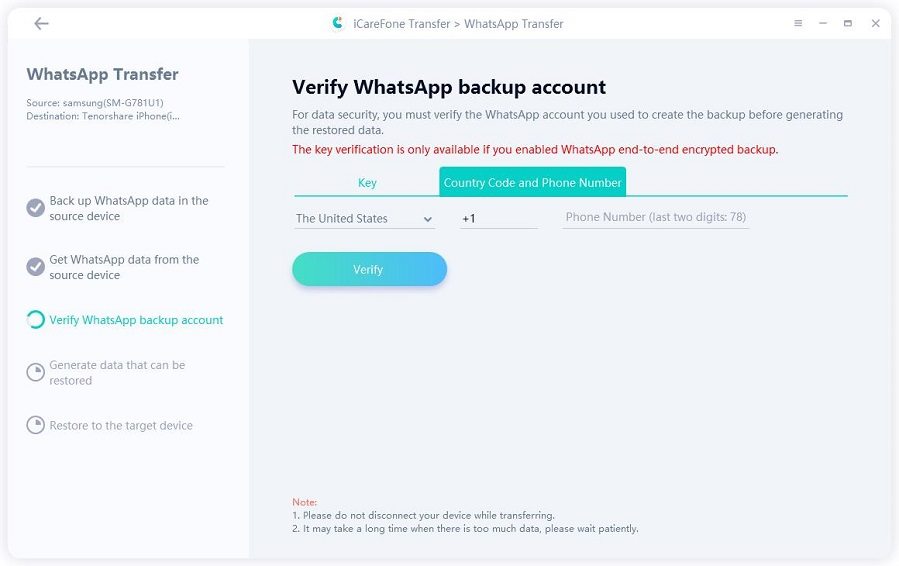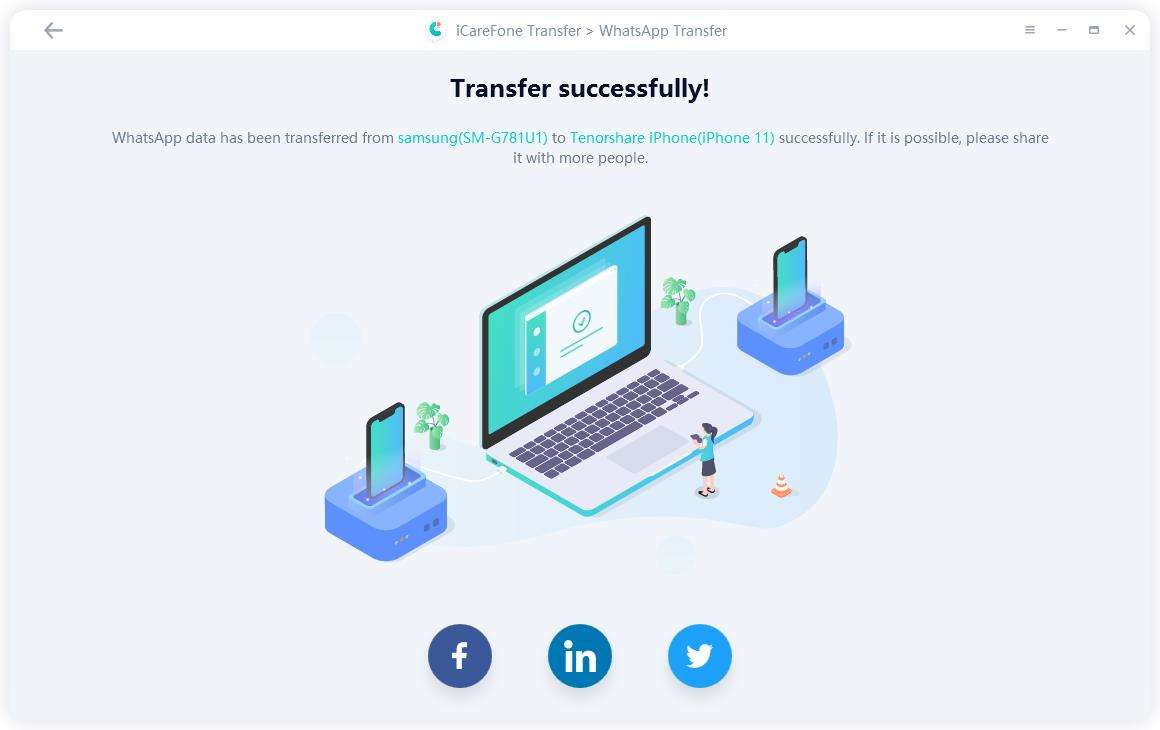How to Send Large Files on WhatsApp (Android Phone, iPhone and More)
It becomes a headache when it comes to send large files via WhatsApp. You should know that WhatsApp has a file size limit of 16MB for videos, music and images as well. However, the files we transfer in life are sometimes far larger than 16MB. Is there a way to send large files on WhatsApp?
The answer is there is a way to help you achieve that. In this article, we are going to talk about 3 ways to send large files on WhatsApp Android/iPhone. Moreover, you will know how to transfer WhatsApp files between Android and iPhone. It also works on iPhone 12/12 Pro Max.
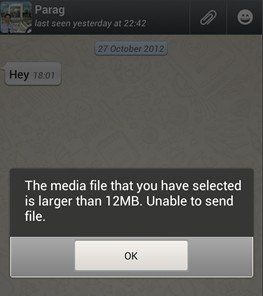
- Part 1: How to Send Large Files on WhatsApp (Videos and Audios Included)
- Useful Tips: How to Transfer WhatsApp Between iPhone and Android No Limitation
Part 1: How to Send Large Files on WhatsApp (Videos and Audios Included)
- Way 1: Restart Your Mobile Phones (Both iOS and Android)
- Way 2: Check Wi-Fi Connection (Both iOS and Android)
- Way 3: Turn Off "Smart Network Switch" on Android Phone
From your smartphone, tap the drop-down arrow on the Dropbox app, and then select Share.
- A list will appear with Copy link at the very top and a list of other mobile apps you can use to share the link with.
Dropbox for iOS and Blackberry should also work in a similar fashion.

Pic.- Share link - Open your WhatsApp on your smartphone, find the people you want to share the large file with from your contacts.
- Set up a conversation and paste the link you just get from Dropbox.
- When the link is opened, the person you shared it with will be able to download the file to their own computer or mobile phone.
Open Google Drive, click on the Plus icon to upload your video or audio files.

Pic.- Upload files - Once upload complete, press on the file until you see a pop-up message, select the option "Copy the link".
- Go to WhatsApp, paste the link you copied and send it to your friend.
Download and install the tool on your PC/Mac, then connect your two devices to computer and click "Transfer".(Connect your old device first)

Next, you need to backup your WhatsApp by clicking "Continue" button.

In the process, you need to verify your WhatsApp by entering phone number.

The whole process will take a few minutes, once you see the "Transfer Successfully" then you can check the backup.

When record videos or audios, we don't care much about the size, as external storage space is not a big concern for most smart phones. And recording an HD video on Android or iPhone using the highest available settings would mean that even a 30 second video will be easily around 15 to 20 MB in size.
Way 1: How to Send Long Videos on Whatsapp with Dropbox
To transfer or share these files you can upload your files to any cloud service you prefer to and copy the download link. One well-know cloud service is Dropbox which can be downloaded to Android, iPhone, iPad, BlackBerry, PC and more. You can use the free cloud services and its apps to share and manage your files.
If you haven't install Dropbox, download Dropbox for your Android/iPhone with the link below or from Google Play/App Store.
Then, follow the steps below:
Way 2: How to Send Big Video on WhatsApp through Google Drive
If you cannot send big video on WhatsApp, then it's time to use Google Drive. Google Drive is a cloud server, it can help you save any kinds of files, like large video files, audio files and much more. You can easily send large video and audio files with it. Below are the steps:
Way 3: How to Send File Larger Than 20MB via WhatsApp
You may know that WhatsApp cannot send a file more than 16MB, if you don't want to use the methods we provided above, then you can have a try of video converters.
As there are many online converter can help to reduce the video size, you can simply search from Google, or try these sites we have listed below:
Useful Tips: How to Transfer WhatsApp Between iPhone and Android No Limitation
Some times, when you get a new iPhone or Android device, you may need to transfer your WhatsApp data from the old device to the new one. However, it's not easy when you have two device with different system, that's what we want to talk below.
iCareFone Transfer(iCareFone for WhatsApp Transfer) is a great file manage tool, you can use it to manage your iOS files easliy. And also transfer WhatsApp between Android & iOS, Android & Android, iOS & iOS. (iPhone 12 is supported now!)
Here are the detailed steps:
You can check this video guide:
Conclusion
That's all about how to send large videos/audio files on WhatsApp, you can try any one you like. Besides sharing large video, audio files on WhatsApp, you can also transfer WhatsApp messages from Android to iPhone or vice versa with Tenorshare iCareFone Transfer(iCareFone for WhatsApp Transfer).
Speak Your Mind
Leave a Comment
Create your review for Tenorshare articles

iCareFone Transfer
No.1 Solution for WhatsApp Transfer, Backup & Restore
Fast & Secure Transfer