iCareFone Transfer - No.1 Solution for WhatsApp Transfer
Transfer, Backup & Restore WhatsApp without Reset in Clicks
Transfe WhatsApp without Reset
Easily Transfer WhatsApp without Reset
If you are receiving this message, “WhatsApp is temporarily unavailable," there can be many reasons for it. Such as, you haven't connected the device to the internet, or your application is not working correctly. You can either resolve it manually or contact customer service. In case you want a quick solution, you can read our blog because here, we have mentioned how to resolve this problem on iPhone and Android.
“I was trying to change my number on WhatsApp, but during the process, it showed this error, "WhatsApp is temporarily unavailable please try again in 5 minutes.” I deleted the app and my old account to change the number, but still, after a few minutes, I again received this error. What is the solution to this problem?
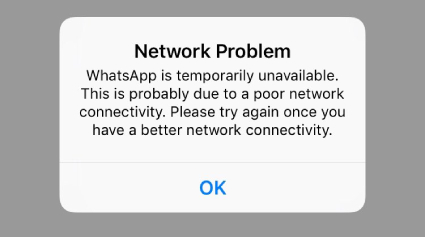
The above problem can be due to a weak network connection, or your WhatsApp is not working properly. In some cases, it can be due to cache issues as well. However, don't worry because we have mentioned different ways for both iPhone and Android, so you can fix this problem within a few seconds.
Here are five different ways that you can try to fix the WhatsApp problem. Let’s discuss them one by one.
Is your WhatsApp temporarily unavailable? Then changing your network access point would be the right idea. Follow the steps below to complete this process.
After that, click the "Mobile Networks" option and hit “Access Point Names.”

If this didn’t remove the error, try the second method.
In the next step, turn on and off Airplane mode.

WhatsApp is temporarily unavailable; please try again in 1 hour. If you are receiving this error even after changing your network access point and disabling Airplane mode, we recommend you clear your cache. It's pretty simple; follow the steps below to do that.
If WhatsApp is still not working, follow the fourth way.
To update your WhatsApp, visit the Play Store. From there, click the “My Apps & Games option.” After that, hit the "Update" button. Your updates will be ready in a few seconds. Once the process is completed, check if the WhatsApp unavailable issue has been resolved or not.
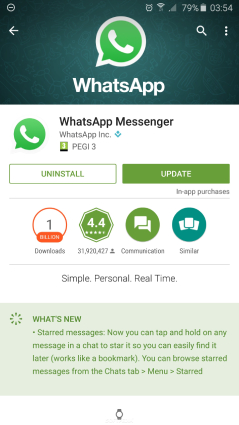
If the above methods didn’t work for you and still you are receiving WhatsApp temporarily unavailable error, the last option is to reinstall your WhatsApp. And to do that, first, delete your old WhatsApp, than again visit Play Store. From there, download the WhatsApp application, fill in all the profile details and check if your problem has been fixed or not.
These were the methods that you can use to fix the WhatsApp problem on Android. However, if you want to resolve this problem on your iPhone, below are the methods you can try.
You will see the “Mobile Data” option. Scroll down a bit and tap System Services.

If you receive the same WhatsApp bug, try method 2.
You can easily disable and enable Wi-Fi from the Settings. Below are the complete steps that you can follow.
WhatsApp is temporarily unavailable for 5 minutes; what should I do? You can disable and enable Airplane mode to resolve this problem. Go to your Settings, and click the ON/OFF option. In this way, Airplane mode will be off. In case this method didn't work for you, don't worry because we have two other methods left for you.
Here is how you can Reset Network Settings on your iPhone.
You will see the "Reset" option; click it.

If nothing worked for you, we suggest you install your app again. And you can easily do it by visiting the App Store. Once the application is installed, try again and see if WhatsApp temporarily unavailable error is gone or not.
If you have WhatsApp on Android and want to transfer it to iPhone, we recommend using Tenorshare iCareFone Transfer(iCareFone for WhatsApp Transfer). It’s an amazing tool because it allows you to transfer data from one device to another. Plus, you can backup, restore and even export chats, media files, history, and much more. It has a user-friendly interface and transfers data without any restrictions. If you want to transfer WhatsApp to a new phone, follow the steps below.
Download the latest version of iCareFone and install it on your computer. After launching it, connect the two devices with your PC and start the process.

Note: if you are using a Samsung device, you have to turn on USB debugging, and for that, you can follow the instructions on the screen.
On the source device, backup the WhatsApp data by following the instructions. Make sure to follow all the steps right if you want to keep all the files. Once the process is completed, click “Continue.”

Now, you will be asked to verify your device, and for that, you have to enter your mobile number. After entering the details, click the “Verify” option.

You will see a popup message on the screen; click the “Continue” option to confirm the process. Within a few seconds, you will receive a text message on your mobile that you have provided in step 3.

Enter the code and verify your device by clicking the “Verify” option.

In the next step, you will see that the app is restoring the data on the target device. To continue the process, make sure that you are logged in.
\
After the restored data is generated, you will see the “Transfer Successfully!” message on the screen once WhatsApp is transferred.

If you are receiving a "WhatsApp is temporarily unavailable, please try again in 1-hour” error continuously; don't panic because there are many ways to resolve it. You can either reset your settings or re-install the application again. In case you want to backup and restore WhatsApp, we suggest you try iCareFone because it’s the best option available in the market.
then write your review
Leave a Comment
Create your review for Tenorshare articles

No.1 Solution for WhatsApp Transfer, Backup & Restore
Fast & Secure Transfer
By Jenefey Aaron
2025-12-19 / WhatsApp Tips