iCareFone Transfer - No.1 Solution for WhatsApp Transfer
Transfer, Backup & Restore WhatsApp without Reset in Clicks
Transfe WhatsApp without Reset
Easily Transfer WhatsApp without Reset
Statistics from Google search show that there are over 85 million search queries related to how to transfer video from WhatsApp to computer.
The figure implies that many device users may not know how to save WhatsApp videos to their system. This post will reveal ways and steps to help you download your favorite videos from WhatsApp to your computer.
Tenorshare iCareFone Transfer saves you all the hassles and headaches associated with how to transfer photos and videos from WhatsApp to PC.
Unlike other transfer methods, Tenorshare iCareFone Transfer makes it possible for you to transfer batch WhatsApp videos to your system in a few clicks.
Besides, you can also use this tool to resolve many other WhatsApp transfer/backup/restore issues.
Steps to transfer videos from WhatsApp to PC via Backup with iCareFone Transfer:
Download and install iCareFone Transfer on your Mac or PC. Connect your device with a USB after you launch the software. Click WhatsApp icon.

Choose Backup from the left menu and click on Back Up Now button.

iCareFone Transfer will start backing up of WhatsApp data. Ensure your iPhone is not disconnected during the back up process.

The following screen indicates backup was successful.

Click on View and Restore to see the backed-up WhatsApp data, including the video.

From there, you can export them to any location on your PC.
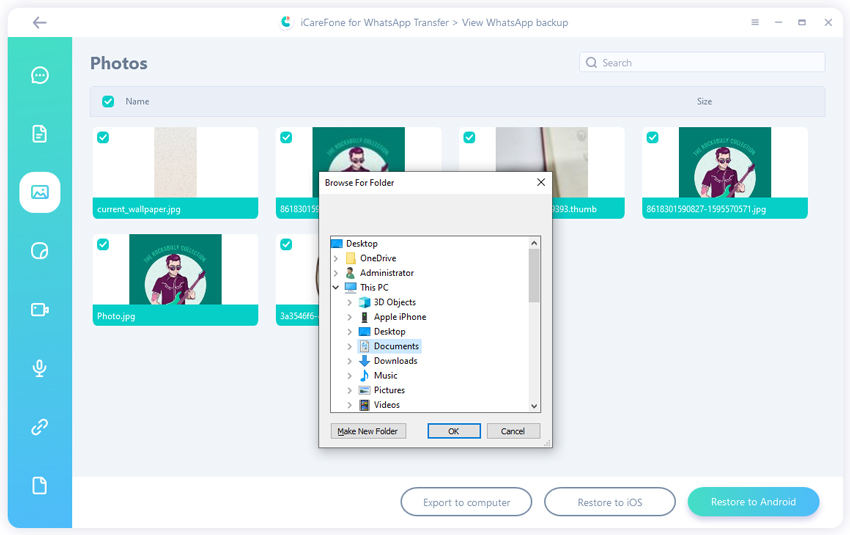
Alternatively, you can resolve the issue of how to transfer photos and videos from WhatsApp to PC via WhatsApp Web or WhatsApp Desktop. Doing the WhatsApp video transfer from either platform to your computer is straightforward.
Steps to Transfer WhatsApp Video to PC via WhatsApp Web/Desktop App:
After opening the WhatsApp Web or WhatsApp Desktop, follow the on-screen instructions to log in to your WhatsApp account.
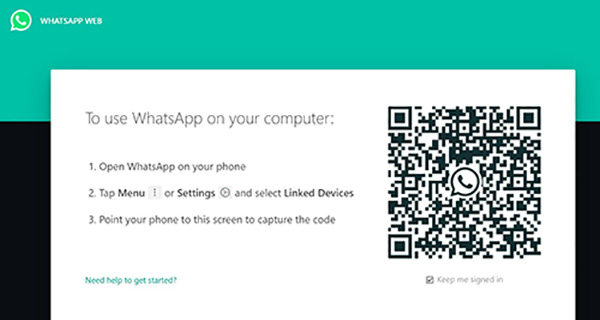
Now on the WhatsApp web/desktop interface, you’ll see all your videos.

There is a download button towards the right at the top. Click on that button to save the video to your PC.

Expect a few challenges when you transfer WhatsApp videos to PC via this method. The disadvantages are:
WhatsApp videos, like other content formats, can be transferred via email. I will explain how to transfer WhatsApp videos to PC via email with Android phones:
Click Share. Select email from the many options and you should be able to send the video to that email.

As I said, if you are using a different phone version, yours may not be exactly the same as the above description.
Disadvantages:This method also has its shortcomings, and they are:
Do you seek how to transfer video from WhatsApp to computer with file explorer? It is possible to transfer WhatsApp videos and images to your computer directly from your android device’s internal storage.
That is because WhatsApp usually saves your videos and images to Gallery. Therefore, you can follow the steps below to transfer videos from WhatsApp to your computer;
Look for WhatsApp folder. Open the folder.

If you are looking for a way to transfer WhatsApp videos from iPhone to PC, this method won’t do it for you. It is only for android devices. Use the method below to do that.
iOS users have the unique option of transferring WhatsApp videos to their computer with iCloud Drive.
iCloud can be of great help when looking for ways to transfer media content from one device to another. The steps below will help you in this regard.
Steps to transfer WhatsApp Videos to PC with iCloud Drive (iOS)Install & download iCloud for Windows. Log in with your Apple password and username.

Go back to your system and open This PC. Open iCloud Photos. The videos you downloaded from WhatsApp will be there.

For Android phones, you can find WhatsApp Media under WhatsApp folder. The WhatsApp photos and videos are kept in the Photos App's "WhatsApp" Folder for iOS users.
WhatsApp videos should ordinarily be in your Gallery after download.
Otherwise, check WhatsApp Media visibility feature whether it is disabled. Open WhatsApp > Settings > Chats > Media visibility.
This post has explained how to transfer WhatsApp videos to PC. It has highlighted several ways to transfer such videos.
However, it is safe to admit that you can transfer more videos within a shorter period with iCareFone Transfer.

then write your review
Leave a Comment
Create your review for Tenorshare articles

No.1 Solution for WhatsApp Transfer, Backup & Restore
Fast & Secure Transfer
By Anna Sherry
2025-12-12 / WhatsApp Tips