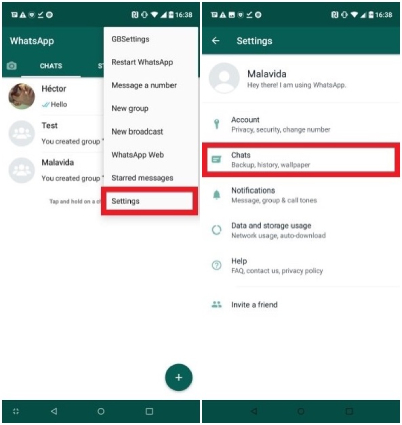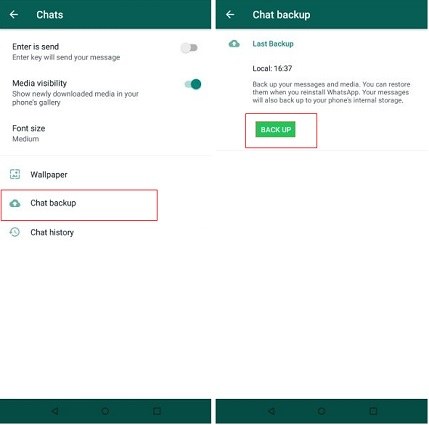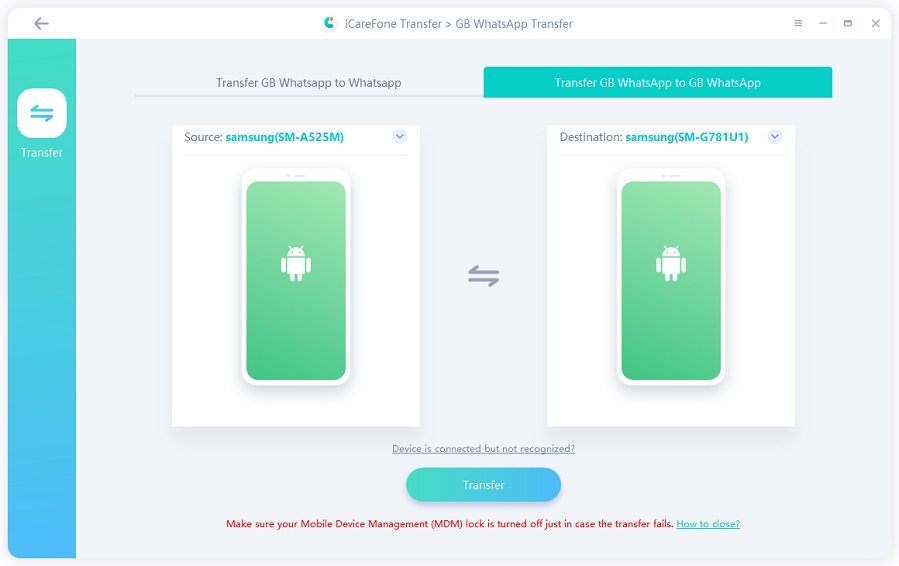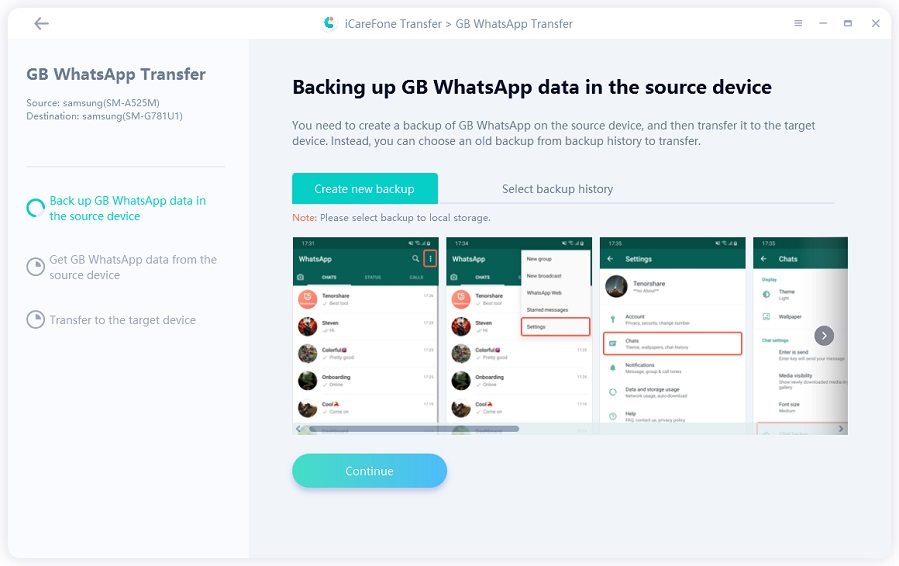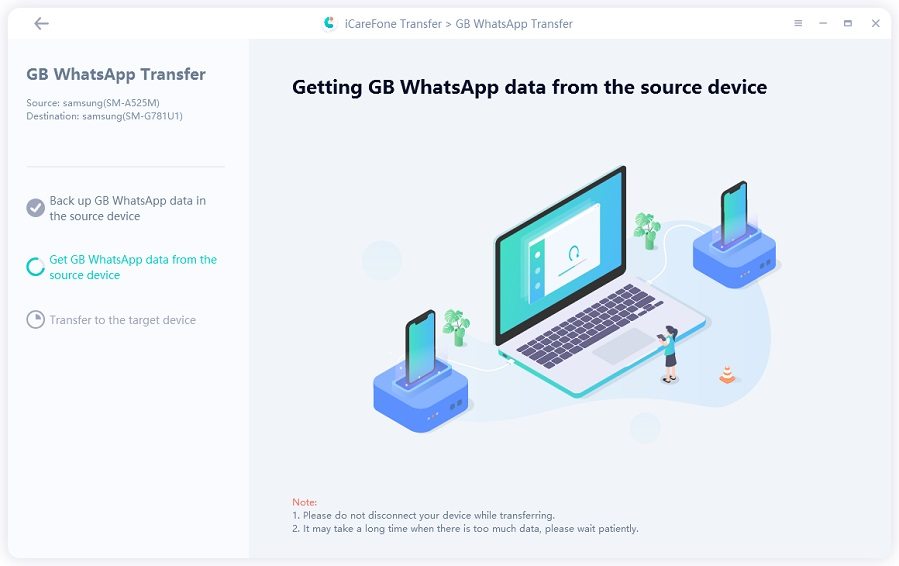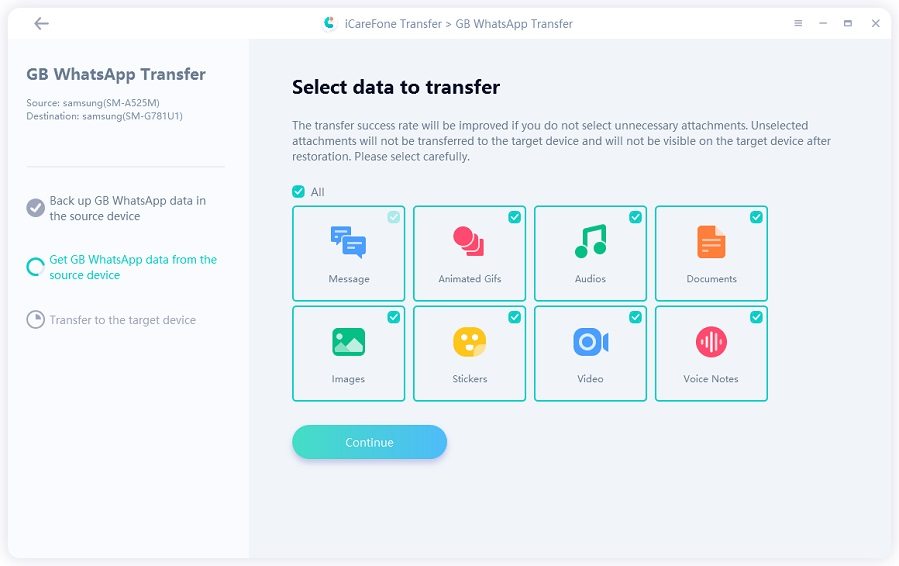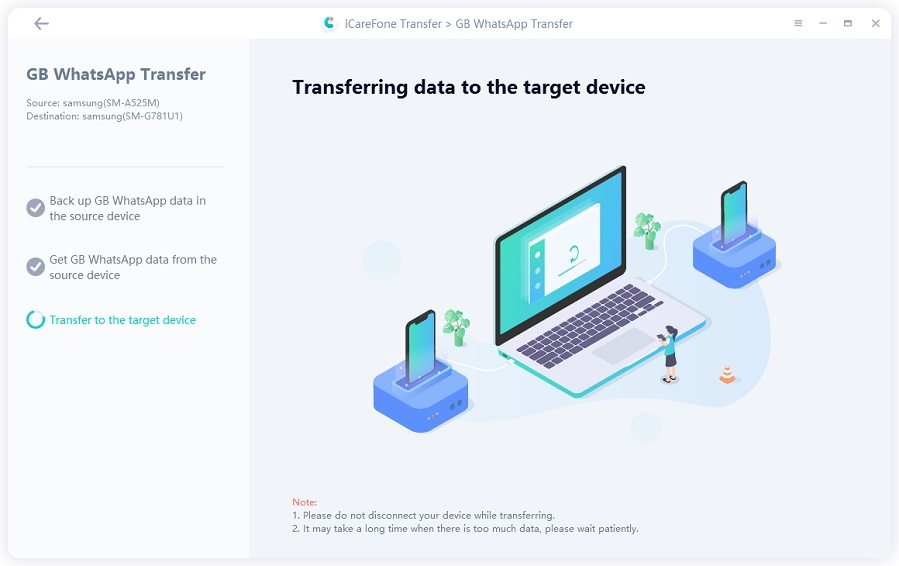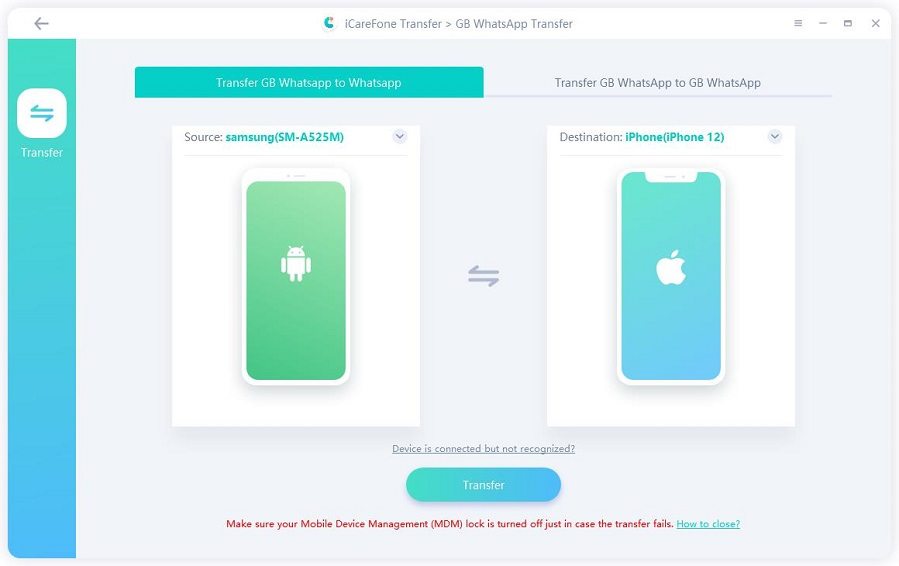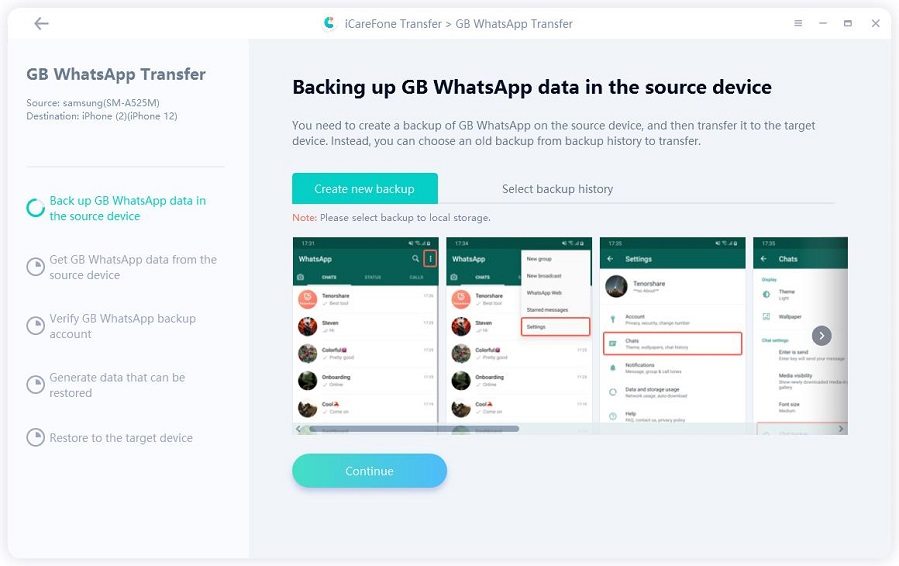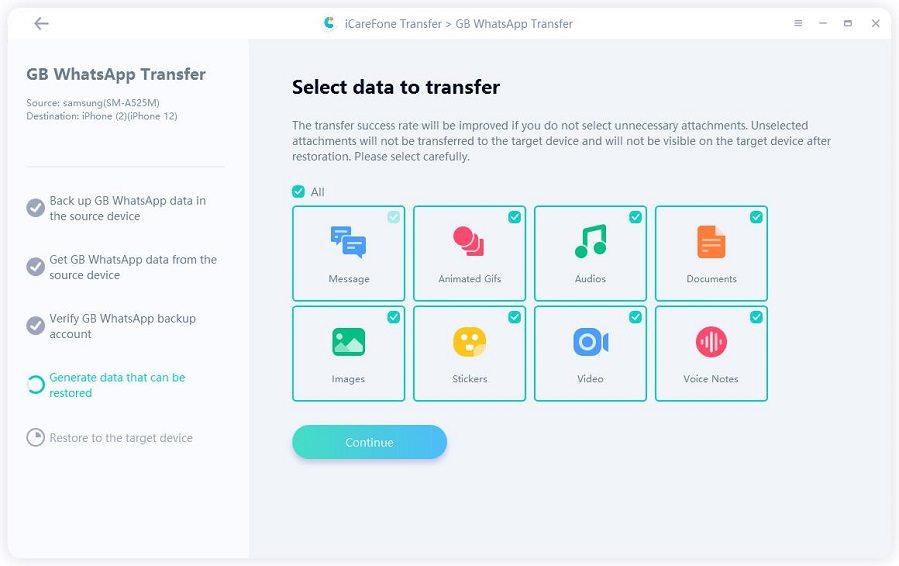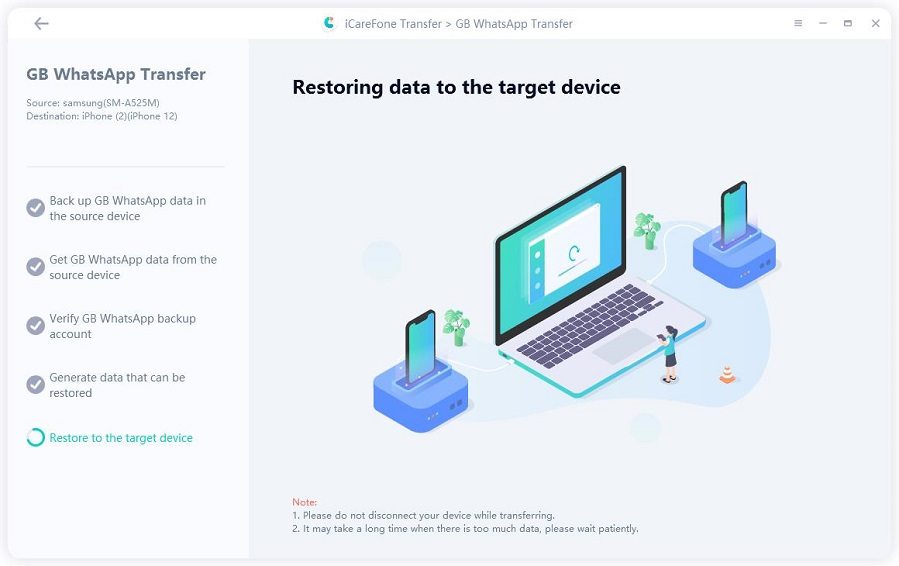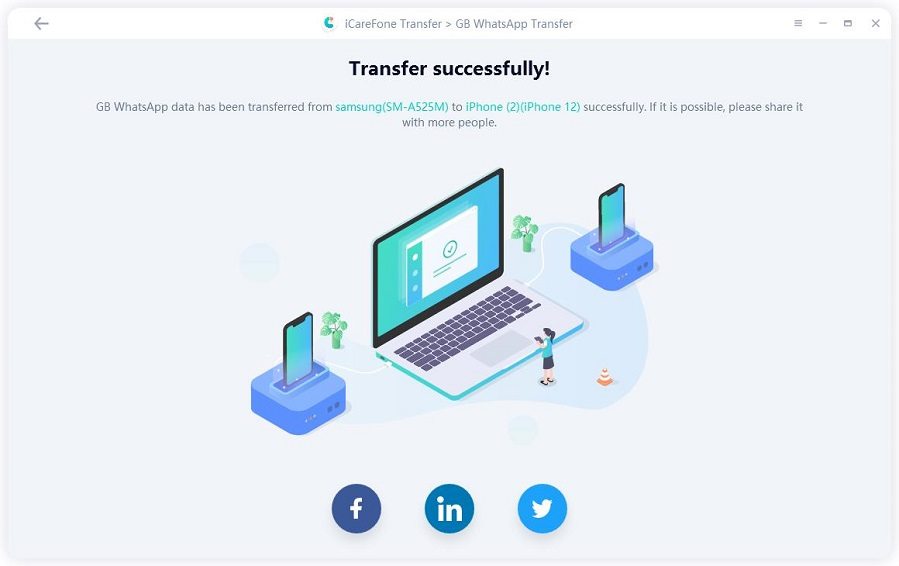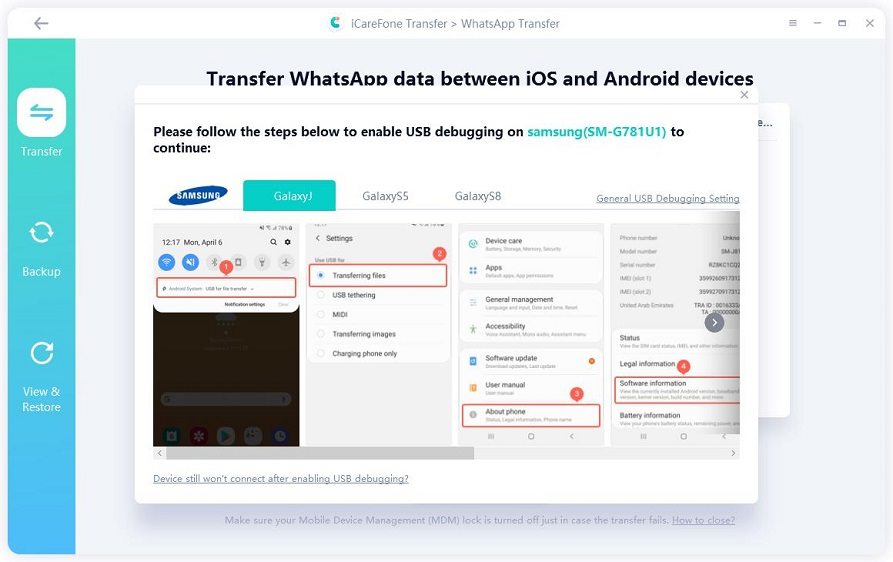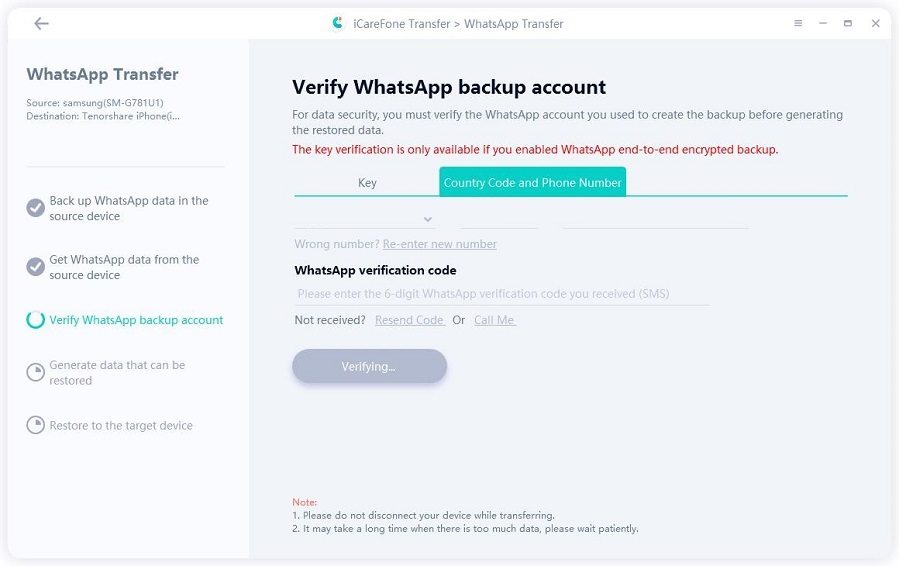GBWhatsApp Tip: How to Transfer GBWhatsApp Data to a New Phone?
I have purchased a new phone, now trying all effort to get the GBWhatsapp data to be restored on new phone on GBWA app. For me it's easy to just transfer Whatsapp data to new phone. However, when its come to GBWhatsApp, I feel like there is no one how can actually help to transfer GBWhatsapp data to new phone on GBWhatsapp application. Could you please help me to get my issue resolved."
When enjoying additional features provided by GBWhatsApp, you may also find it tricky when it comes to transferring GBWhatsApp data to a new phone. And you'll often see people asking "How do I transfer my GB WhatsApp messages to a new phone?" In this article, we will help you understand everything about transferring or restoring GBWhatsApp messages on new phone.
- Part 1: How to Backup GBWhatsApp?
- Part 2: How to Transfer GBWhatsApp data to New Phone on GBWhatsApp?
- Part 3: How to Transfer GBWhatsApp data to New Phone on WhatsApp?
- Bonus Tip: How to Transfer WhatsApp to New Phone
Part 1: How to Backup GBWhatsApp?
To transfer GBWhatsApp data from old phone to new phone, you first have to create a GBWhatsApp backup file, and then you can easily move the data from one device to another using a computer.
Below we have mentioned how to backup GBWhatsApp.
- Open GBWhatsApp and tap the Chats tab.
Click the three-dot icon and look for the Settings option. You can find it at the bottom of the menu.

Click the "Chats" option and hit "Chat Backup".

- You will be asked to confirm the process, so click the Back Up option and wait for a few seconds until the backup is created.
You can easily find the backup files in your phone's internal memory. The next step that you have to do is move the files to the new phone, and for that, you can check the guide below.
Part 2: How to Transfer GBWhatsApp data to New Phone on GBWhatsApp?
- 1. Use iCareFone Transfer to Transfer GB WhatsApp to New Phone (100% Wok)
- 2.Transfer GB WhatsApp by Moving Backup File (Low Success Rate)
1. Use iCareFone Transfer to Transfer GB WhatsApp to New Phone (100% Wok)
Tenorshare iCareFone Transfer is a reliable tool for transferring WhatsApp, WhatsApp Business, and GB WhatsApp data. It makes it simple to move WhatsApp and WhatsApp Business between iOS and Android devices. Additionally, it allows users to transfer GB WhatsApp data to GB WhatsApp/WhatsApp.
Additionally, you can also use Tenorshare iCareFone Transfer to create a WhatsApp backup file on your computer and restore the backup anytime.
Let’s see how it works:
Download and launch Tenorshare iCareFone Transfer on your computer. Choose the GB WhatsApp icon on the main interface.

Connect both your new and old Android devices to the PC. Your Android devices might need to have USB debugging enabled. Make sure you’re in the “Transfer GB WhatsApp to GB WhatsApp” section. Then click the Transfer button.

Please follow the instructions in the screenshots to backup the GB of WhatsApp data that is now on your old Android device. Click Continue once you're finished.

Now iCareFone Transfer is getting GB WhatsApp data from your old device. Please wait for a while and do not disconnect your devices.

Then you can decide what kind of GB WhatsApp data you want to transfer. The unselected data type will not be transferred to the new device.

The GB WhatsApp data is currently being transferred; kindly wait for it to finish.

Now your GB WhatsApp data has been successfully transferred to your new Android device. You need to follow the on-screen guide to restore data on your new Android device.

Video guide for you:
2.Transfer GB WhatsApp by Moving Backup File (Low Success Rate)
Here’s the second method. Move your backup file to your computer, then copy and paste it into the new phone. Keep in mind that this process is time-consuming and may not work. You may fail to transfer GBWhatsApp data to a new phone with this method.
Here is what you can do to transfer your backup files to a new phone.
Step 1: Prepare GBWhatsApp Backup File
First, you have to prepare your file, and for that, open the File Manager and look for the GBWhatsApp backup files you created above.
Step 2: Copy and Paste the File to PC
- To transfer the backup file, you then have to connect your current phone to a computer.
- Once connected, Open "This PC" on your computer and double click on your phone's name listed under the Drives section.
Locate the GBWhatsApp folder where the backup files are store. Copy the entire folder and paste it to the desktop for easy access.

Step 3: Restore GB WhatsApp Messages on New Phone
Now that you've transferred the GBWhatsApp data to your computer, it’s time to learn how to restore GBWhatsApp Messages on new phone. Simply follow the steps below to learn how to restore gb whatsapp messages on new phone.
- Download and install the GBWhatsApp app on your new phone. Do not open it.
- Connect the new device to the computer using a USB cable and copy the GBWhatsApp folder you have transferred to the computer to your phone's internal storage.
- Now, search for a folder called GBWhatsApp in your phone's internal storage. Press and hold the folder and then tap on Copy at the bottom of the interface.
- Go back to the previous folder (the local or root directory) and paste the GBWhatsApp folder there together with the rest of apps installed on your phone.
Open the GBWhatsApp application and verify your number.

- After the verification is done, you will be asked to restore messages, so click the "Restore" option to get it.
Within a few minutes, you will see the number of messages recovered on the new device. Click the "Next" option, and you are good to go.

That's all about how to transfer GBWhatsapp data to new phone. All your GBWhatsApp messages on your old phone will be transferred and restored to your new device, and you’ll have full access to all your WhatsApp chats on your new phone!
Part 3: How to Transfer GBWhatsApp data to New Phone on WhatsApp?
Here’re 2 methods for you to transfer GBWhatsApp to normal WhatsApp:
- Method 1: The Easiest Method to Transfer GBWhatsApp to WhatsApp (Recommended)
- Method 2: Transfer GBWhatsApp to WhatsApp by Moving Local Backup
Method 1: The Easiest Method to Transfer GBWhatsApp to WhatsApp (Recommended)
Yes. Tenorshare iCareFone Transfer can also help you transfer your GBWhatsApp data to normal WhatsApp.
Whether it's your chat messages, GIFs, audio, files, images, stickers, or videos, all your important data will be migrated in minutes.
Download and launch Tenorshare iCareFone Transfer on your computer. Choose the GBWhatsApp icon on the main interface. Connect your old phone and your new phone to the computer. Click the “Transfer” button to continue.

Now follow the on-screen instructions to back up your device.

Here you need to select the WhatsApp data type that you wish to be transferred.

Now the program is transefrring the GBWhatsApp data.

Within several minutes, you will get your old GBWhatsApp data on your WhatsApp from your new phone.

Method 2: Transfer GBWhatsApp to WhatsApp by Moving Local Backup
If you're transfer GBWhatsApp data to the official app on a new phone by moving the local GBWhatsApp backup file, you'll need to follow the steps below.
- Create a backup of your GBWhatssApp chats on your current phone.
- Open the File Manager and locate the GBWhatsApp folder.
Now, rename the GBWhatsApp folder from GBWhatsApp to WhatsApp. Tap into the folder and change the word "GBWhatsApp" in every subfile to "WhatsApp". For Example, if the subfile name is GBWhatsApp Audio, rename it to WhatsApp Audio.

- Connect your current phone to your PC; copy and paste the entire WhatsApp folder to the desktop.
- Download and install the official WhatsApp on your new phone.
- Connect the new device to the computer and copy the WhatsApp folder you have stored on the desktop to your phone's internal storage.
Now Launch WhatsApp on your new phone, verify the number and allow the app to access your contacts to search for a non-existent backup on Google Drive. Once a pop-up saying that a backup has been found appears, tap on "Restore". When the backup is restored, tap "Next" to continue.

That's it! you have finally transferred GBWhatsApp data to WhatsApp from old phone to new phone.
Related Read: How to Transfer Data from WhatsApp to GBWhatsApp.
Bonus Tip: How to Transfer WhatsApp to New Phone
If you have switched from an Android device to an iPhone and want to transfer WhatsApp messages to your new iPhone? This section offers you a tip.
To transfer WhatsApp to a new phone, you can download Tenorshare iCareFone Transfer. This software is user-friendly, and you can install it easily on your PC and Mac. Plus, it works fine for Android devices as well. Here is how you can use this tool to transfer WhatsApp to a new Phone.
Install the application on your PC, connect your two phones to your PC, and click the "Transfer" option.

If you are using a Samsung device, don't forget to enable USB debugging.

You will be asked to backup WhatsApp data, and for that, you can follow the instructions on the screen. Once you are done, click the "Continue" option.

- Then iCareFone Transfer will start getting the WhatsApp data on your old device.
Now, verify your WhatsApp account by typing your country code and phone number. After that, click the "Verify" option.

Once you are done with the verification, the tool will automatically generate data which will be restored on the target device.

Now log in to your WhatsApp on iPhone and wait for the tool to restore whatsapp data to your iPhone.

All the data will be moved to your new iPhone within a few seconds.

Conclusion
So, these were the simple steps you can follow to transfer GBWhatsApp messages to a new phone. You can also use Tenorshare iCareFone Transfer which helps move WhatsApp data from one device to another.
Speak Your Mind
Leave a Comment
Create your review for Tenorshare articles

iCareFone Transfer
No.1 Solution for WhatsApp Transfer, Backup & Restore
Fast & Secure Transfer