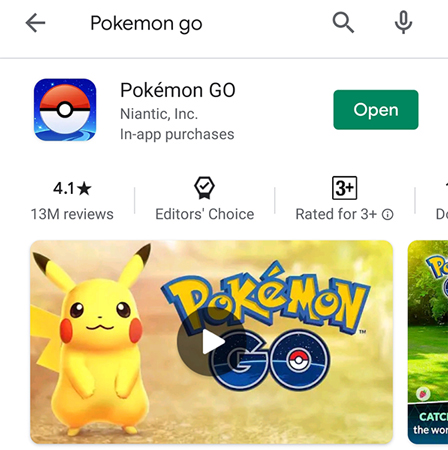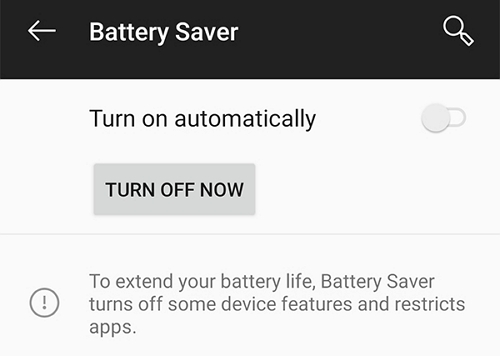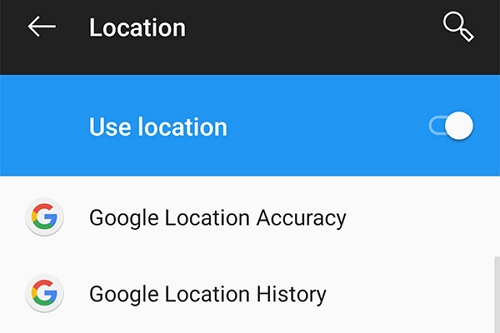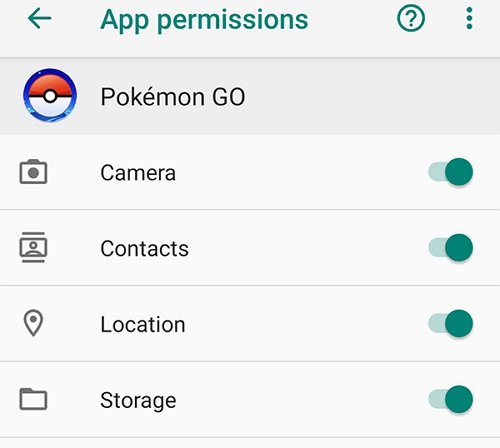Pokemon Go Adventure Sync Not Working Android, Here is the Real Fix
Android adventure sync not working. I've tried everything: unlinking Google Fit and Google sign-in and redoing it, uninstalling/reinstalling both Pokemon Go and Google Fit, turning off battery saver/optimization for both apps, to no avail. I have a Pixel 3 Android phone running Android 10. Any suggestions?
If you are a Pokemon Go player, you have likely had this issue where Pokemon Go Adventure Sync not working. When the sync stops working, it prevents your data from being available to other apps. This can hamper your gameplay and you may want to fix the issue as soon as you can.
There are many reasons why you face this issue on your device. Maybe the sync settings are not properly specified? Or maybe the game does not have required permissions allocated to it? Regardless, the following should help you fix the Pokemon Go Adventure Sync not working Android issue on your device.
- Part 1. Read This Before Fixing Adventure Sync Not Working Android
- Part 2. 6 Solutions to Fix Adventure Sync Not Working Android
- Part 3. Restore Android to Fix Adventure Sync Not Working due to OS Glitch
- Part 4: People Also Ask About Pokemon Go Adventure Sync
Part 1. Read This Before Fixing Adventure Sync Not Working Android
October, 2024 updated: iAnyGo is the only Pokémon Go spoofing software available for Windows that doesn’t require third-party apps or modified versions of the game. Moreover, users of iAnyGo can achieve a Pokémon capture success rate of up to 96%, making it a highly effective tool for iOS 18 players. Learn more >
Before you go ahead and implement the possible fixes, you may want to read the following.
1. Turn On Adventure Sync: Make sure is that Adventure Sync should be turned on and connected to the Pokemon Go game on your device.
2. Ensure Google Fit is Installed: You should have Google Fit installed on your phone and it must be recording your physical activity, like the steps you have walked.
3. Make sure Google Fit has Required Permissions: The Google Fit app should have permissions to work with Pokemon Go on your Android phone.
4. Check Your Device Compatibility: You need to ensure your phone is one of the compatible phones for the Adventure Sync feature.
5. Fully Close the Pokemon Go App: The Pokemon Go must not be open even in background or it will utilize Go+ and you will have issues getting Adventure Sync to work.
6. Know the Sync Delays: Sometimes it could take a few hours for the sync to work and so you need to be patient.
Part 2. 6 Solutions to Fix Adventure Sync Not Working Android
Here are some of the fixes you can use to fix Adventure Sync not working Android.
1. Update Pokemon Go App to the Latest Version
The first thing you need to do is to update the version of Pokemon Go on your device.
Launch the Google Play Store, search for Pokemon Go, and tap on it.

- Tap on the Update button to update the game on your phone.
2. Turn Off Battery Saver Mode on Android
If you have battery saver enabled on your phone, it could be interfering with the game. Disabling that feature will help fix the Adventure Sync Pokemon Go not working issue on your device.
- Head into Settings and tap on Battery.
Tap on Battery Saver and select the Turn Off Now button.

Adventure Sync should now work.
3. Change Timezone to Automatic
If your date and time settings are incorrect, setting them to automatic should fix the issue for you.
- Go to Settings > System > Date & time on your phone.
Enable the Automatic date & time option.

That should fix the Pokemon Go Adventure Sync not working problem for you.
4. Change Device Location to High Accuracy
Since these apps utilize your location information, ensuring your location details are highly accurate will help solve many issues with these apps.
- Head to Settings > Security & lock screen > Location on your phone.
Turn on the Google Location Accuracy option by tapping on it.

Pokemon Go Adventure Sync not working Samsung should now be resolved.
5. Relink Google Fit and Pokemon Go
One way to resolve the sync issues between Pokemon Go and Google Fit is to relink your Pokemon Go game with the Google Fit app.
- Launch Google Fit on your phone and tap on Profile at the bottom.
Select the settings icon at the top and tap on Manage connected apps.

- Find Pokemon Go and tap on Disconnect.
- Reconnect Pokemon Go to your Google Fit app.
6. Change Permissions for Pokemon Go and Google Fit App
You need to ensure both apps have correct permissions allocated to them.
- Go to Settings > Apps & notifications > Pokemon Go > Permissions on your phone.
Ensure all the toggles are turned to the on position.

- Do the above for the Google Fit app as well.
Part 3. Restore Android to Fix Adventure Sync Not Working due to OS Glitch
If Pokemon Adventure Sync not working even after following all of the above methods, there might be an issue with your operating system. One way to fix that is to use Tenorshare ReiBoot for Android that allows you to fix the core Android operating system on your phone. Once the OS is fixed, you can get the sync to work with various apps on your device. You can use the software as follows.
- Download and install the above software on your computer.
Connect your Android phone to your computer, open the software, and click on Repair Android System.

Click on Repair Now on the following screen.

Enter your phone details and click on Next.

When the firmware is downloaded, click on Repair Now.

Your phone will begin to repair and you will see that on your screen. The software will tell you when your phone is repaired.

You should not have any sync issues on your phone now.
Conclusion
We hope the above methods help you fix the Adventure Sync not working Pokemon Go issues on your Android devices. If none methods work, your last resort should be to use Tenorshare ReiBoot for Android to fix the whole Android operating system thus to get rid of many Pokemon Go issues like Pokemon GO keeps crashing, Pokemon Go failed to detect location.
People Also Ask About Pokemon Go Adventure Sync
1. How long does it take for Adventure Sync to update?
It takes anywhere between one minute to one hour for Adventure Sync to update on your device.
2. Does Adventure Sync work without Wi-Fi?
Yes, Adventure Sync works without a WiFi network. You can use your cellular data plan to use this feature on your devices.
3. Why is my Adventure Sync not working?
There are various reasons why this sync feature will not work on your device, including:
- Your Pokemon Go app is not updated.
- The battery saver is enabled on your phone.
- You have not enabled high-accuracy mode for location services.
- Pokemon Go does not have required app permissions.
- 1-Click to change current location on iPhone
- Bluetooth Integration for Mac& Win both
- Easy to simulate GPS movement based on customized route
- GPS joystick to take better control
- Import GPX file to start a designed route
Speak Your Mind
Leave a Comment
Create your review for Tenorshare articles