then write your review
ReiBoot for Android-Best Android System Repair Tool
Fix 50+ Android issues & Free Enter/Exit Recovery Mode
Best Android Repair Tool
Fix 50+ Android issues, No Data Loss
Today, smartphones have replaced a number of gadgets. And now, people depend on smartphones to keep track of their time. But what if your Android smartphone started showing wrong time? A number of users lately are posting on the Internet “Why is the time wrong on my Android?” If you are one such user whose timing does not match on their smartphone, then this article will help you solve this issue.
Before moving on to the solution, let us see the reasons behind “Why is the automatic time on my phone wrong?” issue.
Android time cannot automatically update: Most of the time, in such cases it is your Android device that is not able to automatically update the time.
Time zone issue: If you are among those users, who travels a lot, then the time difference might cause this issue.
Communication problem between your phone and widget: In addition to this, failure of time widgets can also cause users to say: Why is my time wrong on my phone?
Now that you know the reason why users complain why is my Android clock wrong, below are some solutions.
Restarting your phone has the power to solve most of the issues. Hence, it is recommended to restart your phone. This can be done by following the below steps:
Selecting this will restart your phone and hopefully solve the flickering issue.

In addition to this, you can also disconnect your phone from the Wi-Fi by turning off the Wi-Fi option on your phone from the notification drawer.
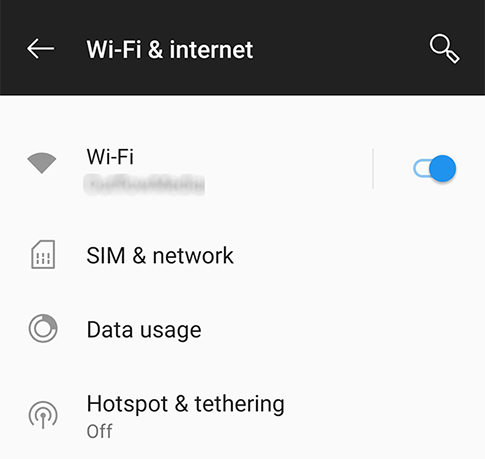
You can set your phone’s time manually and solve the “why is the time on my phone wrong?” issue. Follow the below steps.
Click OK.

You can also change the time zone and configure your time. Follow the below steps to know how to change the time on your phone.
If you are using a widget to show you the date and time, there may be a communication problem between your phone and this little tool. Just try to remove it and reconfigure it after restarting your phone.
Select your preferred time zone.
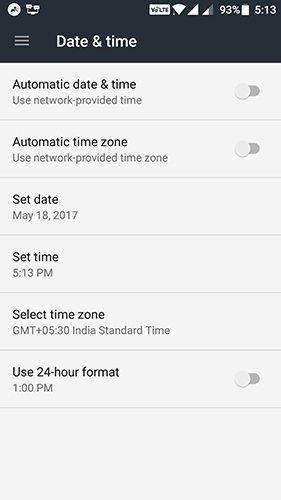
Configuring the time widget can also help in showing the correct time. Just follow the below steps to know how to change the time on your phone.
Slide the clock to the Home screen.

If none of the above settings works, then you must try repairing your Samsung Device by using Tenorshare ReiBoot for Android. This program is the one-place solution to all the issues that your Android is facing. Therefore, if you are one of the users asking why is the automatic time on my phone wrong, then ReiBoot for Android is your best option. Follow the below steps to know how to use this tool and make your phone stop glitching.
Begin by downloading and installing the Tenorshare ReiBoot for Android on your PC. Next, launch the tool and click "Repair Android System" option.

Next, click “Repair Now” option on the next screen.

Enter the correct device info on the next screen.

On the next screen, it will ask you to download the latest firmware. Download it.

Once the firmware is downloaded, click on the "Repair Now" option to start system repair.

Once the process is over, click “Done.”

Last, but not least, you can repair your Android OS with the help of Tenorshare ReiBoot for Android. This is the best solution with guaranteed outcomes, which will help you solve your “Why is the automatic time on my phone wrong?” issue.
then write your review
Leave a Comment
Create your review for Tenorshare articles

By Sophie Green
2025-12-19 / Fix Android