then write your review
ReiBoot for Android-Best Android System Repair Tool
Fix 50+ Android issues & Free Enter/Exit Recovery Mode
Best Android Repair Tool
Fix 50+ Android issues, No Data Loss
A number of users all over the Internet are facing an issue about glitchy phones and are posting on different forums questions such as: “why is my phone glitching,” or “why is my phone glitching android?” Here, when users face this issue, their phone screen flickers, which is very irritating.
The underlying reason for this issue might vary. If you are one such user facing this issue, this article will be helpful. Read below to know more about how to fix a glitchy phone.
Before moving on to know how to fix glitchy phones, below are some reasons as to why your phone faces this issue.
Most of the time, certain apps require high resolution to be operative and hence could cause this issue.
If you are phone is glitchy or flickering it could be a faulty LCD panel or loose connection in the panel.
Sometimes, just messing around with the brightness settings of the smartphone can cause users to face this issue. Since all the latest Android smartphones flicker on a low level of brightness, this can also be the reason behind the problem.
Users are also claiming that their phone started flickering after updating it to the latest version of the OS.
Now that you know why does my phone keep glitching behind this issue, below are some solutions that will help you know how to make your phone stop glitching.
Restarting your Android phone can be a solution that might help you stop the flickering. Restarting your phone is very easy. Follow the below steps to know how:
You need to select the restart option.

If restarting does not help, then booting your phone in safe mode can help you know how to stop your phone from glitching.
Unlike a factory reset, safe mode helps get back your data and you can get back to the normal experience anytime you wish. On the other hand, safe mode is just a diagnostic feature and the chances of solving your issue are not much. Here are the steps that you need to follow.
The smartphone will restart in safe mode and the flickering issue might be hopefully solved.
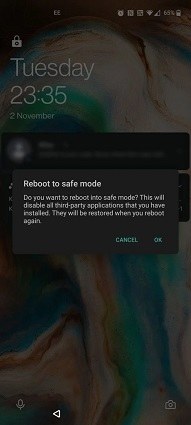
Screen brightness also plays a major role in this flickering issue. If you have the auto brightness on, then it certain that your screen will adjust as per the surrounding light.
All you need to do is turn off the auto brightness features. This feature can be accessed by navigating to Settings >> Display >> Adaptive brightness. Make sure to turn that off.
If none of the above settings work, then it’s time for you to get the best solution. We are talking about Tenorshare ReiBoot for Android.
ReiBoot for Android is the ultimate solution to more than 50 Android system problems that your phone faces. Hence, if you are one of the users asking why is my phone glitching, then ReiBoot for Android is your answer. It also supports the latest iPhone 13 and iOS 15.
Follow the below steps to know how to use this tool and make your phone stop glitching.
Begin by downloading and installing the tool on your PC. Next, launch the tool and connect your device to the computer. Click "Repair Android System" on its main interface.

Next, click “Repair Now” option on the next screen. Enter the correct device info on the next screen.

Then it will ask you to download the latest firmware. Download it.

Once the firmware is downloaded, click on the "Repair Now" option to start system repair. And now you can check your device.

Then you just need to wait for the process to complete. Once the process is over, click “Done.”

In addition to this, make sure if the glitchy issue is due to any hardware problem or not. Make sure to check if your screen is physically damaged, cracked, or chipped. If so is the case, replace the screen to solve the issue.
Also check if you are facing the issue due to the presence of screen protector. If yes, it is better to get rid of the protector. Finally, if there is any major hardware problem, take it to an authorized service center to get rid of the issue.
Having said that, you just had a look at different methods to know how to stop your phone from glitching. Using the above solutions will definitely solve your issue. Also, using Tenorshare ReiBoot for Android is the best solution to solve this issue.
then write your review
Leave a Comment
Create your review for Tenorshare articles

By Anna Sherry
2025-12-19 / Fix Android