then write your review
ReiBoot for Android-Best Android System Repair Tool
Fix 50+ Android issues & Free Enter/Exit Recovery Mode
Best Android Repair Tool
Fix 50+ Android issues, No Data Loss
A powerful tool that fixes Android system issues and restores devices to normal with just one click.
If the Android system on your device is corrupted, there is a high chance that you won't be able to use your device efficiently, and it will keep giving different types of errors. However, finding out the root cause of why the Android device is corrupted is not always easy, due to which you must be familiar with different reasons behind it and also the major methods you can follow to fix your phone. Keep reading this article to learn how you can fix your corrupted Android operating system.
There can be many different reasons and causes behind a corrupted Android operating system. Some of these common reasons are:
If your Android system is corrupted, you can try out a few different solutions to resolve the issue. It is better to try these solutions one by one to fix the issue. Let’s discover the steps involved in each of these methods to know how to fix a corrupted Android operating system.
One of the best ways to identify the root cause of an issue in your Android phone is to enter the safe mode. The safe mode works only on the essential functions of an Android device. In other words, when you access the safe mode, you will not be able to access any of the third-party installed apps, and only the essential features of your Android device will work.
Safe mode is a highly useful feature as it allows you to troubleshoot your Android device without resetting the entire device. The specific steps involved in booting into safe mode can vary from phone to phone, but generally, you can do it by following these steps:
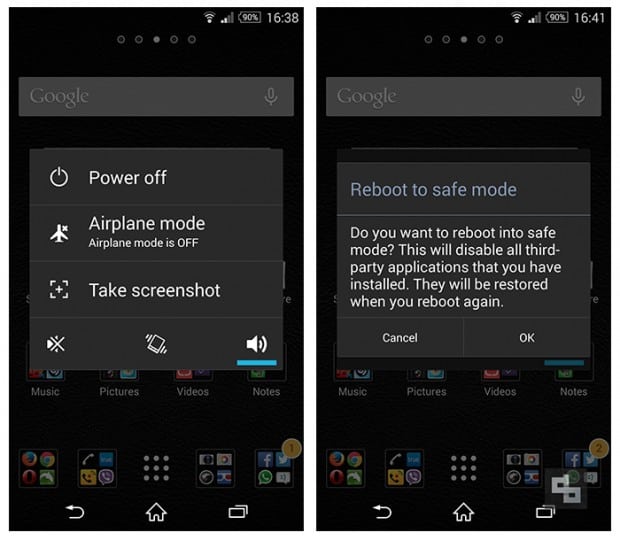
In some Android devices, you might not get the safe mode option by following the above steps. In such situations, you should try to enter boot into Safe Mode by turning off your Android device and turning it back on by pressing and holding the Power button and Volume Down button for a few seconds.
Once you boot into safe mode, you can check the different functionalities of your Android device to determine what is wrong with it. In this way, you'll be able to find the root cause of why your Android system corrupted and which app or file you have to delete to fix the issue.
While performing a hard reset of your Android phone might seem like an extreme step, it often becomes necessary when the Android system on your device is corrupted to a great extent. Keep in mind that the hard reset will erase all of the data, apps, and settings from your device, so you must create a backup before you perform the hard reset.
Follow these steps to perform a hard reset on your Android smartphone:
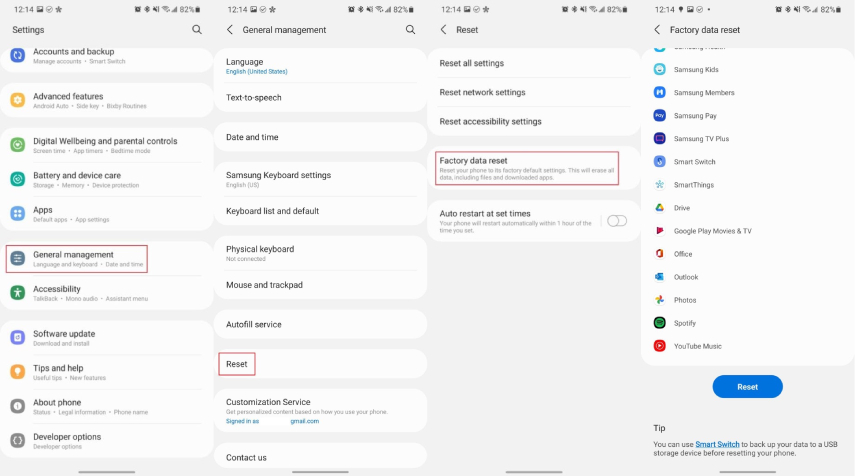
Once the reset is complete, wait patiently for the phone to boot up. It will take some time to start but don't panic. Once the device boots up, you can start using your Android phone without any major errors, as the corrupted data, apps, and settings will be removed now.
When the Android system on your device is corrupted, you are unlikely to be able to use the phone without facing major issues. This is the reason why it is important to use a third-party tool that can fix the issue of Android phone corruption and also handle new issues emerging from the Android 14 update.
Tenorshare ReiBoot for Android is the best tool for this purpose. It is a reliable and user-friendly tool that can fix more than 50 issues in Android devices of varying companies and models, including Samsung, OPPO, Huawei, Xiaomi, and many others.
You can use ReiBoot for Android to fix the corrupted system by following these steps:
Open ReiBoot and choose the Repair Android System option.

Choose the Repair Now option on the next screen to start the process.

Enter the information about your Android device.

Wait for the latest firmware to be downloaded.

Start the Android system repair process by clicking on the Repair Now button.

Follow the instructions on the screen.

Wait for the repair process to be completed.


Once the process is complete, you will be able to use your Android phone without issue, as the corrupt files will be removed, and it will be as good as new.
Overall, it is understandable that dealing with a corrupted Android system on your device can be highly frustrating. While there are different methods to fix it, you might not have the time and patience to try all of them. Therefore, it is highly recommended that you use ReiBoot for Android as it can easily diagnose the issues within your Android device and fix them by updating the firmware suitable for your specific Android phone model. Ultimately, you can be done with the entire process in a few simple steps and make your phone as good as new to enjoy maximum performance.
then write your review
Leave a Comment
Create your review for Tenorshare articles

By Jenefey Aaron
2025-12-29 / Fix Android