How to Fix Black Screen on Android Phone
"LG G7 One: Black Screen, Full Charge, Not responding to forced reset"
"My phone turns on but screen is black. I restarted the phone but it did not work out. I can see lights but no screen"
Android phones are some of the most widely used smartphones these days. This is due to the fact that they come inbuilt with several attractive features at a reasonably low rate. However, Android cell phones come with their own set of problems. Issues like the ones mentioned above have become more and more common among the Android cell phone users. It can get very annoying when you are doing something important on your Android cell phone and suddenly the screen goes blank. No matter what you try to fix it, it still won't turn on. If you are someone who is in such a situation and is finding a way out, you have landed at the right place. Read on to find out the different ways in which you can successfully fix the problem of Android phone screen black.
- Part 1: The Best Way to Fix Android Black Screen with 1 Click
- Part 2: Wipe Cache Partition to Fix Android Black Screen of Death
- Part 3: Factory Reset to Fix Black Screen of Death Android
- Part 4: Check and Uninstall Bad Third Party App to Fix Black Screen
Part 1: The Best Way to Fix Android Black Screen with 1 Click
One of the most successful ways in which you can fix Android black screen and start using it normally again is by making use of Tenorshare ReiBoot. This is an excellent tool which not only fixes the blank screen problem in Android phones but it also fixes all the other minor and major technical glitches in Android phones and tablets. Follow the step below to know how to fix black screen on Android phone using this tool.
Step 1 Download and launch the software on your PC and connect your PC to the Android cell phone using a USB cable. On the main interface, click on "Repair Android System".
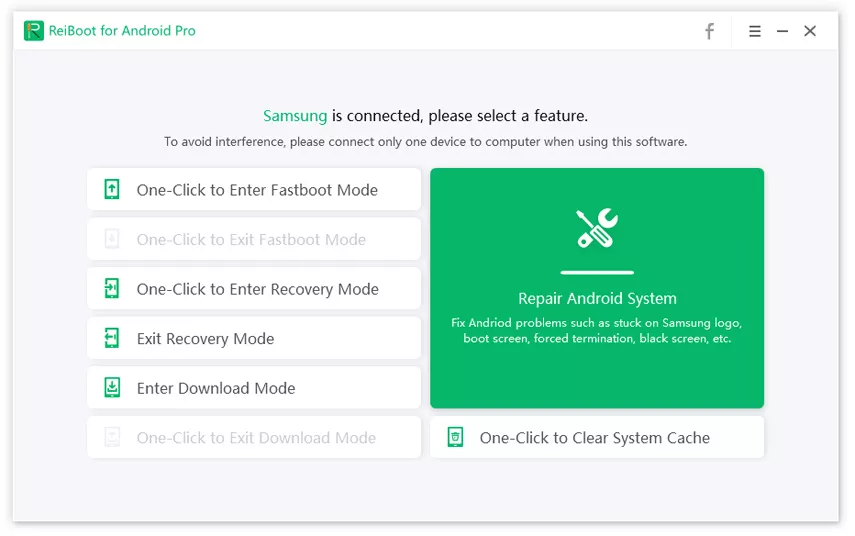
Step 2 Proceed further and click on "Repair Now". Check if the information of your Android cell phone is correct and click on "Next".

Step 3 The latest firmware package will be downloaded on your Android cell phone and you can see the progress of this on your system screen.

Step 4 After the download is complete, click on "Repair Now", read instructions and then click "Continue". Follow the steps given on the screen to start the repair process of your Android cell phone.

Step 5 You can see the progress of the repair process on the screen. You would be notified once the repair process comes to an end.

This way, Tenorshare ReiBoot can help you in fixing the problem of your Android cell phone screen going blank.
Part 2: Wipe Cache Partition to Fix Android Black Screen of Death
You can try fixing the blank screen problem of your Android cell phone by clearing the cache partition. This can be done by entering your Android cell phone into Recovery Mode. One of the best ways to enter into Recovery Mode is by using Tenorshare ReiBoot tool. Follow the steps below to know how to enter into Recovery Mode using Tenorshare ReiBoot and wipe cache partition to fix black screen of death Android.
Notes: The steps to enter recovery mode various from phone brands, below we take Samsung for example, you can also check how to enter recovery mode on HTC, LG, Huawei, etc.
Step 1 Turn off your device. Press and hold the Power button and the Volume Up button at the same time, then release the Power button when the Samsung logo appears and release the Volume Up button when the Android logo appears.
Step 2 Once you have entered Recovery Mode, by making use of Volume Down button to navigate and the Power button to make the selection, select "Wipe cache partition".
Step 3 Same way select "Reboot system now" option.
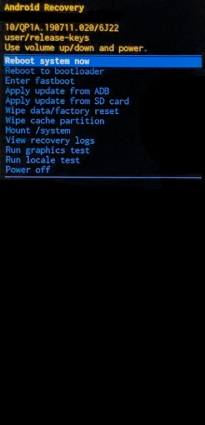
Your Android cell phone will now reboot error free.
Part 3: Factory Reset to Fix Black Screen of Death Android
This method should only be tried as a last resort when none of the solutions seem to fix the blank screen problem. Make sure that a backup of all the files and folders stored on your device is created prior to factory resetting your cell phone. Follow the steps below to know how you can factory reset your Android cell phone to fix Android phone black screen.
Once you have entered Recovery Mode, using the Volume Down button for navigation and Power button for selection, select "wipe data/factory reset".

This would wipe off all the stored data on your cell phone and it will be as good as new with minimum data. This would have even sorted out the problem of Android auto black screen.
Part 4: Check and Uninstall Bad Third Party App to Fix Black Screen
If you have the problem of my phone screen went black but still works, this method can be used to fix it. Although this method takes a bit of extra time, it is one of the most successful ways to sort out several technical issues on your Android cell phone. For this you would have to go into Safe Mode and delete all the apps which may seem to be causing the problem of black screen on your Android cell phone.
Step 1 Enter Safe Mode by pressing and holding the Power button till the Power Off option is displayed.
Step 2 Tap Power Off while continuing to hold it till a notification about entering into Safe Mode is displayed.
Step 3 Tap "Yes" to confirm restarting your Android cell phone into Safe Mode.

Step 4 Once your device is in Safe Mode you can see "Safe Mode" being displayed on the screen.
Step 5 Check for the app which is the source of the black screen problem by checking all the third party apps downloaded recently.
Step 6 If you feel that any of the third party app may be the one causing the problem of your Android screen going black, uninstall it.
Reboot your Android cell phone and continue repeating this until the problem of your Android screen going black goes away.
Conclusion
So, here are the 4 best ways to fix black screen on Android phone! These fixes can help you with the black screen issue but sometimes it just might not work. In that case, your only solution is to repair your Android system with a proper Android system repair tool. And the best one out there is Tenorshare ReiBoot for Android. It can basically fix your system with a 1-click operation and you can expect a 100% successful repair. Highly recommended tool!
Speak Your Mind
Leave a Comment
Create your review for Tenorshare articles






