ReiBoot for Android-Best Android System Repair Tool
Fix 50+ Android issues & Free Enter/Exit Recovery Mode
Best Android Repair Tool
Fix 50+ Android issues, No Data Loss
A powerful tool that fixes Android system issues and restores devices to normal with just one click.
My Xiaomi phone is stuck on the Mi logo, and it's been some minutes that it is still stuck there. I have tried restarting the phone, but that does not help either. How can I start my Xiaomi/Redmi stuck on the logo and gain access to my phone back?

Many users who compare xiaomi 17 vs iphone 17 not only focus on design and camera quality, but also on how each device handles data security and recovery. Mi phones can encounter issues, such as getting stuck on the booting screen. This problem, often caused by software bugs, can be incredibly frustrating and disruptive for users. Such issues can hinder the phone's performance, rendering it unusable and causing significant inconvenience, especially if the device is essential for daily communication and tasks.
We are here to assist you in Xiaomi stuck on Mi logo situation with our effective solutions.
If you have your Mi phone stuck on MiUi logo or Redmi phone not starting only logo situations, then chances are that it is a software problem. Issues with cache partition, firmware updates, and insufficient RAM can cause this problem.
It is because when the smartphone starts, and the OS does not find all the functionalities responding properly, it gets stuck in the boot loop, where your phone only shows the Mi logo and nothing else.
Do you have a Xiaomi or Redmi stuck on Mi logo? Fixing that smartphone will be very simple with the methods we will discuss. In each method, you must ensure that you follow the steps correctly without any mistakes.
Performing a force restart on your smartphone will be your first and easiest resort. Trying this method will be quick, and you can easily get away with the problem if it is in the higher-level software layer. You only need to hold the power button to perform a force restart on your Redmi Note 9 Pro stuck on MiUi logo. Holding it for around 10 seconds will be enough.
If the standard method doesn't work, you can try the following alternative:
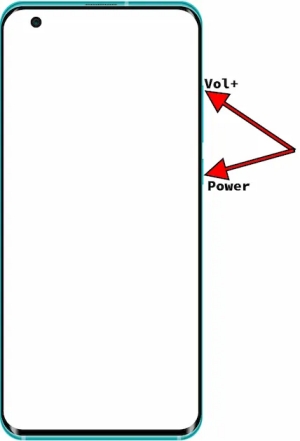
If none of the above methods worked out for you, you must use a professional tool. ReiBoot for Android is the best tool for all your Android software issues. ReiBoot for Android can easily solve fast boot like Redmi stuck on boot screen, startup logo, OS crashing, and several other problems with your Xiaomi/Redmi smartphone. The best part is that it can optimize your devices with one click, and it supports over 50 Android system problems for multiple brands and models.
Using ReiBoot for Android is extremely simple with the following steps to resolve the Xiaomi logo stuck issue:
Go to your PC and download ReiBoot for Android on it. Once it downloads, install the tool. After installation, connect your smartphone to your PC and ensure that USB debugging is enabled.

Select Repair Android System on your PC and click “Repair Now."

Select the correct details about your smartphone and click Next.

ReiBoot for Android will download firmware for your device. Wait until this download completes.

Click "Repair Now" to begin system repair of your Mi device with ReiBoot for Android. If you see any on-screen instructions, follow them carefully on your smartphone.


If the phone was getting stuck on the Mi logo due to a software issue, then the issue would have been solved by now. Otherwise, it will be a hardware problem.
To fix Xiaomi stuck on Mi logo, the following process will require you to have a computer to update the phone since the phone is not booting up ahead of the Mi logo screen. So, install the Mi Flash Tool on your PC and download the firmware you want to update your phone. Remember to download firmware updates from the official Xiaomi website. Once the download is complete, you can follow the steps below:
Turn off the phone and turn it back on by holding Power & Vol + buttons. It will take you to fastboot mode.

Do not disconnect the devices unless you see the success message on your computer screen.
When your Mi phone not starting only logo, you cannot access the Settings menu, then you can perform a factory reset through Recovery Mode. You need to wipe all data from your Xiaomi device. Notice this will erase all personal data, apps, and settings, restoring the device to its original factory state.
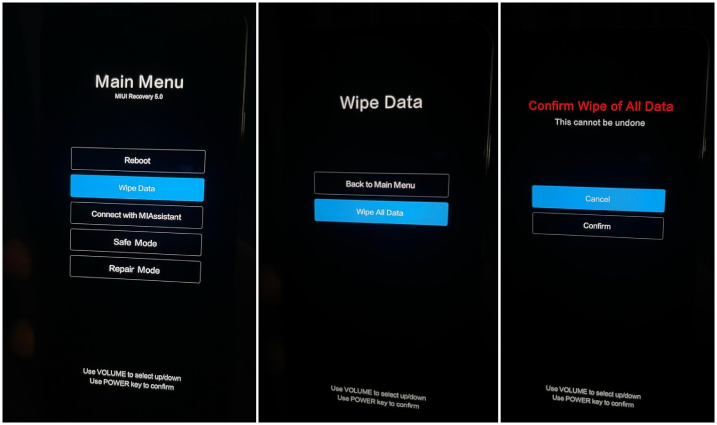
Once you go through all these steps and successfully wipe, restart the phone, and the problem will hopefully be gone.
If your device has a removable SD card or SIM card, consider removing them before performing the reset to prevent accidental data loss.
Mi phones are among the most common ones worldwide, so several frequently asked questions exist. Here are the answers to a few that could be helpful for you in resolving this issue.
Although factory resetting will not take your phone back to the factory firmware version, it does reset everything else on the device. So, if it is a software bug with the current OS version, then factory resetting won't help. However, if the issue is not with the base OS and with something else, then factory resetting the device will resolve the Mi logo issue.
Keeping your phone free from viruses is important, so always download official apps and tools. Also, don’t be the first to install a new software version update. Wait for a few weeks before it becomes stable, and then you can install it since Mi would’ve already resolved any issue with the update in that time.
Finding your Xiaomi stuck on Mi logo will be frustrating and need immediate fixing. Luckily there are some solutions you can try and resolve the problem yourself.
If you also encounter the same problem, try the ReiBoot for Android discussed in this guide to solve the issue. It will be your best choice to solve Redmi stuck at Mi logo without losing data.

then write your review
Leave a Comment
Create your review for Tenorshare articles

By Anna Sherry
2025-12-19 / Fix Android