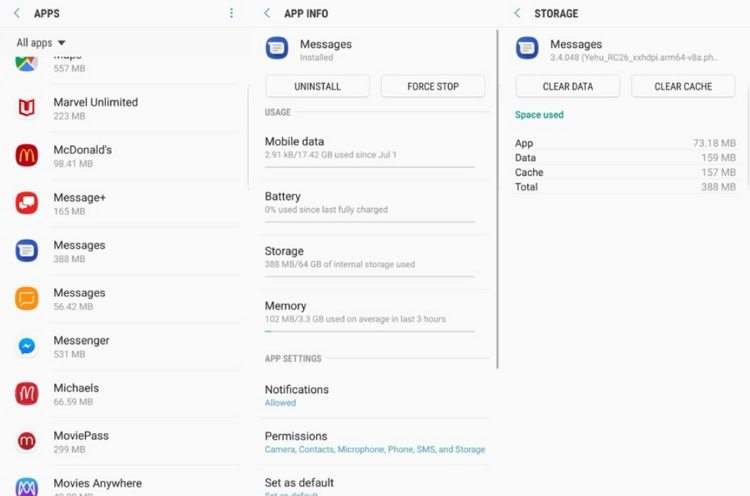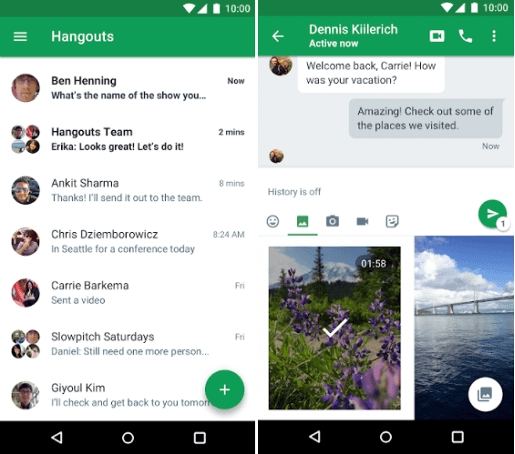Unable to Attach File Android, How to Fix It
Each time I try to attach a picture in text message I get a pop up saying unable to attach file. I've tried rebooting my phone several times, and it still is not working."
These days, digital communication has taken over the world. Sending pictures, video files, or audio clips through online means has become so common that when you are not able to do so, it can get really annoying. If you are trying to attach a file on any app downloaded on your Android device to send it to someone, and you constantly keep getting the error unable to attach file Android, the following solutions can help you out.
- Solution 1. Attaching a File from the Gallery App Instead of Google Photos
- Solution 2. Clear the Cache and Data of Message App
- Solution 3. Using the Hangouts App when Sending Messages with a File Attached
- Solution 4. Set the 'Samsung Gallery' as Your Default Media App
- Solution 5. Fix Unable to Attach File Error by Repairing Android OS
Solution 1. Attaching a File from the Gallery App Instead of Google Photos
Generally, Android users prefer using Google Photos to navigate through photos and share it with whomever they like via different apps. However, if you are not able to share the photo this way and are getting the error of unable to attach file, you can use the Gallery app instead in the following way.
- Launch the Gallery app on your Android device.
- Tap on the picture you want to share and tap on the share icon.
Choose the app via which you wish to share the image.

Even after this, you are not able to attach the image file, move on to the next solution.
Solution 2. Clear the Cache and Data of Message App
The old cache files of your messaging app on your phone may be the reason behind the problem of unable to attach files. You can clear the cache and data of the messaging app you use to resolve the error of unable to attach files in the following way.
- From the main menu, navigate to “Settings”, and tap on “Apps”.
Select the messaging app you use, select “Storage”, tap on “Clear Cache” and then on “Clear Data”.

Open the messaging app and try attaching the file again.
Solution 3. Using the Hangouts App when Sending Messages with a File Attached
In most cases, this problem occurs when using the Samsung messaging app, so switching to a different app may help resolve the problem of Android unable to attach file. You can use the Hangouts app to share a file in the following way.
- Open the “Hangouts” app and tap on the person with whom you wish to share the photo.
- At the bottom, tap on the photos icon.
Select the photo which you want to share and then tap on the arrow icon to send the image.

This method should resolve the issue. However, if it does not, you can try out the next solution.
Solution 4. Set the 'Samsung Gallery' as Your Default Media App
You can also try resolving the issue of being unable to attach files on Android by setting the “Samsung Gallery” as your default media app in the following way.
Go to “Settings” and tap on “Apps”.

- Navigate to “Default App” option and then change the default app from 'Google Photos' to 'Samsung Gallery'.
Check if the problem "unable to attach file on Android" persists.
Solution 5. Fix Unable to Attach File Error by Repairing Android OS
The problem of being unable to attach files on Android may also be occurring due to a technical issue in your phone. The best way to resolve such a technical issue is by using Tenorshare ReiBoot for Android to resolve the software issues on your phone. You can use Tenorshare ReiBoot in the following way to fix any technical glitch in your phone.
- Launch the program once installed on the computer and plug in your phone to the computer.
Click on “Repair Android System” from the main interface.

Click on “Repair Now” on the next page.

From the drop-down menu, select the correct details of your Android device and then click on “Next”.

Download the latest firmware package.

Click on “Repair Now” to start the Android repair.

The progress of the repair process can be seen on your computer screen. Once done, you will be notified.
Summary
Can't attach picture to text message Android? Tenorshare ReiBoot for Android is capable of resolving all the common minor and major technical glitches on your Android phone easily. This tool is very effective in performing Android system repair and this is why it is highly recommended.
Speak Your Mind
Leave a Comment
Create your review for Tenorshare articles