then write your review
ReiBoot for Android-Best Android System Repair Tool
Fix 50+ Android issues & Free Enter/Exit Recovery Mode
Best Android Repair Tool
Fix 50+ Android issues, No Data Loss
After the Android update, my contact names are not showing in text messages and phone calls. Any suggestions?"
After an update, some of the internal settings get changed on Android OS. It is a very normal thing, and sometimes these changes could lead to Android contact names not showing in messages.
But this can't be considered a common issue as only a handful of the device face this problem from time to time. Still, there is nothing to worry about. There are easy fixes available that will make the contacts visible again. We recommend checking out the following article for more information.
First, you need to clear the cache of the Message app on your Android mobile. Clearing cache is simple; check out the steps below.
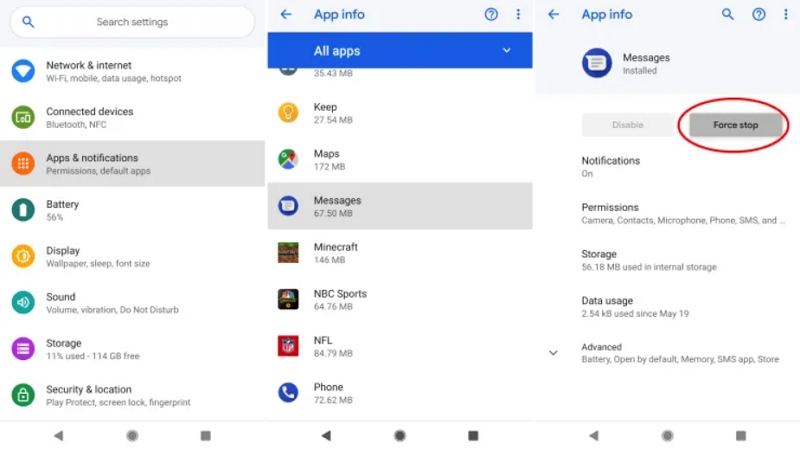
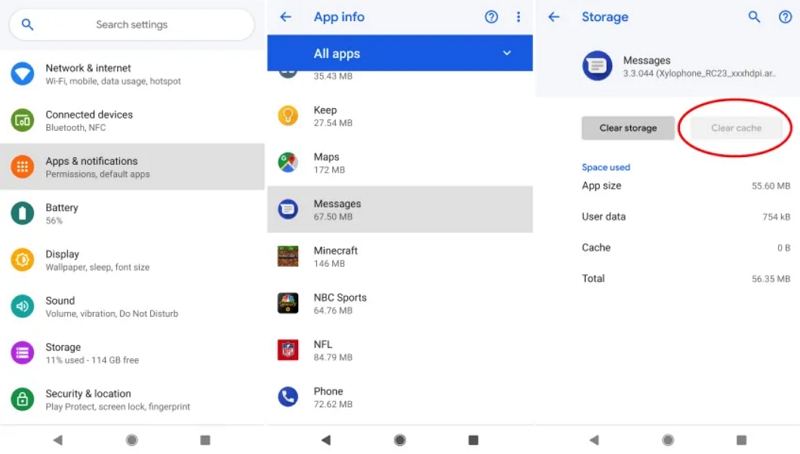
Doing this will clear the Message app cache, but after clearing the cache files, you need to check if the contact list is visible on your mobile.
Next, you can try clearing the cache files of the Phone app on your Android mobile. This is also very simple and similar to the previous procedure. Check it out and do the same.
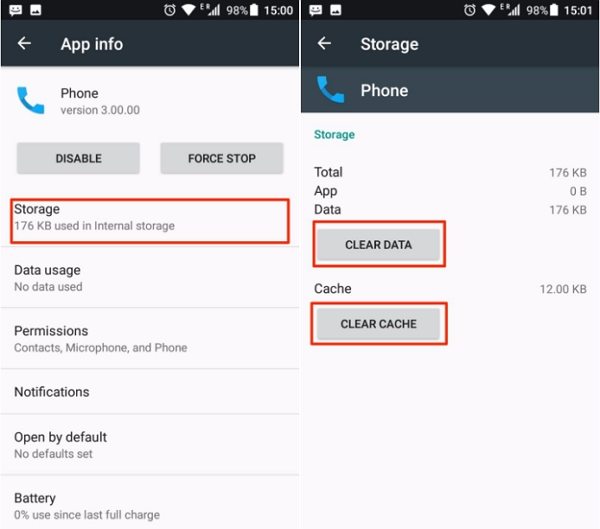
Possibly the Call Protect is enabled on your mobile, and disabling it may reveal the contact names and numbers. The Call Protect is an app; it was developed by AT&T to help users block unwanted calls. So, if you want to disable it, then you have to go into the AT&T folder on your mobile.
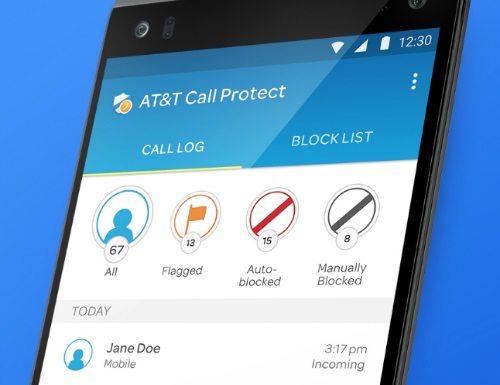
It is usually the first or the second folder. Open it, and you will see AT&T Call Protect. Press and hold the icon, and the 'Disable' option will pop-up. Hit it.
It is also possible that 'Hide Contacts Without Numbers' functions have been enabled after the Android update. It happens sometimes, and due to the activation of this option, Android not showing contact names. So, you have to just disable this option from the settings.
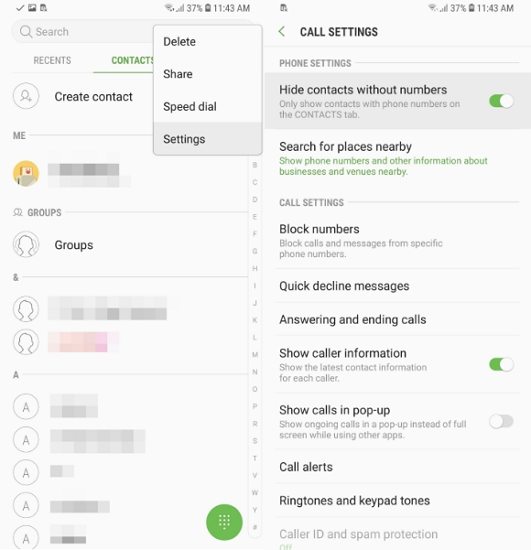
If the option is turned on, you need to tap on the toggle switch to turn it off. The contact numbers will be visible.
If the contact name is showing not the numbers, then you can delete the contact and then add it again.

After the contact has been deleted, you need to add the contact again. You shouldn't have any problems.
Even after trying all those methods, Android phone not showing contact names you need to repair the Android OS. The Android OS itself is probably damaged, and due to that, contact names are not visible. So, you have no option but to repair the OS using a capable system repair tool.
There are a few options available, but we recommend the use of Tenorshare ReiBoot for Android. It is an Android special tool that doesn't cost a pretty penny and implements a simple procedure for the users. You can check out the steps below.




If you were having trouble getting back the contact names and numbers on your Android mobile, after repairing the Android OS with ReiBoot they will be visible immediately.
It suffices to say that there aren't any specific reasons for contact names not showing Android. It can happen suddenly one day, or some users have faced the problem after the Android update. For some users, they can see the names but not the numbers, but for some users, the entire contact list gets disappeared. If you have been facing this issue, there is nothing to worry about.
We have listed a few solutions that you can try in your home. These solutions have been proven effective in the past; they are reliable. But if all else fails, we are also ready for that. If none of the solutions have worked for you, get Tenorshare ReiBoot for Android and recover the Android system.

then write your review
Leave a Comment
Create your review for Tenorshare articles

By Sophie Green
2025-12-12 / Fix Android