iAnyGo-No.1 Free Location Changer for iOS and Android
Change GPS with 1-click, simulate routes, joystick control, no jailbreak!
iAnyGo-No.1 Free Location Changer
1-Click GPS change, joystick, no jailbreak!
Pokemon Go's recent 323.1 update has introduced a new challenge for virtual location users, causing widespread pokemon go failed to detect location 12.
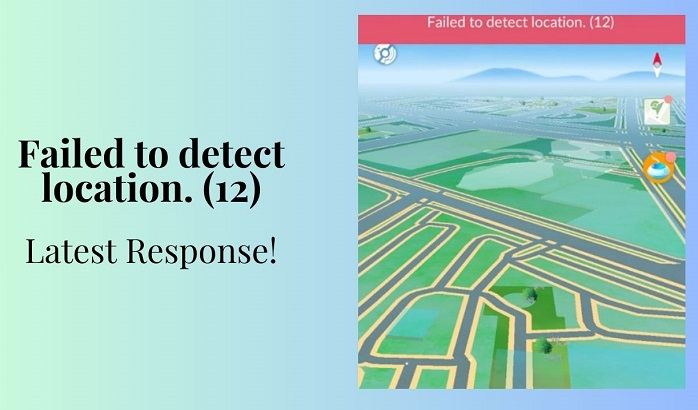
This update likely integrates an advanced virtual location monitoring interface, similar to what we've seen in other games like Monster Hunter Now, rendering existing virtual location tools ineffective. Now, users are encountering an 'Unable to detect current location 12' error when they attempt to alter their location.
iAnyGo is the only Pokémon Go spoofing software available for Windows & Mac that doesn’t require third-party apps or modified versions of the game. Moreover, users of iAnyGo can achieve a Pokémon capture success rate of up to 96%, making it a highly effective tool for iOS 18 players. Below is a comprehensive video guide for Pokémon GO GPS spoofing (no cracked version required):

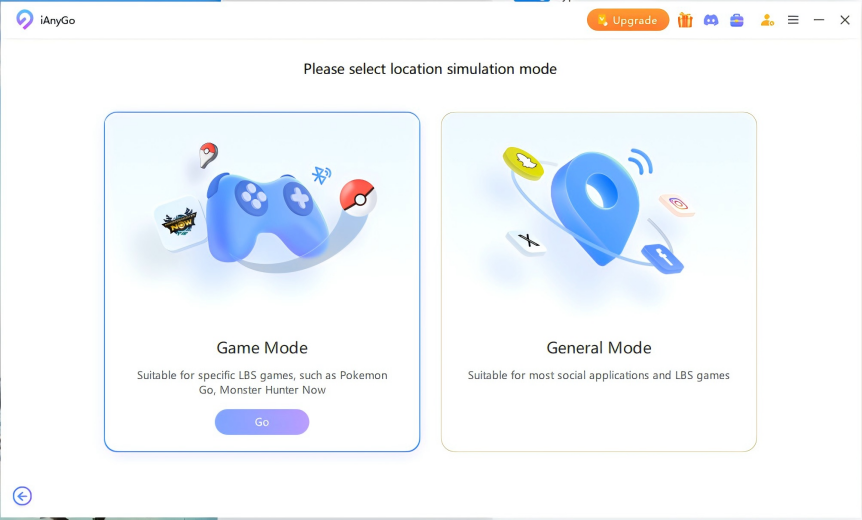

This breakthrough allows players to enjoy their Pokémon Go adventures without the constant worry of account bans or location errors. Get ready to explore new regions and catch rare Pokémon with the confidence that iAnyGo provides!
With the latest update, iAnyGo provides seamless support for spoofing in the Pokémon Go original app without triggering Error 12. This guide will help you utilize iAnyGo effectively on iOS 18.
iAnyGo has now successfully partnered "PoGo Wizard" for Mac User to resolve the issue of "failed to detect location. (12)." This ensures that Pokémon GO players can enjoy seamless gameplay using iAnyGo.
Earlier versions of PoGo Wizard had instability issues, which led to some accounts being locked. However, after multiple improvements and four iterations by the team, PoGo Wizard is now much more stable. Since the latest version: PoGo Wizard Beta4, released on June 21st, there have been no reported cases of accounts being banned. We will continue to update PoGo Wizard and release even more stable versions.
It's also recommend users to test it with secondary accounts before using it. When using PoGo Wizard for Pokémon Go spoofing, please observe cooldown times to avoid the risk of soft bans.
So, how can Pokémon location be spoofed using iAnyGo without encountering error 12? First, tools you need:
Then, steps to successfully change Pokémon GO location using iAnyGo + PoGo Wizard:
Purchase iAnyGo.Purchase iAnyGo
Obtain the PoGo Wizard Package.
For Win Users: POGO Wizard
For Mac Users: POGO Wizard
![]() Important:
Important:
Pogoskill and iAnyGo, as industry partners, offer iAnyGo's paying users free access to the normally paid POGO Wizard. After purchasing iAnyGO, users can contact customer service to use POGO Wizard for free.
Install PoGo Wizard on your computer - Log in with your Apple ID (it doesn't have to be the one currently used on your device; you can use an alternate ID) - Click "Install PoGo," and install the Pokemon GO(beta 1) on your device - Wait for the installation to complete.
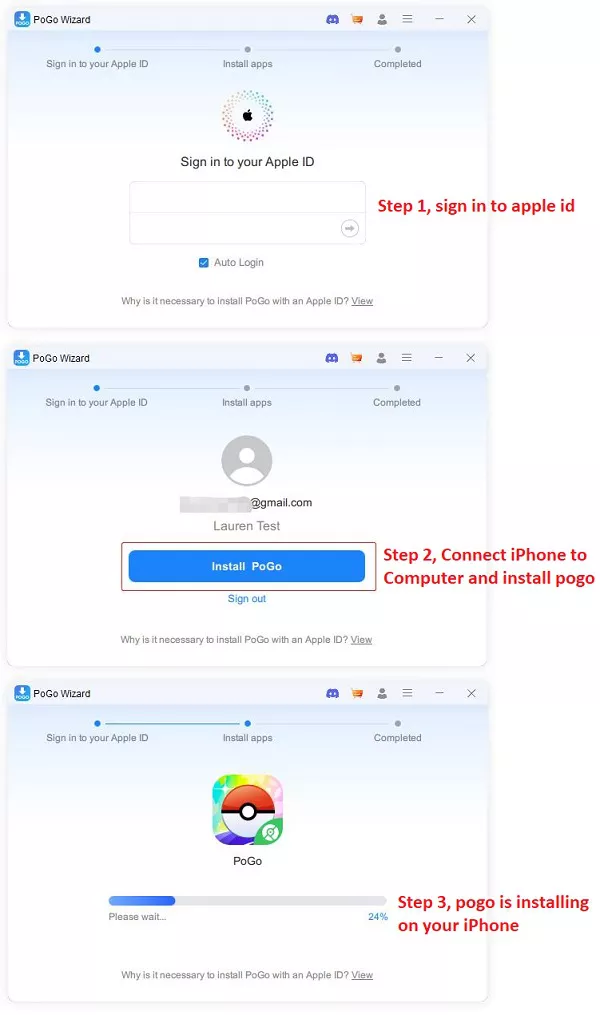
Then log in to the cracked version of Pokémon on your device. Open iAnyGo on your computer. You will now be able to successfully change the Pokémon GO location without encountering error 12.
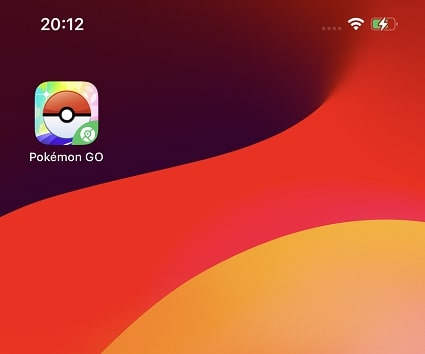
Pokémon GO update 0.325.1 on August 7 has left many players unable to enjoy the game. Players face Pokémon GO bugs like Can't Change Avatar, Missing PokéStops, and Spawns.
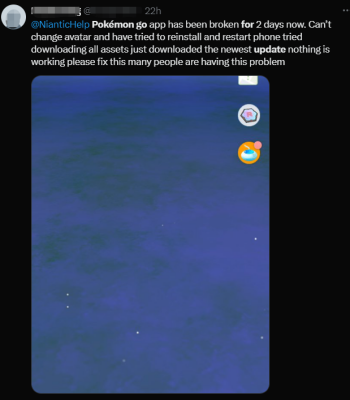
![]() Update Required:
Update Required:
“Current version 0.323.1-0.363 does not match required version 0.325.1-0.369.Please update to latest version, game will close.”
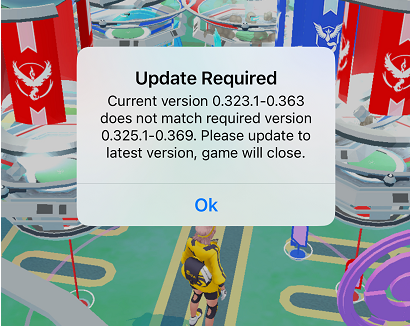
If you're experiencing issues after updating Pokemon Go to 0.325.1, consider reverting to an older version of the game or following this guide to fix Pokémon GO bugs on 0.325.1-0.369.
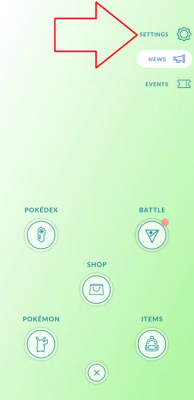
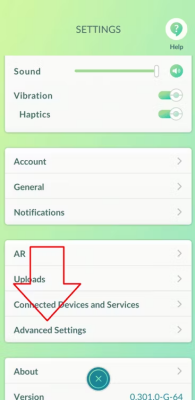
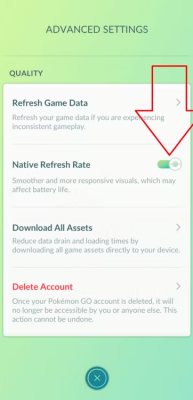
For iAnyGo players, if POGO Wizard update not working, please follow this guide for Pokemon 0.325: PoGo Wizard Not Working Solution or contact iAnyGo customer support.
iOS Pokémon users install third-party Pokémon on their phones via Pogo Wizard, and then use iAnyGo to modify the location of the third-party Pokémon game. Players need to open the third-party Pokémon, not the official Pokémon. The data will be synchronized to the official Pokémon game account. It is recommended to log in to the third party with a Google account
If you tried beta1 before, please do following: Uninstall the old version of Pokémon Go(beta1), and reinstall the new one(beta2) on using PoGo Wizard.
Yes, players might get banned for spoofing in Pokémon Go. Since the official Pokemon ban on flying people on June 7, spoofer has been unavailable on the market for a while. Our temporary solution is to use third-party software, PoGo Wizard, or devices to change your GPS location, making the game think you are in a different place than you actually are.
If you want to know how some players attempt to spoof carefully, here's how experienced players often try to minimize risks:
Use Secondary Accounts: Using secondary or alternate accounts to test spoofing methods can help protect the main account. Therefore, we recommend that current Pokémon Go users first use a spare Pokémon Go account for testing.
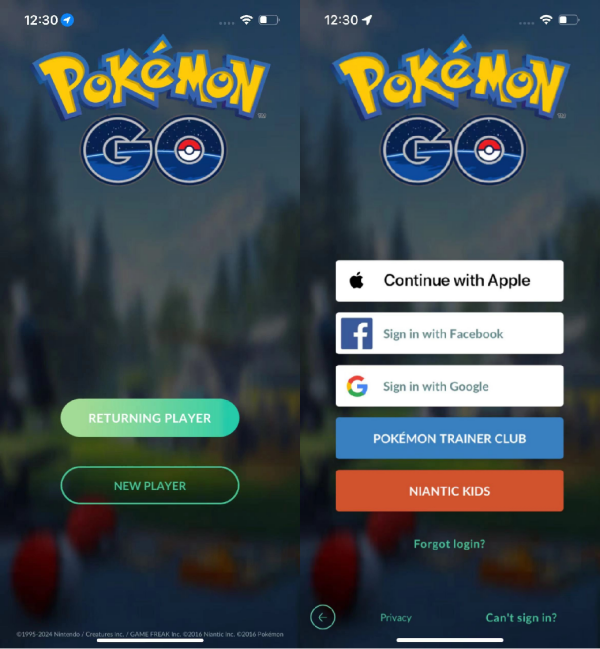

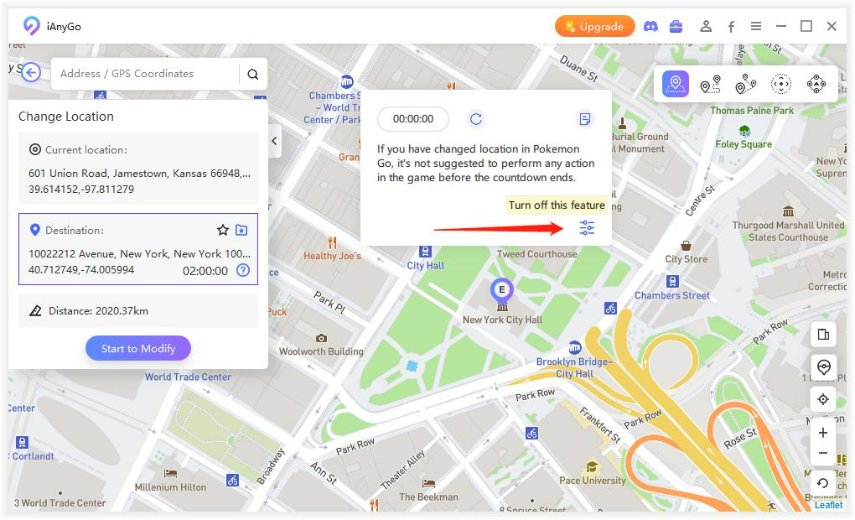
If you have any questions, you can join the "PoGo_Club" community for help, where you will find answers to all your questions about Pokémon GO and Monster Hunter Now location issues.

then write your review
Leave a Comment
Create your review for Tenorshare articles

2025 Top Location Changer
With Bluetooth tech built-in: no cracked/error 12, 0-risk.
By Anna Sherry
2025-12-30 / change location