Nexus 5X/5/6P Bootloop, Here are the Real Fixes
"Did a factory reset but my LG Nexus 5x is still doing a boot loop. Actually, it stopped doing the boot loop and just turned off. I imagine it will start the boot loop on its own after a while. It has before. I've had it for two years. I've seen that a lot of people have had this problem. Any helps?"
If you are one among the Nexus users who are suffering from the Nexus 5X bootloop for some time on your device, you have come to the right place. The following guide talks about this issue and offers a number of solutions that you can apply to your device to get the issue fixed. While the methods shown in the guide are not guaranteed to work, there is at least something you can try on your own and possibly fix the issue on your phone.
Many Nexus phones are prone to the bootloop issue and knowing how to overcome this issue is very handy. You are going to learn both rooted and non-rooted ways of fixing a Nexus 5 boot loop for your device. Let's check them all out one by one:
- Reasons: Why Bootloop Happens?
- Method 1. Fix Bootloop on Rooted Android with CWM Recovery
- Method 2. One click to Fix Nexus Bootloop with Recovery Mode Free
- Method 3. Soft Reset Your Google Nexus
- Method 4. Fix Nexus 5X/5/6P Bootloop with ADB and Fastboot tools
Reasons: Why Bootloop Happens?
Boot loop is mainly caused by system files interfering with each other and it will cause the instability or crash at the boot sequence. And if the system apps are complied incorrectly, the bootloop will happen as well. We state the solutions on the basis of different causes.
Method 1. Fix Bootloop on Rooted Android with CWM Recovery
If you have rooted your Nexus device, you have likely installed the ClockworkMod Recovery (CWM) on your device. You can use this custom recovery as a Nexus 5X bootloop fix after flashing a new ROM. The following is what you need to do.
- Step 1. Start your Nexus in CWM Recovery.
- Step 2. Go to Advanced. Choose "Wipe dalvik-cache".
- Step 3. Go to "Mounts & Storage" and choose "Wipe /cache".
- Step 4. Now you can reboot your phone.
If the problem still persists, try to wipe your /data partition. Before doing this, I suggest you to backup your phone.
To wipe /data partition, you need to start your phone in CWM Recovery as well. Then go to "Backup & Restore", choose "backup" (may named as "backup to internal/external sdcard" on different models).
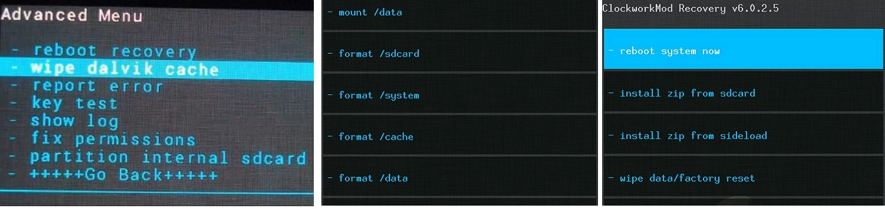
Method 2. One click to Fix Nexus Bootloop with Recovery Mode Free
If you struggling to resolve the bootloop issue and you have not had any luck with the custom recovery method, you may want to use a dedicated software to help you repair your device.
Enter Tenorshare ReiBoot for Android, a software that enables Android users to easily reboot into the recovery mode and fix any of the issues you are facing on your device. It works like a charm and helps users enter the recovery mode on your device with the click of a single button.
Once you have entered the Android stock recovery mode, you can use the wipe or factory reset options to reset your device to the factory settings which in turn will resolve your issue. Let's see how to do it.
Step 1Download the aforementioned software and install it on your computer. Connect your Nexus phone to your computer using a USB cable and launch the software.

Step 2Click on the One-Click to Enter Recovery Mode option on the main interface of the software. It will reboot your device into the recovery mode.

Step 3 You will see the following screen while the software puts your phone into the recovery mode. Once you are in recovery mode, select the Wipe data/factory reset option in the recovery mode to reset your phone.

Once your phone is reset, you will find the bootloop issue is now gone. This one is a great Nexus 5 bootloop fix.
Method 3. Soft Reset Your Google Nexus
One of the basic methods you can try to fix the issue is soft reset your phone.
Step 1. Press and hold the Power button (on the right edge).Tap Restart.
Step 2. If the device is unresponsive/frozen, press and hold the Power button until the device power cycles (approximately 10 seconds).
Method 4. Fix Nexus 5X/5/6P Bootloop with ADB and Fastboot tools
ADB and Fastboot can also help you fix the issue on your device, however, you should know how to open a command prompt window and run commands in it. If you know how, the following is what you need to do.
Step 1. Download and install ADB, Fastboot, and USB drivers on your computer.
Step 2. Download the image file and save it in the same folder as the ADB and Fastboot files.
Step 3. Put your phone into the Fastboot mode by pressing and holding down Volume Up, Volume Down, and Power buttons for about ten seconds.
Step 4. Connect your device to your computer using a USB cable. Launch the ADB folder and right-click anywhere while holding down Shift and select Open command window here.
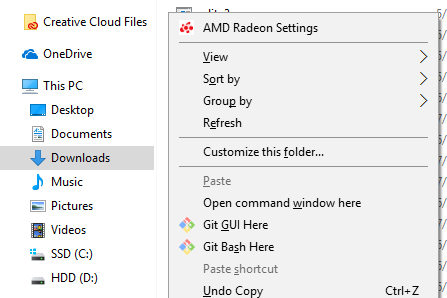
Step 5. Type in the following command into the command prompt window and hit Enter:
fastboot flash boot N2G47Z_4Cores.img

Step 6. When the image file is flashed, execute the following command to reboot your device.
fastboot reboot

Your phone should reboot and the bootloop issue should be fixed.
Conclusion
If the Nexus 5X bootloop is bothering you a lot and you can't find a way out, the above guide should help you fix the issue on your device using multiple methods. We hope the guide helps you make your phone useable again.

Speak Your Mind
Leave a Comment
Create your review for Tenorshare articles





