then write your review
UltData - No.1 Android Data Recovery Tool
Recover Lost Data Without Root or Backup for Any Android Devices!
UltData: No.1 Android Recovery Tool
Restore Lost Android Data Without Root
A common issue faced by many Android users is that their deleted text messages keep coming back Android. It is essential to resolve the problem as these unwanted texts can flood your phone's memory and if you are planning to sell or give away your mobile to somebody, the messages saved in the phone memory can reappear for them to see.
If you're facing this problem on your Android mobile, you don't need to worry as this complete post will let you know how to fix deleted text messages keep coming back Android! !
Before we come up with solutions to the problem, let's consider the question "why do my deleted text messages keep coming back". Here we've listed all possible reasons responsible for it below.
When there is a virus or malware attack on your mobile’s SD card, it causes the deleted text messages to reappear. Therefore, it is always recommended to regularly run an antivirus scan on your device to prevent such mishappenings.
Another reason to cause deleted texts to hang around is that your Google Drive backup has been enabled. When your messages are synced with Google backup and you don't disable this syncing before deleting the messages, they reappear on your device.
Sometimes, deleted texts reappear on Android due to full Android phone's caches. Your Android phone's cache saves tiny bits of data that are used by your web browser and apps. When your phone's cache becomes full, performance issues are caused. Therefore, it's important to periodically clear your cache to keep things going smoothly.
Now that we've figured out the main reasons for the problem, it's time to cover the solutions and finally fix deleted text messages keep coming back on Android.
The deleted texts may reappear on Android when the Backup feature of Google Drive is enabled on Android. Due to this, the phone may keep forwarding the copy of deleted text messages to your phone. To prevent the deleted text messages keep coming back Android, follow these easy steps to disable syncing of SMS text messages on your device ( Samsung Galaxy S20 is taken as an example).
Then you will see the backup details. Turn the toggle for SMS messages to the OFF position. This will disable texts syncing on your device.

Every file on an Android device has its cache file. So there is a high possibility that the deleted messages will be there. To clear the cache on your Android device, you can follow below steps.
So once the cache partition is wiped off, you should highlight Reboot system now and press the Power key to reboot your device.

After that, all the cache files of the Message app on your device will be removed.
After applying the above-given solution, if you are still thinking why do my deleted text messages keep coming back then there could be an issue with your SD card. In this case, you format your SD card to fix the problem.
Different versions of Android may have little different steps for formatting the SD card. However, the prime focus is to go to the Storage and then format the SD card. Below given are the steps to format an SD card on Android 10.0.
After this select Advanced followed by which. Then, select the SD Card.

Now, hit on Format, after which a pop-up will appear. Hit on the Format SD card from there.

The deleted text messages are saved in a hidden folder of your phone's memory. You can use any data recovery app to recover deleted messages.
No, deleted text messages are not gone forever though they are off your carrier's server. The data that make up your message won't instantly disappear after you delete your unanted texts. And there is a possibilty that the deleted text messages can be retreived with the aid of a third-party data recovery tool.
Yes, you can trace text messages after deletion using a data recovery app like Tenorshare UltData for Android.
If you want to recover any deleted message from your Android device, the best and the easiest way is to take help from a data recovery software such as Tenorshare UltData for Android !
Tenorshare provides the best data recovery solution for any sort of android device and Ultdata for Android is designed to restore a wide range of android data without causing any harm to your device. Not only can it retrieve deleted text messages, but it can also bring back deleted photos and recover contacts from android after factory reset .
It is pretty easy to use and helps in retrieving your vital data in just a few simple steps.
Download, install and launch Tenorshare Ultdata for Android on your computer device, followed by connecting your phone to the computer with a USB cable.

After this, enable the required USB storage to recover messages which were deleted on your android device. This can be done by following the on-screen wizard.
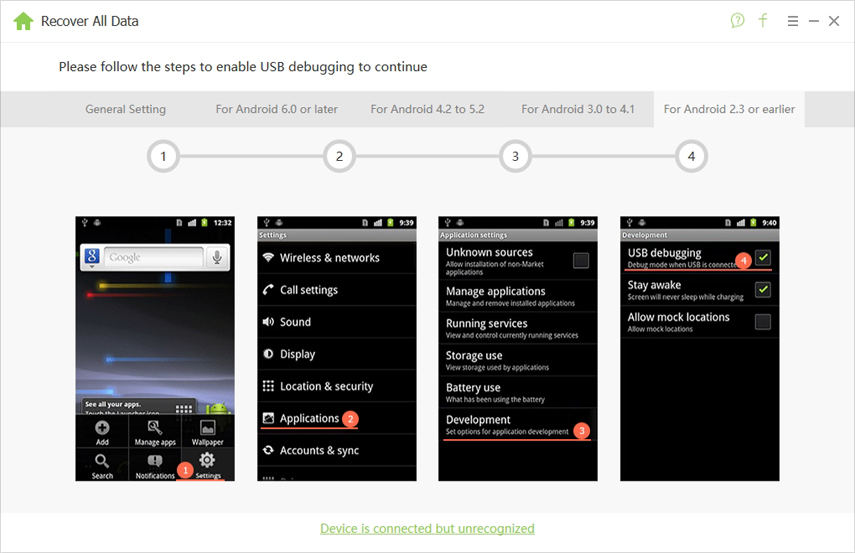
Now, select the file type i.e. click on the Messages and then hit on Start.

After this, it will take a couple of minutes to get access and scan the recoverable files. Once the scan is done, you can select the messages you want to retrieve and hit the Recover button.
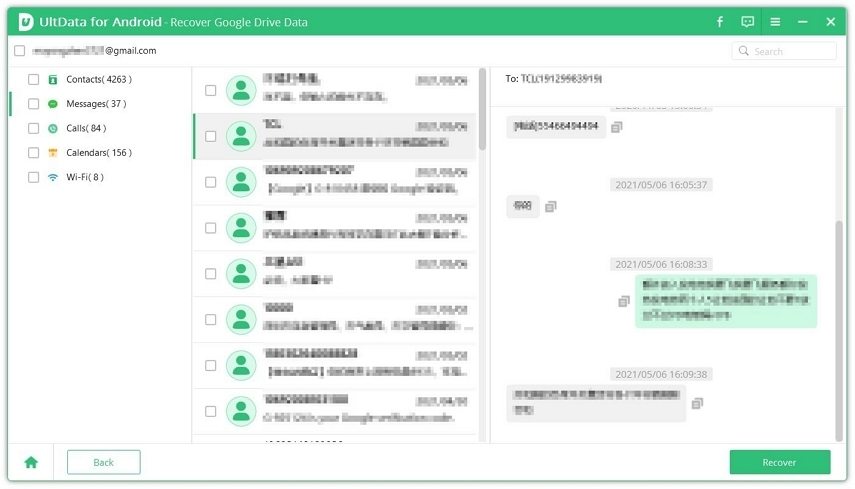
That's it! All the checked messages will be recovered in a few minutes.
In this article, reasons why deleted text messages keep coming back Android are given in detail, namely virus attack, cloud backup enabled and full Android cache. If you ever come across the problem, you can follow the above-given solutions to mitigate this concern and then recover all your deleted messages when need by using Tenorshare UltData for Android . This data recovery software is the best in the market due to its efficiency and user-friendly approach to perform any kind of data recovery.
then write your review
Leave a Comment
Create your review for Tenorshare articles

Best Android Data Recovery Software
Highest Data Recovery Rate
By Jenefey Aaron
2025-12-19 / Fix Android