then write your review
ReiBoot for Android-Best Android System Repair Tool
Fix 50+ Android issues & Free Enter/Exit Recovery Mode
Best Android Repair Tool
Fix 50+ Android issues, No Data Loss
My text messages aren't coming in order. The new texts are showing up after the old text messages or scattered all over the place instead of being on top or first in line.
It is natural to ask why are my text messages out of order Android if your newer messages are appearing below your old messages. There are many reasons why your messages are not organized and this guide takes a look at how you can resolve that problem.
Since the issue can be caused due to multiple reasons, you are going to have to follow multiple fixes to finally be able to get rid of the text messages out of order issue from your Android device.
If you are curious and you want to know why do my text messages come in out of order, the following are some of the reasons why that happens.
Reason 1. Incorrect Date and Time Settings
Your phone might have incorrectly specified date and time settings. This can cause your new messages to appear after your old messages.
Reason 2. Cache Files
There might be an issue with the Messages app’s cache files, and that can lead to the out of order messages issue on your device.
Reason 3. Wrong Network Configuration
Your device might not be properly configured to work on your network. This might be why your text messages are scattered all over the place.
Reason 4. Issues with the SIM Card
Your SIM card might not be working as it should and this can have a negative impact on your messages.
Reason 5. Third-Party App Issues
Other apps installed on your device can actually interfere with the workings of the Messages app. When this happens, your text messages can get disordered.
Reason 6. System Cache Issues
Your system cache could be the culprit here, especially if there are many system cache files stored on your device.
Reason 7. Software Bug
Your phone’s software might have a bug in it that causes your messages not to follow a particular order.
Now that you are well aware of the reasons why my text messages are out of order Samsung Galaxy, the following tips should help you fix the issue.
One of the ways to fix the issue is to clear the Messages app cache and data. You can do that as follows.
Tap Clear cache followed by Clear storage.
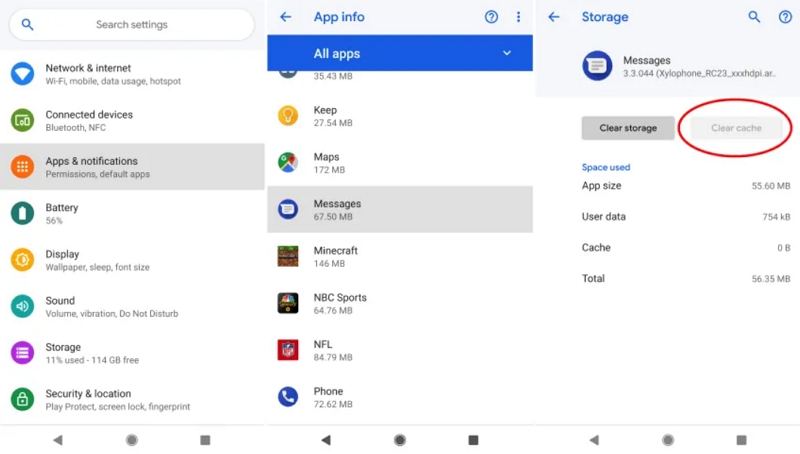
You can try rebooting your device and see if that helps fix the text messages out of order Android issue on your phone.
Choose Restart to reboot your phone.

If you believe there are issues with your network settings, you can reset the settings and see if that resolves the text messages out of order Galaxy S8 problem.
Tap Reset Wi-Fi, mobile & Bluetooth at the top.
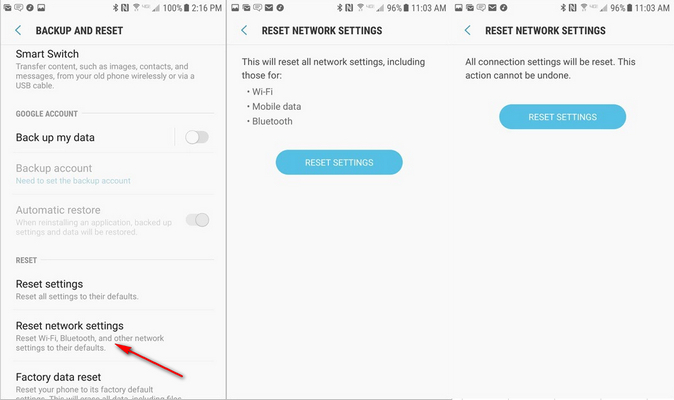
You can try ejecting your SIM card and placing it back into your phone to see if it fixes your problem.
Other apps might be causing interference with Messages, and you can check and fix this by rebooting your phone into safe mode.
Select OK from the prompt that appears on your screen to enter safe mode.
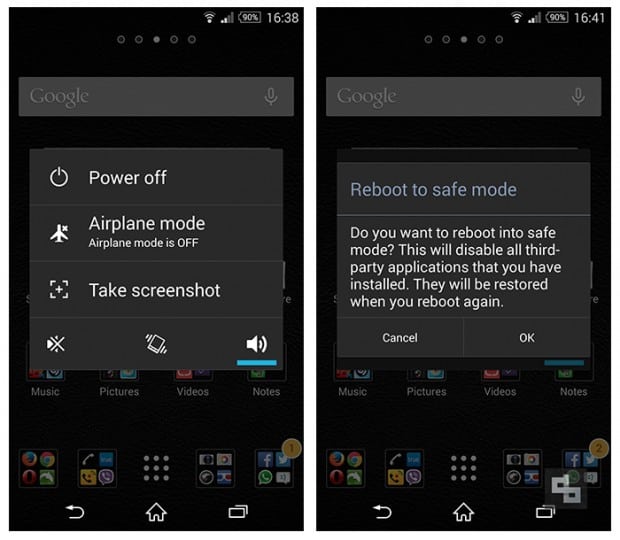
You can clear your system cache to potentially fix the my text messages are out of order issue.
Select the wipe cache partition option in the recovery.

If there is an issue with the Android system, you need to use a dedicated tool to fix it. Tenorshare ReiBoot for Android is one of the tools you can use to repair the Android system on your device. This tool can fix many types of issues on your phone, including the one where your messages go out of order. The following is how you use it.
Connect your phone to your computer, launch the tool, and select Repair Android System in the tool.

Click Repair Now on the following screen.

Enter the details for your device and hit Next.
Click Repair Now when the firmware is downloaded.

Wait for the phone to be repaired. Click Done when the phone is repaired.

Your text messages out of order issue should now be fixed.
If your messages are not appearing in the correct order and you have no clue why, the guide above should help you fix the issue using different ways. We hope it helps you bring your messages back in the right order.
then write your review
Leave a Comment
Create your review for Tenorshare articles

By Sophie Green
2026-01-05 / Fix Android