then write your review
ReiBoot for Android-Best Android System Repair Tool
Fix 50+ Android issues & Free Enter/Exit Recovery Mode
Best Android Repair Tool
Fix 50+ Android issues, No Data Loss
Not being able to send an email can be frustrating, especially if you need to send something urgently. The issue “can't send email from Android phone” is rare yet temporary. When this issue arises, your Gmail emails will get stuck in a queue while not being pushed forward for sending. This problem is not only limited to the Gmail app but might also take place in Outlook and other such services due to the same kinds of reasons.
Through this post, we will explain why is Email not working on Android and give you some simple steps that will help you get rid of this concern. To know what you can possibly do, continue reading this post!
Many reasons contribute to the “Android email sending failed” issue, which generally is related to the temporary server-side. However, at times, this problem can occur due to problems with the email app you are using, network connectivity and bad configuration of the SMTP/POP server. Certain reasons which lead to email not working on the android issue are:
We will introduce you to some simple steps that will help you get rid of this concern when you are unable to send email from Android phone.
The most obvious reason for the “email stuck in outbox Android” issue could be the incorrect email id of the recipient. Therefore, you should cross-check the recipient’s email address to prevent this issue.
Even a minor mistake in the email address can stop you from sending the mail, causing it to get permanently stuck in the outbox. However, if everything seems to be alright and you are still restricted from sending emails, you can continue with the below steps to resolve the problem.
Sometimes when you are using another email account besides Gmail, this issue can take place. Therefore, ensure that you have logged in with the proper credentials.
Another thing that you can do to fix the unable to send email from Android error is to check whether the POP and SMTP server ports are properly connected to not. This issue might take place when these server ports are wrongly placed.
Due to security reasons, many email service providers prefer connecting to SMTP using a safe connection. Secured SMTP uses TLS/SSL for network security between your connection and email client with the server. Therefore, it is suggested to only use SSL/TLS for better security.
SSL and TLS are used interchangeably, TLS is the new version of SSL, but many old email servers still might use SSL. The two approaches used for securing email with SSL are:
SSL is usually used with port 465, your email server may assume that your email client will communicate via SSL secured network link and therefore if you try to connect without SSL, the connection will fail.
TLS On-Demand, however, may work with both ports i.e. 25 and 587. Your email client may connect using the insecure network and then call the server to upgrade to a safe connection.
When the above-given solutions fail to help, you can try to remove and re-add your email address to check. The below-given steps will guide you on the same.
After this, reboot your system and log in again to check whether the issue “can't send email from Android phone” has been resolved or not.
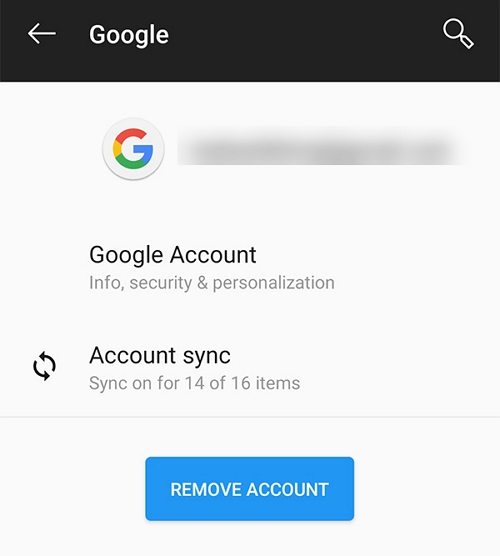
The next possible solution to fix an unable to send email on Android problem is by resetting the email on your Android phone. Doing this will erase all the settings on your account while asking you to freshly-start.
Lastly, you will be asked to confirm the changes, click on Ok to proceed.
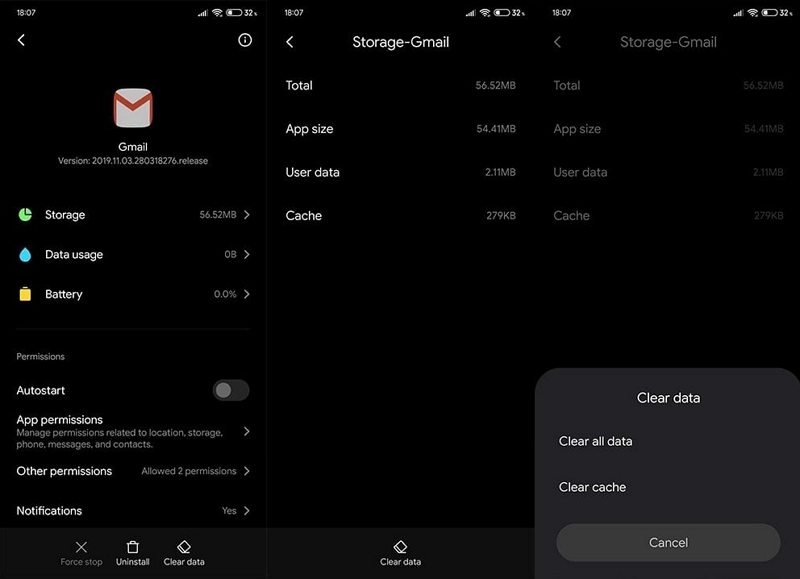
After applying the above setting, when you open your Gmail, you will have to reset everything, therefore, make sure that you are aware of what to set.
If you're still wondering “why is my email not working on my Android”, even after applying the above solutions, do not worry as we got you covered with the best solution which will offer a sure shot solution to mitigate the concern. In this method, we will use Tenorshare ReiBoot for Android to help you seamlessly activate email sending.
It offers straightforward steps to resolve a wide range of Android-related concerns. Besides, it is easy to operate, requires no expertise and offers effective outcomes in just a few minutes. The below steps will help you know how you can repair your Android system with ease using none other than Tenorshare ReiBoot for Android!
After launching the software, select the “ Repair Android System to repair your device” option.

After this, select the model of your android device and then hit on the next button to download a suitable firmware package for your device.
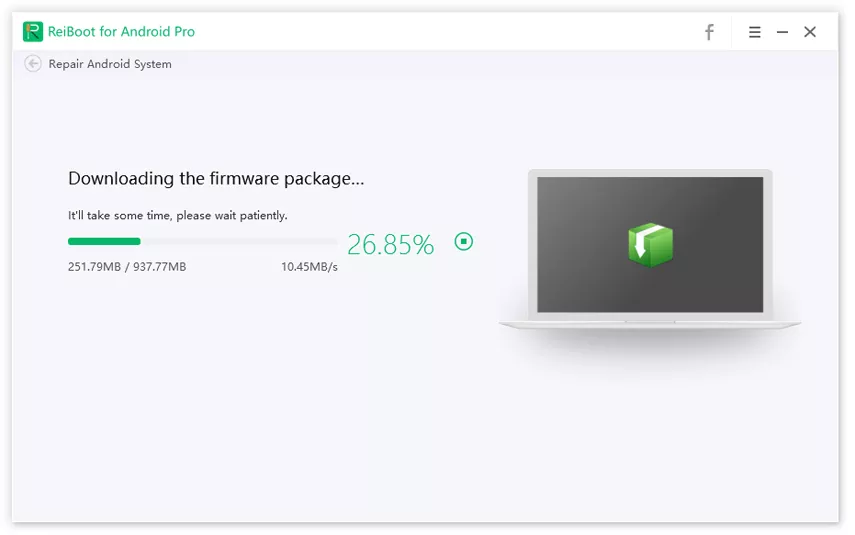
In this step, Wait for this process to get over and hit Continue when you receive a prompt with tips.
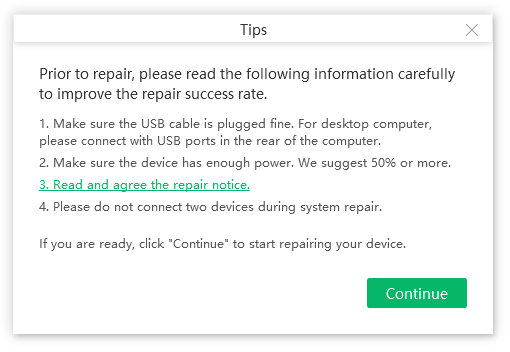
Lastly, follow the onscreen instruction for repairing your android device and then disconnect your phone from the computer once the process is finished.

The above given simple solutions will help you fix the “unable to send email from Android” issue effortlessly. Besides, we recommend using Tenorshare ReiBoot for Android to fix any Android related issue as this software is not just easy to use but also offers prompt results while fixing a variety of Android software concerns like Android software update unable to connect to server, Samsung Galaxy S7 stuck in safe mode!
then write your review
Leave a Comment
Create your review for Tenorshare articles

By Sophie Green
2025-12-19 / Fix Android