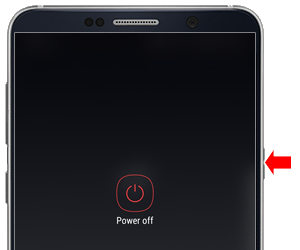Top 6 Ways to Fix Android Boot Loop without Data Loss
One of the hardest issues to fix on an Android device is Android boot loop. When it occurs on your device, it makes your device useless as it simply does not let your device to boot-up. Your phone stays at the boot screen and does not move past that no matter what actions or buttons you press on the device. However, there are a few working methods that you can implement and get rid of the Android bootloop issue from your device.
The following guide goes on to show multiple methods that help you fix an Android phone with the bootloop issues on it. You may start from the first method and see if it works for you. If it does not for any reason, move onto the next one and you will definitely find at least one method that fixes the issue for you on your device. Let's check out the guide:
- Way 1. Soft Reset the Android Phone
- Way 2. Force Restart Android Phone
- Way 3. Remove the Phone's SD card
- Way 4. Reboot System in Recovery Mode
- Way 5. Boot the Phone into Recovery Mode and Wipe Cache Partition
- Way 6. One click to Fix Android Bootloop
Way 1. Soft Reset the Android Phone
The most simplest and working for Android/samsung boot loop fix is to soft reset your Android phone. What soft resetting your phone gives a fresh start to your device and lets you overcome the bootloop issue. You have a few options for resetting an Android phone.
Hold the power button down until you see the boot menu then hit Power off.

- Remove the battery, wait a few seconds and then put it back in. This only works if you have a removable battery.
- Hold the power button down until the phone turns off. You may have to hold the button for a minute or more. Hold it for too short a time and you only put the device to sleep
After any of these methods, wait 10 to 30 seconds and power the phone on again. It should resolve the bootloop issue on your Android device.
Way 2. Force Restart Android Phone
If the above method did not fix the issue for you and your Android keeps rebooting still, you may want to forcibly reboot your device. Force reboot often fixes many kind of boot related issues and it should fix your loop issue as well.
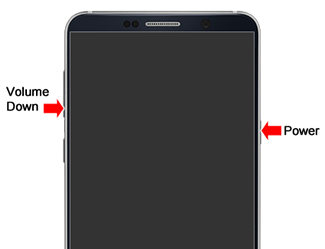
In order to force restart your Android device, you are going to need to press a dedicated key combination on your phone. Press and hold down the Power and Volume Down buttons for about twenty seconds on your phone and wait for your phone to reboot. When it reboots, you will notice the bootloop issue is gone from the device.
Way 3. Remove the Phone's SD card
If you use an SD card with your Android phone, it may be the cause of the issue if there are any problematic files on the card. To find out if your card is indeed the cause of the issue, what you can do is you can remove the card from your phone and then turn on your phone.

Simply pull the SD card out of your device and then turn on your device. If it turns on without any issues, your SD card is the culprit and you may want to replace it with a new one.
Way 4. Reboot System in Recovery Mode
Recovery mode is what you can use to troubleshoot the issue if your phone does not let you boot-up the system normally. Most Android phones can easily be rebooted into the recovery mode with a simple key combination.
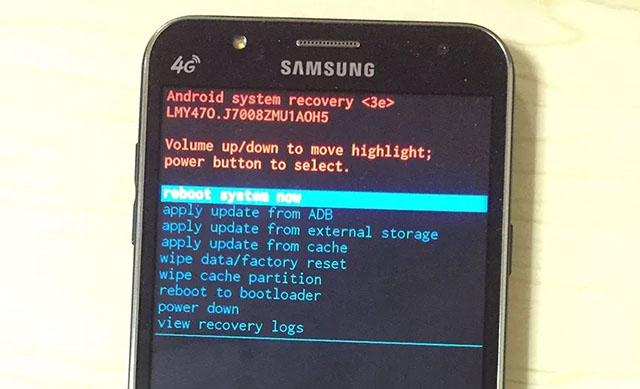
To reboot your phone into the recovery mode, press and hold the Volume Up and Power buttons at the same time for about thirty seconds. Your phone should reboot into the recovery mode from where you can choose Reboot system now to fix the bootloop Android issue on your phone.
Way 5. Boot the Phone into Recovery Mode and Wipe Cache Partition
One of the useful features in the recovery mode is the wipe cache option that lets you wipe off all the cache files stored on your Android device. It often helps in resolving issues related to bootloop on Android devices.

Once you have rebooted your Android phone into the recovery mode, simply choose the Wipe cache partition option and it will do what it needs to do to fix the issue on your phone.
Note: If you don't know how to enter your Android device into recovery mode, you can try the software we introduce below, it can help to put your device into recovery mode in just one click and completely free.
Way 6. One click to Fix Android Bootloop
If you have not had any luck with the methods mentioned above, you may want to use a dedicated Android repair software to fix the boot loop Android issue on your device.
One of these repair software is ReiBoot for Android . It allows users like you to fix tons of system related issues on your Android devices. The repair OS feature in the software fixes even the most core OS issues on your device with ease. The following is how you use it to get your phone out of bootloop:
Step 1Download ReiBoot Android system repair tool from the secure download button below. Then, open it and connect your Android device to it.
Step 2Simply select "Repair Android System" which is the most effective function.

Step 3Click Repair Now, then you will need to select the right details of your device and then click on “Next”.

Step 4The software will start to download the matched firmware. Once complete, click Repair Now to continue.

The Android boot loop fix will be finished soon, wait for a few minutes and you can use your device again. Below is a video guide of how to use Tenorshare Reiboot Android system repairer.
Speak Your Mind
Leave a Comment
Create your review for Tenorshare articles