A Comprehensive Guide on Fixing an Android Phone or Tablet That Refuses to Turn On
"I've had my Samsung tablet charging for over an hour now and it won't turn on. It doesn't even show the battery charging loading screen. I've held down on the power button for long periods of time but it ends up as just a black screen. I don't know what to do."
With the phone manufacturers pushing out new software updates almost every other day, there is a very rare chance you can face software related issues on your Android phone. Most cases we see today are of the phones getting damaged physically. One of the issues we are going to talk about today is your Android phone wont turn on for some reason.
When your Android phone refuses to turn on, it simply makes you helpless as you cannot access any of the files you have stored on your phone. Therefore, to help you out, we have put together a guide that shows how you can fix an Android phone wont turn on or charge. Once you have applied the fixes mentioned in the following guide, you will find that your phone turns on and charges without any issues at all.
- Case 1. Android Won't Turn On and Stuck On Boot Screen/Restarting
- Case 2. The Phone Is Actually On but the Screen Isn't On
- Case 3. You Dropped Your Phone Or It Has Gotten Wet
- Case 4. Your Charger or Cable Got Damaged
Case 1. Android Won't Turn On and Stuck On Boot Screen/Restarting
In this case, what usually happens is that your Android device will not turn on and gets stuck at the boot screen. It just does not move past that and does not let you boot your device normally. There are a few reasons as to why this happens and the following are some of the common ones.
1. Corrupted Operating System
If the system files on your device have become corrupted, you will face this issue as your phone fails to load the essential system files to boot up your device. The most easiest and straightforward way to get rid of this issue on your phone is to use a software that helps repair Android phones. One of these software is ReiBoot for Android that allows you to fix almost any kind of issue on your Android based device.
The software has a feature called Repair Android System that has been built specifically to deal with any system related issues you have on your Android device. The feature helps fix the system issues on your phone and let you reboot your device without any issues.
- Plug-in your phone to your computer, launch ReiBoot for Android after installing, and click on Repair Android System in the software.
- Select the Repair Now button on the following screen and enter in your device information and click on the Next button.
- Wait for the software to download a firmware for your phone. Click on Continue to start repairing your phone.
- Follow the instructions on your screen to repair your phone. Unplug your phone from your computer when the phone is repaired.


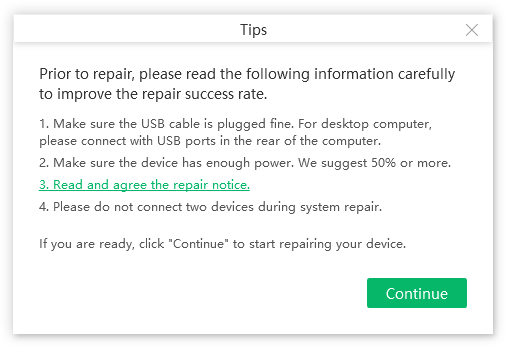

2. Issues with Apps
If you have installed an app with an issue, it may likely be involved with the issue. Rebooting your device into the safe mode to check if it the app you recently installed caused the booting issues.

You can easily enter safe mode using key combinations. For example, on Samsung device, press and hold down the Power button until the Samsung logo appears. Then, let go of the button. Press and hold down the Volume Down button and keep it held down until your device boots-up. If your device boots-up normally, then the booting issue is caused by the recently installed app. Go ahead and uninstall the apps to fix your problem.
Case 2. The Phone Is Actually On but the Screen Isn't On
If this is the case with you, your phone is turned on but you simply cannot see anything on the screen. Your screen has gone blank and so you cannot use any of the features of the phone.
Since the operating system is intact and you know your phone is on, you may want to check if the issue is with the screen as that is what has gone blank. You may take the screen of your phone out and find out if it is indeed the cause of the issue.
If required, you may even replace the screen with a new one and that should resolve the issue for you.
Case 3. You Dropped Your Phone Or It Has Gotten Wet
Your phone getting dropped and becoming wet is a common issue amongst smartphone users. This mostly happens in areas where it rains a lot but may happen at your home as well. If your phone has gotten wet due to it landing in a bucket of water or on a water floor, you may want to do a few things to dry it up.

One of the useful remedies is to put your phone in a sealed bag with uncooked rice overnight. The rice will soak up the water and your phone will be dry the next morning. You may then try rebooting your phone to see if it boots-up without any issues.
Case 4. Your Charger or Cable Got Damaged
Especially while traveling, if you are not careful enough, you will end-up causing damage to your charging cable and to your charger. When that happens, your phone will not charge and it will not turn on either as it simply does not have any power left on it.

If you are facing a similar issue, you may try changing your charging cable and the whole charger to see if that helps resolve your Android tablet wont turn on issue. It should likely fix the issue if the cable is the culprit.
Conclusion
If "my Android phone wont turn on" has put you in worries, the above guide provides you with multiple methods to fix your Android phone or tablet that refuses to turn on. We hope the guide helps you out and your phone or tablet starts working normally again.
Speak Your Mind
Leave a Comment
Create your review for Tenorshare articles






