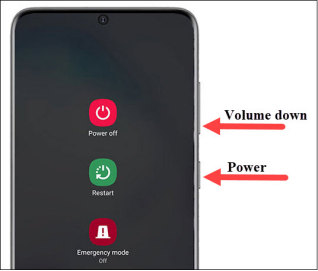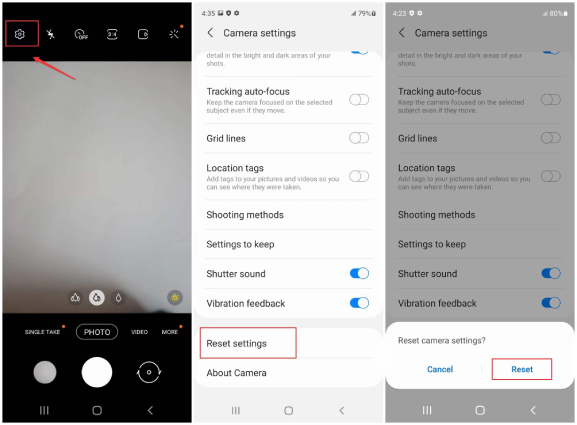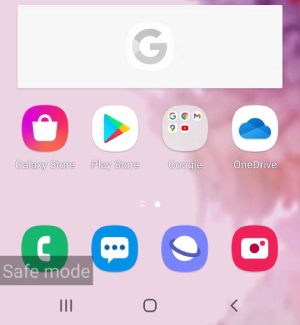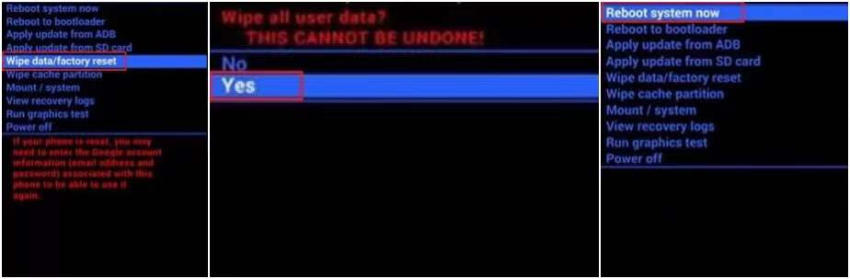Error Fix Guide: Samsung S21/S20/S10 Camera Failed
The Samsung phones are known for their excellent feature of taking brilliant shots. This holds especially true for the Samsung Galaxy devices. However, at times cameras on Samsung phones do not work as expected. Several users of Samsung S20, S21, and S10 phones have constantly reported errors like Samsung camera failed or warning camera failed while opening the Camera app on the device.
This article highlights the most effective ways in which this error on Samsung phones can be dealt with. In the below sections you will find out about how to fix camera failed in Samsung using different methods.
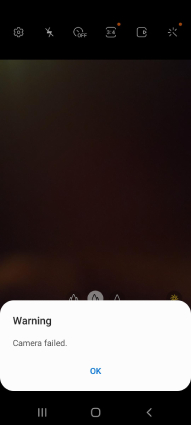
- Part 1: Why Does My Phone Say Camera Failed?
- Part 2: The Best Way to Fix Camera Failed on Samsung S21/S20/S10 [100% Working]
- Part 3: Other Possible Ways to Fix Samsung S21/S20/S10 Camera Failed
Part 1: Why Does My Phone Say Camera Failed?
When you see the error Samsung camera failed flashing on your phone screen, you would not really know the reason behind it. You might wonder why does my Samsung keep saying camera failed? Here are a few probable reasons why you might be facing the error of warning camera failed.
- There might be a software issue with your Camera app or system glitch in your phone.
- There are certain bugs after the latest OS version update.
- Some third party apps may be out of date or malicious.
- Camera might not recognize the SD card.
- No storage space is left for the Camera app to save data so it stops working.
Without knowing the reason behind the error, troubleshooting may become challenging. However, it is not impossible to fix this error even if you do not have a clue about the reason behind it.
Part 2: The Best Way to Fix Camera Failed on Samsung S21/S20/S10 [100% Working]
As previously mentioned, the error of Samsung camera failed might be quite common. If you've received the error message "Warning: Camera failed" and wonder about how do I fix my Samsung camera failed, you only need to fix such an error by using Tenorshare ReiBoot for Android.
This is an excellent tool which can not only fix the error of Samsung camera failed but can also be used to fix other camera issues like photos not saving to Gallery Android and "Cannot Connect to Camera" on Android Phone. Here are the steps that you would need to follow to fix the camera error on your Samsung phone with ReiBoot for Android.
Have Tenorshare ReiBoot for Android downloaded and installed on your computer and click on "Repair Android System" from the main interface.

Connect your affected phone to the PC with a USB cable and click on "Repair Now".

Select your device's information from the drop down menu and click on "Next".

The program will automatically start downloading the latest firmware package.

Once done, click on "Repair Now" to start repair your phone.

Wait for the repair process to complete. You will be notified on the screen once the repair process is over. Click on Done.

That's how you can fix Samsung camera failed error in one click. Your mobile will reboot and you open the Camera app to see if it functions properly.
Part 3: Other Possible Ways to Fix Samsung S21/S20/S10 Camera Failed
If you are looking for some other ways to fix the warning camera failed error, look no further. Below are some of the potential solutions on how to fix camera failed in Samsung.
Way 1: Force Restart Your Phone to Fix Samsung Camera Failed
One of the simplest ways to fix the error of Samsung S20 camera failed is by force restarting your phone. You can do this by following the steps given below.
- Press and hold the "Power" as well as "Volume down" button till you see the Samsung logo on your screen.
Select "Restart" and wait for your phone to reboot.

Check if the problem persists after rebooting the device.
Way 2: Reset Camera Settings to Fix Warning Camera Failed Error
If you notice the "Warning: Camera failed" error returns after performing a restart, you can try resetting the camera settings to fix it in the following way.
- Tap the gear icon after opening the Camera app on your phone.
- From the Camera settings page, scroll down to tap on "Reset settings".
Confirm the process by selecting "Reset".

Now your Camera app has been reset back to factory original settings. Check if your Camera app is functioning properly now.
Way 3: Fix Samsung Camera Failed by Clearing the Camera App's Cache
Is the error of camera failed Samsung S20 still appearing on your screen? Try clearing out the Camera app's cache in the following way.
- Tap the camera icon on your phone and hold it till you see the options.
- Go to Settings and scroll down to tap Apps manager or Apps depending on your phone model.
- Search for and tap on the Camera app.
- From the App info page, select the "Storage" option.
- Select "Clear cache".
Tap on "Clear Data" and confirm the process by selecting "OK".

Go back to Home screen and reopen Cmera to see if the Camera failed error is fixed.
Way 4: Fix Samsung Camera Failed via Safe Mode
If any of the third-party apps on your phone are causing the problem in the camera, you can fix it by rebooting your phone in safe mode and checking for the troublesome app. You can use the following steps to reboot your phone in safe mode and fix the problem of Samsung warning camera failed.
- Power off your device by holding and pressing both the Volume down and Power button.
- Press and hold the "Power" button till you see the Samsung logo appear on the screen.
Release the "Power" button and immediately hold the "Volume down" button till your phone reboots. Now you can see the "Safe mode" sign at the bottom of the screen.

- Open the Camera app. If it functions normally in this mode, it means that some problematic third-party apps are interfering with the Camera.
- In such case, turn off Safe mode and uninstall third-party apps one by one until the Camera failed error message no longer display.
If the warning camera failed error message still pops up even in Safe Mode, move on to the next solution.
Way 5: Wipe Cache Partition to Fix Samsung Camera Failed
If the above possible methods cannot deal with the camera issue and you're still wondering how to fix camera in Samsung, try wiping the cache partition in the following way.
- Power off your device.
- Press and hold the "Volume up" and "power" keys utill the Android logo displays on the screen.
- Wait for the device to enter the Android Recovery.
- Using "Volume down" key, navigate to and highlight the "Wipe Cache Partition" option.
Select it using the "Power" key and then highlight and select "Yes".

Once the cache patition is wiped off, select "Reboot system now" to restart your device and check if the error message appears when you use the camera app or not.
Way 6: Perform a Factory Reset
The last resort to fix the error of warning camera failed if none of the above methods worked is by performing a factory reset. Factory reset will restore your device to its original system state, thus being effective in fixing the Samsung camer failed issue.
Here's how to factory reset Samsung Galaxy S20/S21.
- Go to Settings > Accounts and backup.
Back up the data on your Samsung phone by taping on "Back up data" under Samsung Cloud or Google Drive.

- Once the backup is completed, go back to Settings and tap General Management.
Tap on Reset > Factory data reset > Reset.

- Tap on "Delete all" and enter your PIN if prompted. Then wait for your device to reboot and it will be brand new.
Although this is a very drastic way to fix the Samsung camera error, it will definitely resolve the problem.
Conclusion
It can be pretty frustrating when you face the error of Samsung camera failed whenever you try to use the Camera app on your Samsung phone. The above methods describe how to fix camera failed on Samsung S20/S20 Ultra/S21 in an easy way. However, using Tenorshare ReiBoot for Android is by far the 100% workable way to fix this error effectively and hence this tool is highly recommended by several satisfied users.
Speak Your Mind
Leave a Comment
Create your review for Tenorshare articles