then write your review
ReiBoot for Android-Best Android System Repair Tool
Fix 50+ Android issues & Free Enter/Exit Recovery Mode
Best Android Repair Tool
Fix 50+ Android issues, No Data Loss
Facebook continues to dominate the top-10 list of most-used social platforms in the world. From photos to messenger to text, it caters to a wide range of users and attracts many people to use it to communicate with their friends and family and even do business.
Given that approximately 1.91 billion people are accessing Facebook every day, nothing can be more frustrating than being logged out of Facebook continually. If you are also having the Facebook logout issue and are wondering why does Facebook keep logging me out of my account, you've just landed on the right page. In this article, we'll help you figure out the reasons. Furthermore, we have also mentioned 8 quick fixes that you can use to get rid of the Facebook keeps logging me out error.
Why do I keep getting logged out of Facebook? Well, there can be many reasons why this problem keeps happening to Facebook. Here we’ve listed some of the most common reasons.
Since Facebook doesn't allow multiple devices to access the account simultaneously, if you keep getting logged out of Facebook, there are chances that someone else is trying to get into your Facebook account.
Sometimes the reason why Facebook keeps logging me out could be a browser cache issue. When your browser’s cookies and cache are piled up or corrupted, it can lead to expired browsing sessions on Facebook and cause Facebook to log you out.
You can expect to get this Facebook logout error when you are using the outdated Facebook application on your phone.
If you are experiencing the "Facebook keeps logging me out" issue on an Android phone, then third-party interference can be the culprit.
In case you keep getting logged out of Facebook after you update your OS version to the latest one, then system glitches may be the thing causing Facebook to log you out randomly.
The question "why does Facebook keep logging me out" has been answered. It's time to go over some simple fixes with which other affected users have successfully solved the problem.
If you are getting logged out of Facebook randomly, then the first thing you can do is to change your password immediately. This will prevent unauthorized access to your account and stop Facebook from logging you out due to multiple logins at the same time.
You can easily change the password by going to the Settings page of Facebook. Then, click the Security & Login option and change the weak password to a stronger one.
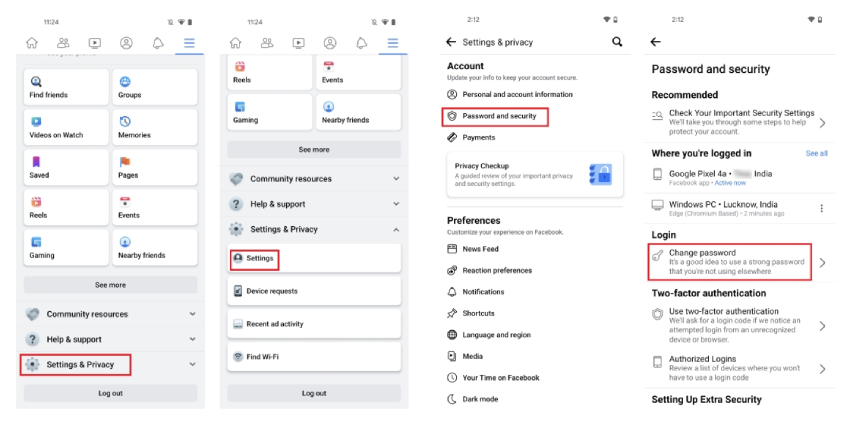
Auto-login is an ideal way to solve many Facebook issues. With this feature enabled, Facebook won't keep logging you out every time you leave. Also, you can easily login into your account without entering the credentials every time you open Facebook on your web browser.
To check whether this option is enabled:
Go down to "Save your login info" under the Login section and tap "Edit."
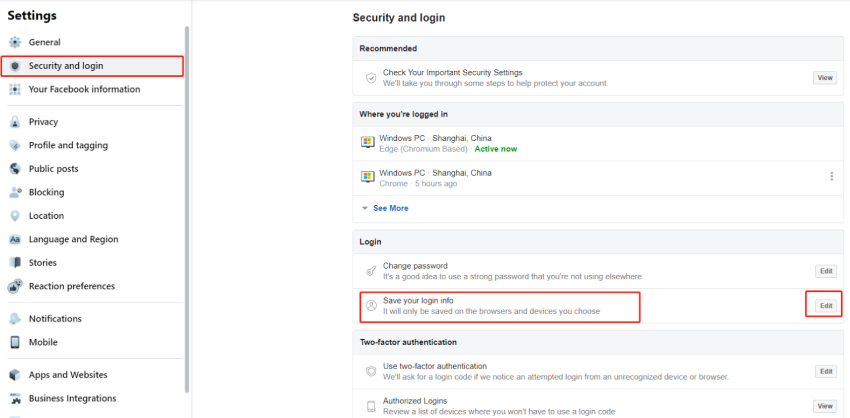
Now, select Save your login info again to authenticate your device.

Now you are good to go. You won't be asked to enter your password the next time you log into Facebook. Instead, you can simply click your profile picture.
As previously mentioned, the corrupted cache data can be the reason why Facebook keeps logging me out. So, we suggest cleaning the junk files and cache of the Facebook application. And for that, you can follow the steps below.
On Android:
Now, press the "Clear cache" option.

Open your Facebook app and try to log in again to see if the log-out issue gets resolved.
On iPhone:
Now, tap the "Clear" option under the "Browsing Data" section. Within a few seconds, the cache gathered will be cleared.

If Facebook keeps logging you out on Android or iPhone, we recommend updating or reinstalling the application. To update the app, you can follow the steps below.
When Facebook is updated, open it and log on to it and see if you would get logged out of Facebook.

If an update doesn't work, try uninstalling Facebook and reinstalling it from Google Play Store or App Store.
Why does Facebook keep logging me out, saying the session expired? This is because you haven’t deleted the browser cache and cookies. So, we recommend clearing both things to avoid this issue. Let's see how you can do it.
Tick the boxes labeled "Cookies and other site data" and "Cached images and files" and then click "Clear data."

Now, relaunch your browser, log in to your Facebook account and check if the “Facebook keeps logging me out saying session expired” problem remains or not.
In case deleting the browser cache and cookies didn't work for you and still Facebook keeps logging you out, don't worry; you can try disabling or removing Browser extensions from Google Chrome to solve the Facebook log-out issues. Let’s see how you can disable or remove browser extensions on Google Chrome.
To disable an extension, simply turn off the blue toggle. To remove an extension, click the "Remove" button.

Now, log in to Facebook on Google Chrome and check whether the problem remains or not.
The last method you can try to solve the "Facebook keeps logging me out" problem is by removing third-party access from Facebook Yes, sometimes, third-party applications can interrupt the login process. So if you have recently linked a third-party app with your Facebook account to sign up for their service, it is recommended to remove third-party access from Facebook. Here is how you can do it.
Click the "Remove" button to remove the third-party applications linked to your Facebook account one by one.
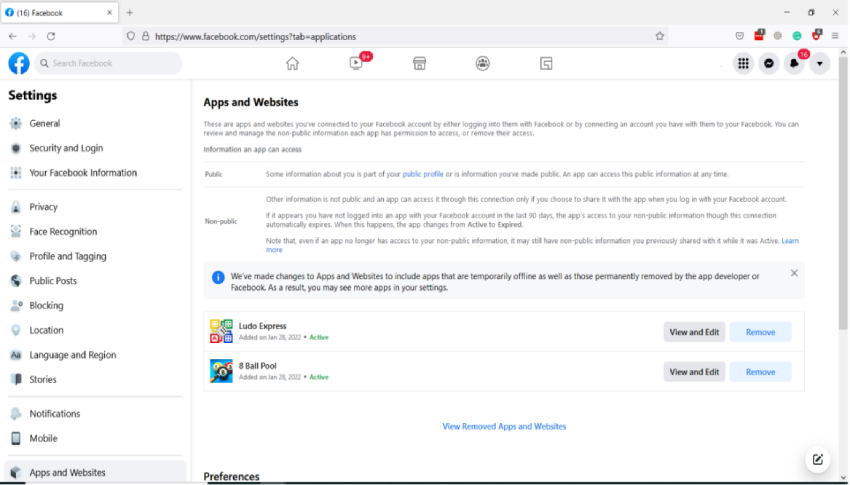
These are some techniques you can use to solve the Facebook problem. If you still face the same issue, we suggest checking the method below, which will help you solve this problem permanently.
Also Read: Everything about Facebook
If all the methods above do not work for you and Facebook keeps logging you out on Android, we recommend downloading Tenorshare ReiBoot for Android, which helps fix all the Facebook issues due to system glitches. This software is easy to use and ensures you can solve the problem in no time. Let's see how this application works.
Download and launch the ReiBoot for Android application on your PC. Once you have installed it, click the “Repair Android System” option.

Click the "Repair Now" option and choose the correct device information.

You will be asked to download the firmware package. Once the package is installed, click the "Repair Now" option again.

Within a few seconds, all your Android issues will be fixed, and you can now easily open the Facebook application.

If you want to use Facebook, but due to some issues, Facebook keeps logging me out error appears, we recommend trying the above 8 different techniques. All these ways are simple, and you can follow them without facing any issues. Also, downloading ReiBoot for Android will help fix the Facebook logout issue on Android with one click.
then write your review
Leave a Comment
Create your review for Tenorshare articles

By Anna Sherry
2025-12-19 / Facebook