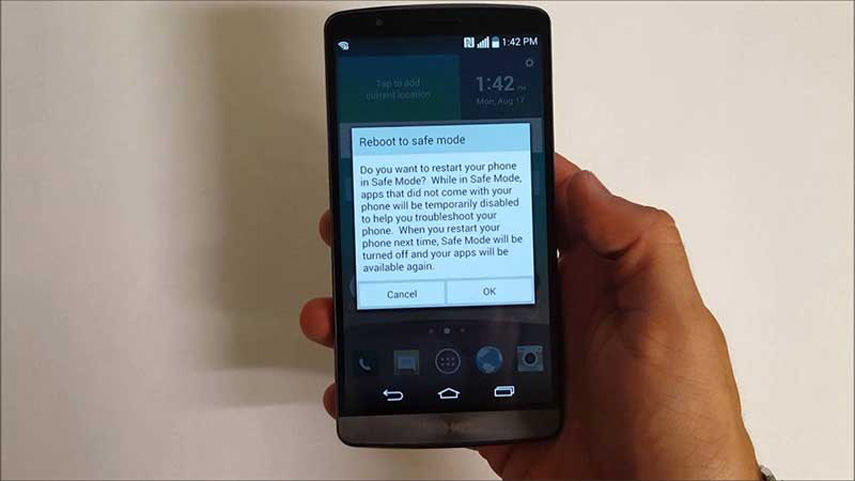LG G3 Wi-Fi Stuck Turning on? 4 Ways Here to Help you out
Hi, my LG G3 phone randomly reset and keeps promoting to turn on the Wi-Fi. Can somebody guide me on this?”
Some LG users have reported such issue. Apart from this, they also face the same problem with the Bluetooth at the same time. Not many are able to connect the Wi-Fi and for a few Wi-Fi get connected and drop after a few minutes and fail to reconnect back. If your LG G3 Wi-Fi also stuck on turning on, we can help you. Let’s begin!
- Part 1: What Reasons Will Cause LG G3 Wi-Fi Stuck Turning on
- Part 2: Is It Easy to Fix LG G3 Stuck at Turning Wi-Fi on? How to Do?
- Essential Tips: Backup Your LG G3 In Case Data Loss
Part 1: What Reasons Will Cause LG G3 Wi-Fi Stuck Turning ondsds
Here are a few reasons why the LG G3 Wi-Fi stuck turning on include:
Battery Problem: If there is any battery problem, then it is tough to get connected to the Wi-Fi. The LG G3 turning Wi-Fi on stuck will occur when your battery isn’t healthy. Make sure to check it in the first place.
Hardware Issue: If the LG G3 turning Wi-Fi on stuck, then there is a chance for the phone to be disconnected or loose or malfunctioning. If the flex cable connected to the mobile is not done properly or if the Wi-Fi antenna is not connected to the mobile correctly, it is going to show the wireless network issues.
Part 2: Is It Easy to Fix LG G3 Stuck at Turning Wi-Fi on? How to Do?
To be honest, it is not hard to fix the problem. Here is how you can solve LG G3 turning Wi-Fi on stuck issue. Following are some procedures you can follow to fix the issue of LG G3 stuck at turning Wi-Fi on.
Way 1: Take the SD card out
In order to fix the issue, begin with turning off the mobile and remove the SD card from it. Turn on the mobile to check if you are able to connect to the Wi-Fi. This can be the most convenient and harmless way to start.
Way 2: Update Android Version
If you are using the older version of Android due to which you are facing the trouble of LG G3 stuck at turning Wi-Fi on, then you must follow these steps:
- Open “Settings” to start.
- Select “About Phone” and tap on “Check for updates”
Install the latest version of Android if available.

Way 3: Enter Safe Mode
Here is the step by step process you must follow to run the mobile in safe mode for fixing LG G3 Wi-Fi stuck turning on issue.
- Reboot device and press Volume Down key until it is switched to the safe mode.
- Head to the “Settings” and disable the Bluetooth connection.
Enable Wi-Fi and then turn off safe mode. Reboot device again.

Way 4: Replace Battery
If no aforementioned fix helped you, the best thing you can do is to change the battery in order to get LG G3 Wi-Fi stuck turning on issue fixed. You can do this by asking from the LG center. If your device is in warranty, then well and good! The team at the center will replace your battery and you can check if the problem is gone.
Way 5: Ask for LG Support
Finally, despite trying the above-mentioned ways, you are still facing the Wi-Fi issue; you might feel tired of trying everything. So, as the last resort, we would like to suggest you to seek the help of LG support. These people will help you get the problem fixed in no time.
Related Read: How to Fix USB Debugging Option Greyed out on LG G 6/5/4/3
Essential Tips: Backup Your LG G3 In Case Data Loss
In case the removal of the SD card works and helps you turning on the Wi-Fi, you might get in trouble to access the data in the SD card because when you are trying to re-insert the SD card, the Wi-Fi won't turn on. And if the SD card has important data and you can’t access it, storing it will be useful to you.
Here are a few tips you can follow to backup your LG G3 data:
Way 1: Copy to the Mobile Device
If you do not want the valuable data that is on the SD card to lose, such as photos, documents, and videos, you must copy the data onto the device immediately.
Way 2: Using a USB Device
If you are using an SD card in the LG G3 mobile, you can connect a flash drive to the phone to copy the information that is in the SD card to the flash drive. This helps you to have the data with you. Even when your SD card fails to work, you do not lose the valuable information.
Way 3: Using Google Drive
You can copy the data that is in the SD card to the Google drive. It is a safe cloud tool that allows you to gain access to the data at any point in time.
Already Lost Data? Check out How to Recover Data Here!
We can’t deny the fact and losing data is not in our hands. There are various instances that can lead to data loss. If you’ve ever been in such situation, one of the best tools that you can ever use is Tenorshare UltData for Android. It is the best software that helps you to recover the data that you have deleted accidentally and the lost data including contacts, videos, audio files, documents and other files that are stored on the Android device. Let us know how!
Download the UltData for Android Data Recovery on your personal computer. Connect the Android device and launch the UltData for Android Data Recovery.

Select “More data” followed by enabling USB debugging. For this, you can go along with the steps mentioned on screen.

When the device is connected to the PC, you can start to scan. Select the files that you would like to recover. Click “Start” to scan the files.

-
Once the scanning is done, select the checkbox next to the files you would like to restore. Click the “Recover” button to save the lost files to the personal computer.

That's it, you can recover lost data in LG G3 within a few minutes.If you have similar problems, don't miss this product!
Conclusion
LG G3 phone is an amazing mobile with great features. However, the critical problem faced by many users who are using this model mobile is with the LG G3 Wi-Fi stuck turning on the issue, which automatically drops and fails to reconnect. You can try out the various ways suggested in the article to restore your Wi-Fi connectivity issue on the mobile. Moreover, you can use UltData for Android to recover data if some bug causes your data lose. Last, I hope this article can really help you.
Speak Your Mind
Leave a Comment
Create your review for Tenorshare articles

Tenorshare UltData for Android
Best Android Data Recovery Software
Highest Data Recovery Rate