then write your review
ReiBoot for Android-Best Android System Repair Tool
Fix 50+ Android issues & Free Enter/Exit Recovery Mode
Best Android Repair Tool
Fix 50+ Android issues, No Data Loss
Experiencing the frustration of your Android phone displaying 'wifi connected but no internet android' is a common issue for many. You find yourself in a situation where your phone claims to be connected to the WiFi network, yet, perplexingly, you can't access the internet.
This problem can occur on any device, from an Android phone to even a button phone. Why does this happen? Why does your phone say no internet connection when you have WiFi?
The good news is that there are several effective methods to tackle this dilemma and restore your internet connection. Whether it's a case of wifi connected but no internet Android, or your phone is connected to wifi but no internet Android, this guide will provide you with practical solutions.
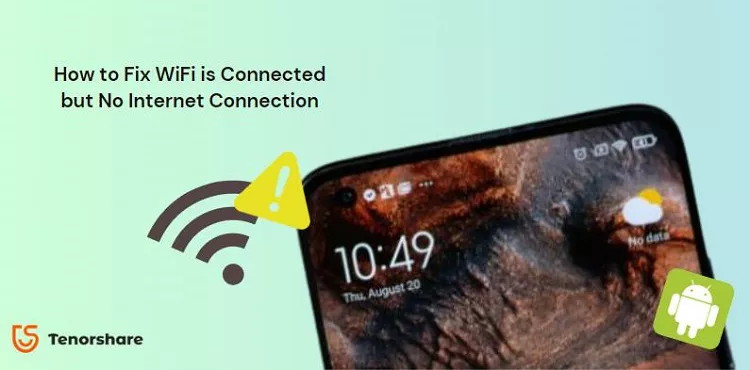
Ever been puzzled by your Android device showing 'wifi connected but no internet' despite being seemingly linked to a wifi network? You may wonder, "why does my phone say no internet connection when I have wifi?" or "why is my wifi connected but no internet access on my android phone?"
If your Android phone is connected to WiFi but lacks internet access, it may be due to common issues. Here's a concise breakdown:
By understanding these common causes, you can effectively troubleshoot why your phone is connected to wifi but has no internet Android, and restore your access to the online world.
Experiencing 'wifi connected but no internet' on your Android phone can be truly aggravating. It leaves you wondering, "why does my phone say no internet connection when I have wifi?" or "why am I facing wifi connected no internet on my Android phone?"
Luckily, there are several effective methods to resolve this issue. Let's explore the top 8 methods to regain your internet access when your phone is connected to wifi but has no internet on Android.
Restarting your Android device can solve minor glitches affecting the network connection.
Press and hold the power button on your device.

This method resets all network settings, including WiFi, mobile data, and Bluetooth.
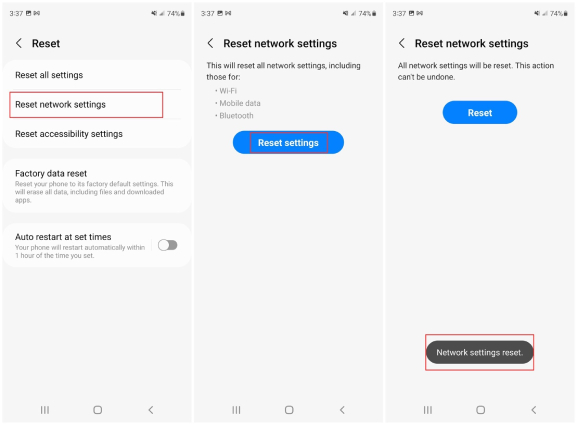
Forgetting and reconnecting to the WiFi network can resolve IP address conflicts and other connectivity issues.
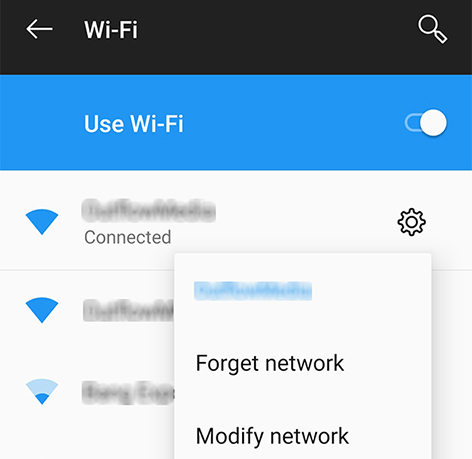
Changing the DNS can improve your network's reliability and speed.
A router restart can resolve issues related to the router's software and re-establish a fresh connection with your ISP.
Sometimes the problem is with the ISP itself, especially in cases of outages or service disruptions.
Reach out to your Internet Service Provider (ISP). Report your connectivity issue, specifying that your device shows 'wifi connected but no internet'. Follow any troubleshooting steps they provide or wait for them to resolve network issues on their end.
Experiencing 'wifi connected but no internet' on your Android device? ReiBoot for Android is a powerful tool designed to tackle various system issues that could be causing this problem.
ReiBoot for Android is a versatile tool that helps in entering and exiting Android fastboot, recovery, and download modes. It's especially useful for resolving issues like the black or blue screen, sudden battery drains, and, importantly, connectivity problems like 'wifi connected but no internet'.
Let's explore how to use ReiBoot for Android to fix your device's internet connectivity issues.
Download ReiBoot for Android on your PC. Install the software and run it.

Connect your Android device to the computer. Enable USB Debugging on your device.
On the ReiBoot interface, select 'Repair Android System'. Click 'Repair Now' to initiate the process.

Select the correct device info as prompted. The software will download the necessary firmware package for your device.


Click 'Repair Now' once the firmware is downloaded. Follow on-screen instructions to enter download mode. The repair process starts, usually taking around 10 minutes.


After completion, your device will reboot normally. Check if the 'wifi connected but no internet' issue is resolved.

Using ReiBoot for Android can be a game-changer, especially for non-tech-savvy users, as it offers an easy-to-follow, step-by-step process to resolve Android system issues.
This method should be your last resort to answer your dilemma of ‘my phone is connected to wifi but no internet android’ as it erases all data on your device. Ensure you have backed up important data before proceeding.
The frustrating 'wifi connected but no internet access android' issue on Android devices can be tackled with a variety of solutions. These methods offer practical ways to restore internet access.
ReiBoot for Android presents a user-friendly tool to fix system-related issues. Remember, a consistent and systematic approach to troubleshooting will help you quickly resolve the 'wifi connected no internet android phone' problem on your Android phone. Don't hesitate to try these methods and get back to enjoying seamless internet connectivity.
then write your review
Leave a Comment
Create your review for Tenorshare articles

By Jenefey Aaron
2025-12-30 / Fix Android