then write your review
ReiBoot for Android-Best Android System Repair Tool
Fix 50+ Android issues & Free Enter/Exit Recovery Mode
Best Android Repair Tool
Fix 50+ Android issues, No Data Loss
Google Pixel Launcher is one of the main utilities on an Android device that helps users navigate through its various features. But what if out of complete surprise it suddenly stops working smoothly, causing very annoying interruptions to your phone’s functionality.
Many Android users occasionally face Google Pixel launcher keeps stopping Android 14 issue. Hence, if you do not know how to fix it, you might at times feel like throwing away your phone as well. This article covers the top 6 methods for fixing Pixel launcher keeps stopping issue in an easy and hassle-free manner.
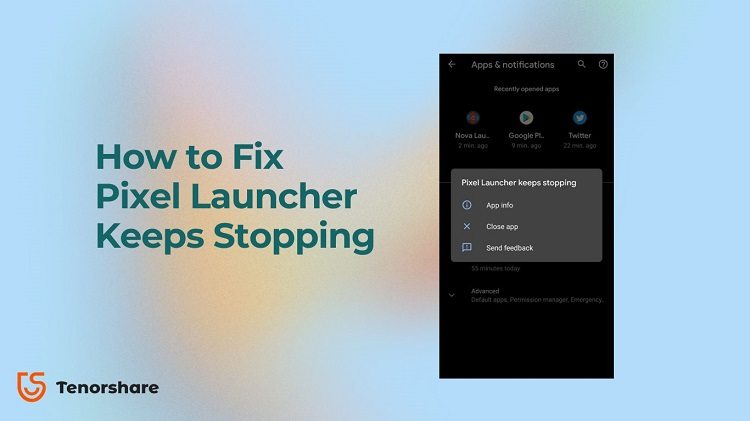
Google Pixel Launcher is the main reason why you can interact with your phone. In other words, while your phone is the means for you to interact with the outside world, Pixel Launcher is the sole reason behind it. Think of it as the desktop on your computer. It has all the shortcuts, links, icons, search bars, important notifications running so that you keep aware and smoothly conduct your tasks. Similarly, it is Google Pixel launcher that offers same possibility but on your phone. It can be customized with several features and add-ons to help you have an amazingly personalized experience every time you use your phone.
Consequently, if Pixel launcher keeps stopping Android 14 on your phone, you won’t be experiencing anything at all.
As mentioned earlier, occasionally your phone may freeze and hang because Pixel Launcher keeps stopping. Why this happens can be due to several things that may go wrong causing hindrance in your phone’s functionality.
Here we discuss how to fix Android 14 notifications not working issue because Pixel Launcher keeps stopping Android 14.
One of the common reasons why Pixel launcher keeps stopping on your phone can be primarily because of a basic functionality error.
Thus, a simple restart of the Pixel launcher by force stopping it first may help. After a force stop when Pixel Launcher restarts, any underlying issue behind why the Pixel Launcher keeps stopping will have resolved on its own and hence you can continue using your phone again as normal.
To do this follow the steps below but before beginning, you need to have another launcher on your phone as well. Download any from the Google Pay Store, set it to default, and then perform the following –
Tap the Force stop option you see here, next confirm this action, and then return to the home screen.

Another common reason why suddenly your phone or any app lacks is because of its cache. A simple and quick solution here is to delete all cache data. To do this, follow these steps –
Now tap on Storage and Cache and inside it tap again and confirm performing Clear cache option. Hopefully, this will solve Pixel Launcher keeps stopping Android 14 issue now.

Another quick fix to solving the Pixel Launcher keeps stopping issue is by trying a different launcher on your device. Therefore, first visit Google Play Store and download another launcher on your device. Now do the following –
Select it to enter and inside it switch to any launcher other than Pixel Launcher.

If none of the previously mentioned methods work in solving the Pixel Launcher keeps stopping Android 14 issue, we would suggest reinstalling Pixel Launcher on your phone.
But first, ensure you have another launcher installed and set as your device’s default launcher as well. Only then you should delete and reinstall Pixel Launcher on your device.
Now look for the Uninstall option, tap, and confirm doing this action.

Lastly, you can always reset your phone to its original factory settings as well if Pixel Launcher keeps stopping. To do this, perform the following steps:
Also read: 2 Methods to Factory Reset Android Phone from Computer.
Finally, if Pixel Launcher keeps stopping Android 14 issue exists on your phone still, then we have an ultimate solution.
And just so you know, ReiBoot for Android is an amazing tool packed with some very helpful features for fixing Android issues. It can not only help fix the Pixel Launcher keeps stopping issue but can help with numerous other issues as well. For instance, optimizing your phone or entering and exiting Android’s fast boot and recovery mode in just a few simple clicks haven’t been easier.
Here is a quick step-by-step guide on how to use ReiBoot for Android for fixing the Pixel Launcher keeps stopping issue.
Download and install ReiBoot for Android for free here on your PC and then run it.
Next connect your Android device to your PC and click “Repair Android System” option.

On the next screen, click “Repair Now”.

The following screen will ask you for your device information. Ensure that what you enter here is correct and not just an assumption. This is because ReiBoot for Android, based on the device details you select, will download the relevant firmware package to repair Pixel Launcher keeps stopping and other issues on your device. Now click “Next”.

ReiBoot for Android will now start downloading the relevant firmware package.

Once successfully downloaded, the following screen will appear. Click “Repair Now”.

Before beginning the process, ReiBoot for Android will show a dialog box, asking you to read its information and then only continue. Once you have read and understood it fully, only then click “Continue”.

Now depending on whether your device has a home button or not, you will see either of the two screens below. Perform the actions mentioned in the precise and exact manner to begin your phone’s repairing process.


Once the repairing process starts, wait for a few minutes for it to complete. During this time, avoid causing any form of interruption to the process or the device. Your device will restart once ReiBoot for Android successfully completes repairing it.


While each of the methods discussed above supposedly works to solve the occasional Pixel Launcher keeps stopping Android 14 issue, they still might not be enough in certain cases. Hence, you will require another clear solution to repairing your device’s Pixel Launcher keeps stopping problem.
ReiBoot for Android provides an ultimate and overall repair feature for Android devices so that you do not have to look any further. Especially, if you have just recently updated to Android 14 and are experiencing certain bugs, ReiBoot for Android could help fix those easily. Download ReiBoot for Android for free and experience this amazing tool now.
then write your review
Leave a Comment
Create your review for Tenorshare articles

By Jenefey Aaron
2025-12-01 / Fix Android