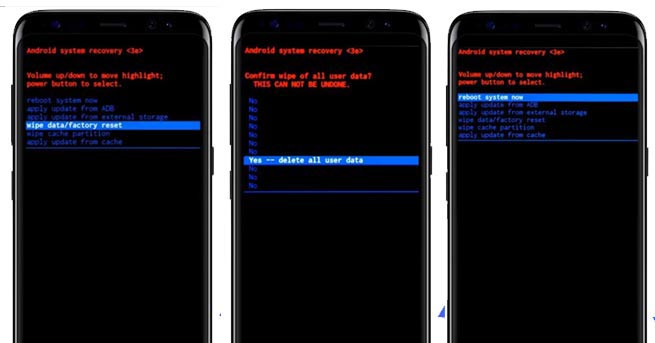[Complete Guide] Fix on Your Connection is Not Private Android Issue
There are chances you might have encountered "connection is not private" notification when trying to browse on your Android phone. This error may not recur if you reload the page but there are times when you just keep getting this notification. This can get scary for most Android users, especially those who use their phones for online transactions and other sensitive engagements.
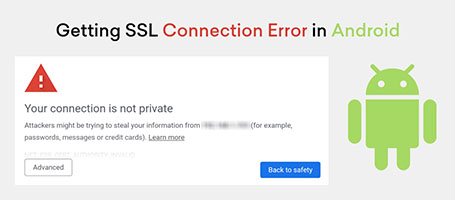
In this post, we will look out how to fix SSL connection error Android issue with 10 different approaches. Depending on how chronic the issue is, the earlier steps will fix mild cases while the first and later steps fix tougher issues.
- Part 1: Where Can You Find the Error "You connection is not private" Android Phone?
- Part 2: What’ the Meaning of SSL Connection Error Android?
- Part 3: How to Fix ERR_SSL_PROTOCOL_ERROR Android
Part 1: Where Can You Find the Error "You connection is not private" Android Phone?
You can find the security certificate error Android when you:
- are about visiting unsecured websites.
- are using an outdated browser to access the internet.
- are trying to browse with a device with an incorrect date.
Part 2: What’ the Meaning of SSL Connection Error Android?
SSL means Secure Socket Layer. It is required to help protect data of internet users when browsing. If for any reason the SSL certificate is compromised, the browser will prompt the web user by displaying ssl_protocol_error Android.
This means data transmitted by the user is at risk of being intercepted by unauthorized 3rd parties. In other words, it is easier for hackers to get your passwords to important websites and your social media accounts. Have you ever wondered how hackers gain access to many people's social media accounts? Well, using your browser with an outdated SSL Certificate can jeopardize the privacy of your passwords.
Part 3: How to Fix ERR_SSL_PROTOCOL_ERROR Android
1. The Best Solution for ESS SSL PROTOCOL ERROR Android- ReiBoot for Android
When "connection is not private" problem occurs, it is possible that you have an Android software issue. Tenorshare ReiBoot for Android is the best solution to the problem. With ReiBoot for Android, you can solve SSL Certificate error without rooting your Android device.
ReiBoot for Android is a very versatile software tool for solving all Android software issues. Apart from solving issues such as Insufficient Space Available, Android Camera not Working, ReiBoot can also remove "connection is not private" notification from your browser.
Key Features:
- ReiBoot for Android supports more than 600 different Android phone models
- A very simple interface so that you can easily solve Android issues by yourself
- Packed full with lots of troubleshooting features on both Free and Pro Versions
- Software is compatible with Windows 10 PC.
How to Use ReiBoot For Android
Download ReiBoot for Android on your Windows 10 PC. Install the app and tether your Android smartphone via USB cable. Ensure the connection on your Android device is set at USB debugging mode.
Once your device is connected, you should see many options on the screen. Click the Repair Android System and wait for the next page.

Pic1.- Repair Android System You will be prompted to select your device and fill in some information on your device. Download firmware on your device. Ensure that the USB cable connects both your device and the PC properly. Allow about 10 minutes for the process to complete.

Pic2.- Check device info You should see the Repair Now prompt. Click and wait until the process is successful. This should take a few minutes. Be patient and your Android faults will be fixed as soon as possible.

Pic3.- Repair successfully
2. Check and Correct Date and Time
Sometimes the time and date on the device may not be correct. For instance, if the date reads three years ago, there are some browser security certificates that may not function. When these certificates refuse to function, your Android is likely to show your connection is not a private Android phone. Adjusting your date to the current date and time should help solve the problem.
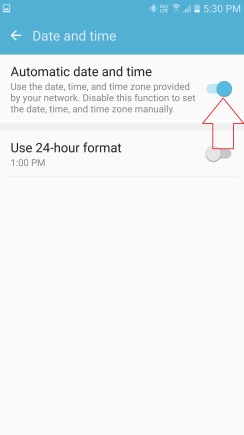
3. Check and Change Internet Connection
This error can also result from a very poor internet connection. If your Android supports dual sim, use the other sim to browse if it is from another service provider.
4. Use Incognito Mode
If you fear that your details may be leaked if you proceed to browse on the normal mode, use Incognito Mode instead. Incognito Mode will keep your details safe and can remove SSL certificate error Android when you later switch to normal mode.
5. Clear Browsing Data to Fix SSL Connection Error Samsung
You may be getting "Connection is not private" error because your browsing data has accumulated so much. You can clear browsing data to fix the issue. Simply go to Settings in your browser app and locate the Clear Browsing Data option.

6. Turn off Antivirus
Many antivirus software interferes with the normal Android system. It is possible that a newly installed or used antivirus is interrupting browser setup. You may simply freeze the antivirus or simply uninstall it from the app list.
7. Solve SSL PROTOCOL ERROR Android via Resetting App Preferences
When downloading most files, you would be required to set app preferences by marking a box beside each option. If you leave out important preferences when installing your browser initially, you may have security certificate error Android issues later.
Get into your browser settings to check preferences enable as much as you feel is necessary and try browsing with your device again.
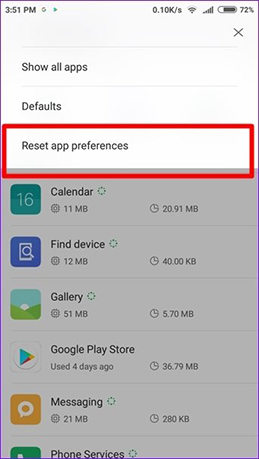
8. Clear App Cache and Data
If the above approaches still don't work, it is time to clear app cache. Of course, when the app builds up cache memory for so long, the app may begin to malfunction.
Go to Settings on your Android. Go to apps and locate your browser app. Tap on it and click on the clear cache in the next page.
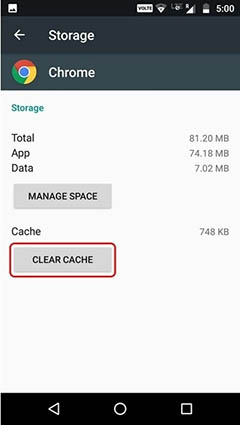
9. Update All Apps to Resolve Your Connection is Not Private Android
Most times, browser apps need to be updated after a couple of months. Updating your browser will keep your browser security protocols up to date. Apart from updating your browser app, other apps that are also due for update should be updated.
Open Google Play Store on your Android device to see which apps need to be updated. Once a new update for your browser is available, you will get notified. Rather than ignore the notification, update your browser immediately so you can prevent serious browser issues.
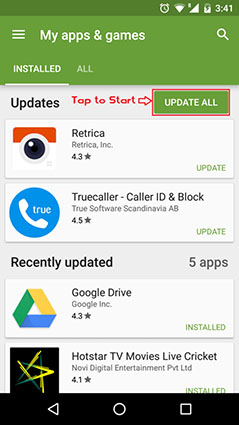
10. Factory Reset Your Android
If you are receiving "Connection is not private" error as a result of faulty Android system, enabling Factory or Hard Reset can fix the problem. Follow the steps below to enable factory reset on your Android device.
- Enter your Android device into recovery mode first, check here to know the detailed steps.
Use Volume up/down button to select options, press power button to confirm on wipe data/factory reset.

Pic.- Factory reset
Conclusion
The best guarantee against erring SSL protocol error Android is to use the top-rated browsers and keep them updated regularly. You may be tempted to proceed with your browsing immediately you notice that SSL certificate error has somehow resolved itself. Ensure you still do the needful if the problem rectifies itself without you having anything to do with it.
There is a greater risk of having privacy issues when you continue to use outdated browsers to access the internet.We recommend ReiBoot for Android as the once and for all solution to persistent Connection is not a private error.
Speak Your Mind
Leave a Comment
Create your review for Tenorshare articles