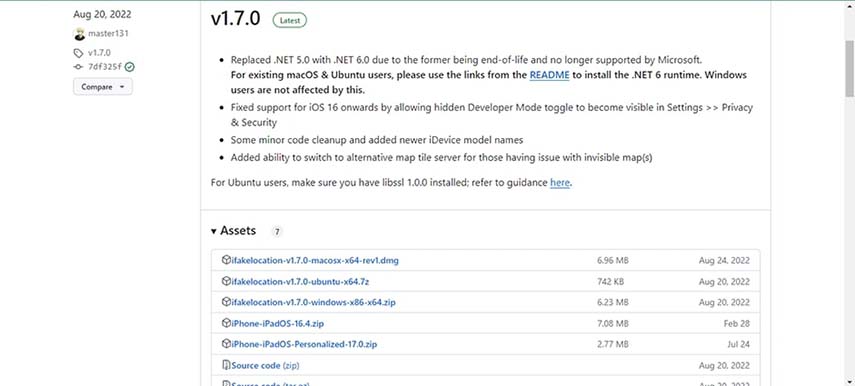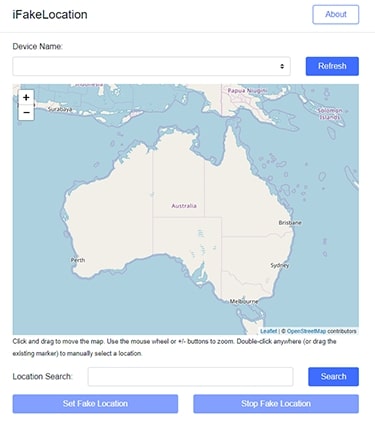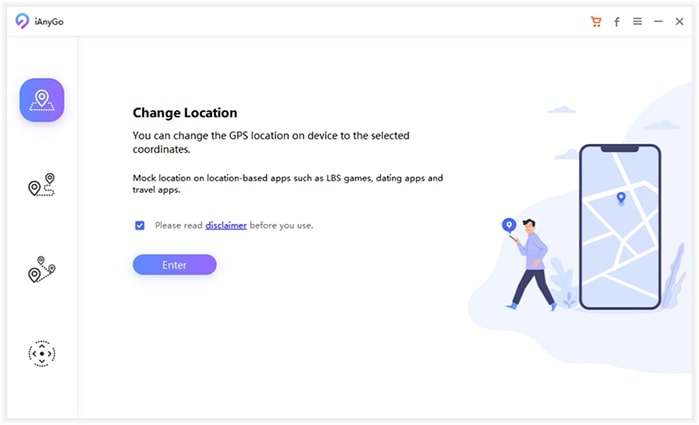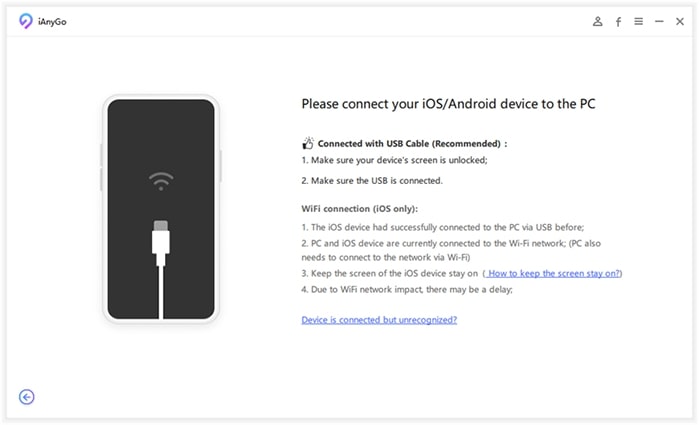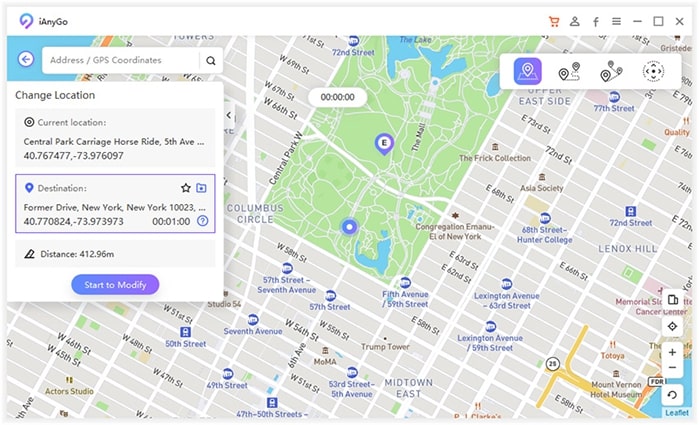iFakeLocation Full Guide & Alternative 2025
With the popularity of location-based game like Pokemon Go, the demand for how to spoof location has increased. There are many location changing tools on the Internet, and iFakeLocation is one of them.
If you have just learned about it, it is very important to understand its functions and features. We will discuss in this article. Read this iFakeLocation review to fake your location and enjoy games.
- Part 1: An Overview of iFakeLocation
- Part 2: How to Use iFakeLocation to Fake Location
- Part 3: A Perfect iFakeLocation Alternative
Part 1: An Overview of iFakeLocation
Briefly speaking, the software iFakeLocation allows you to simulate locations on iOS devices using Mac, Windows and Ubuntu. Let's learn more about it with the following three questions.
1.What Can iFakeLocation Do
FakeLocation is created by a GitHub user. Through iFakeLocation, you can modify your iPhone location to anywhere, and all you have to do is enter that location on its web page. For example, even though you are in America, with this software, you’ll be able to trick your iPhone into thinking that it’s in other country, like Japan or Australia.
2.What Devices Does iFakeLocation Support
iFakeLocation is available for iOS devices, including iOS 17, although many people say that their iOS 17 iPhones cannot use it. And iFakeLocation software works on Windows computer, Mac and PC running Ubuntu with some requirements:
- Windows:.NET Framework 4.5 or newer, iTunes and Visual C++ Redistributable for Visual Studio 2015.
- Mac:.NET 6.0 Runtime (macOS 10.13 "High Sierra" or newer) with x64 version.
- Ubuntu: .NET 6.0 Runtime
3.Pros & Cons of iFakeLocation
When it comes to using iFakeLocation, there are some benefits as well as some drawbacks.
Pros:
- It's open and free to download.
- It has a simple UI and is easy to use.
- It doesn't need to jailbreak your iPhone.
Disadvantages:
- You might encounter bugs and face errors while using it.
- You have to enable developer mode on iPhone, which is not easy for some users.
- It has not been updated for over 1 year.
- Apps or games that have strict anti-spoofing measures might detect it and ban your account.
Part 2: How to Use iFakeLocation to Fake Location
Now that you understand iFakeLocation and can determine if your device is supported with the above review. I you decide to use iFakeLocation for your iPhone, follow here step by step so that you will not meet any problems:
Download iFakeLocation from its GitHub main page. Choose the appropriate file depending on your computer.

- Launch iFakeLocation and use Chrome to open it. Connect your iPhone to the computer.
You'll see a page like below in your browser. Choose your device in the Device Name section and click on Refresh.

- Now either search for a location, or choose a location from the map. Once done, click on Set Fake Location. And your iPhone location will be changed immediately.
- When you want to stop spoofing, click on Stop Fake Location.
Part 3: A Perfect iFakeLocation Alternative - Tenorshare iAnyGo (iOS 17 Supported)
In the ever-evolving world of technology, location spoofing has become a popular tool for various applications, from enhancing privacy to playing location-based games like Pokémon Go. If you’re looking for a reliable iFakeLocation alternative, you’re in the right place. This article introduces two powerful tools that cater to different operating systems: iAnyGo for iOS and PoGoSkill for both iOS and Android.
1. iAnyGo- iOS 17 Supported
For whatever reason, iFakeLocation may not do the job for you. Here we have a perfect iFakeLocation alternative - Tenorshare iAnyGo that allows you to easily change the location on your iOS device.
iFakeLocation is only available for iOS users, but Tenorshare iAnyGo supports Android devices and iPhones. So, if you are an Android user, using iAnyGo is the best option. And it supports the latest Android 14 and iOS 17.
Related Read: How to Change Location on IOS 17? Clear Tutorial Updated!.
What's more, Tenorshare iAnyGo not only changes the location, but also allows you to move around in single or multiple routes. You can use joystick to control the movement. Let's see how we can use iAnyGo to spoof our location now.
Install iAnyGo on your computer and in the Change Location mode, click on enter.

- Make sure to properly connect your iPhone or Android device to your computer via a USB cable.
You can also connect your device to the computer using Wi-Fi, provided that both your phone and computer are connected to the same Wi-Fi network.

Now search for the location in the search bar or enter GPS coordinates. Click on Start to Modify, the location on your iPhone will be changed.

- To simulate movements across two or multiple points or use joystick, choose the feature on the top right.
- Cool down feature is also available to remind you to not change your location too frequently.
2. PoGoskill- iOS & Android Supported
PoGoskill Location Faker is a versatile location spoofing tool that supports both iOS and Android devices. Whether you are an iOS user or an Android enthusiast, PoGoSkill offers a comprehensive solution for your location spoofing needs. It’s particularly popular among gamers who want to enhance their experience in location-based games like Pokémon Go.
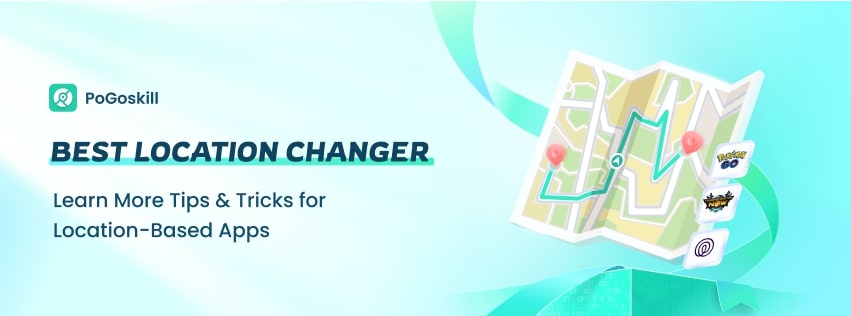
- Instant Teleportation: Change your GPS location instantly to any place in the world. Perfect for accessing geo-restricted content or exploring new areas.
- Joystick Movement: Navigate the map with an on-screen joystick, making it easy to simulate walking or driving.
- Real-time GPS Spoofing: Ensure precise and real-time location changes, accurately reflected in your applications.
- Customizable Speeds: Adjust your movement speed for walking, jogging, or driving, depending on your needs.
- Auto-Walk and Routes: Set up automatic walking routes to simulate continuous movement, ideal for fitness apps and games.
- Download and Install. Visit the official PoGoSkill website and download the appropriate version for your device.
- Open and Set Up. Launch the app and grant the necessary permissions.
- Select Location. Use the teleportation feature to choose your desired location. Navigate using the joystick or set up auto-walk routes as needed.
Conclusion
Spoofing or faking location isn't an everyday need, but some people who like to play Pokémon Go or other location-based games would like to spoof location without going outside to make the game more fun. iFakeLotion is a positioning change software that we have reviewed in detail. You can use iFakeLocation (only available on iPhone), but here's a better option, Tenorshare iAnyGo (available on both Android and iPhone).
- 1-Click to change current location on iPhone
- Bluetooth Integration for Mac& Win both
- Easy to simulate GPS movement based on customized route
- GPS joystick to take better control
- Import GPX file to start a designed route
Speak Your Mind
Leave a Comment
Create your review for Tenorshare articles

Tenorshare iAnyGo
2025 Top Location Changer
With Bluetooth tech built-in: no cracked/error 12, 0-risk.