iAnyGo-No.1 Free Location Changer for iOS and Android
Change GPS with 1-click, simulate routes, joystick control, no jailbreak!
iAnyGo-No.1 Free Location Changer
1-Click GPS change, joystick, no jailbreak!
Recently, people have been actively discussing the GPS joystick not working for Pokemon Go on the Reddit platform.
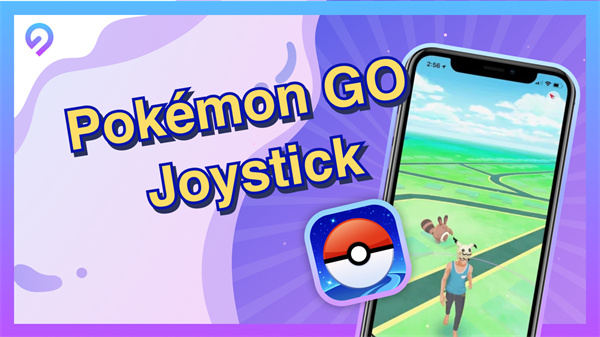
So we delve into the reasons behind the GPS joystick not working and offer workable solutions to enhance your gaming experience with the GPS joystick for Pokemon Go on Android. From software troubleshooting to securing your privacy, we provide a comprehensive guide to overcoming common challenges.
If you're a Pokémon Go player using a GPS joystick to fly in the game and it's no longer working, don't worry. A few tricks are worth trying to get your spoofing experience back on track. Plus, we'll explore some of the best Pokémon Go spoofers on the market.
The issue of GPS Joystick not working can be easily resolved with the assistance of iAnyGo GPS Pokemon Go Joystick. iAnyGo has seamlessly integrated the "Pokemon GPS Joystick" feature now, enabling flexible control of GPS movement. It’s the best joystick for Pokemon Go.

Choose the “Joystick Movement” Mode.
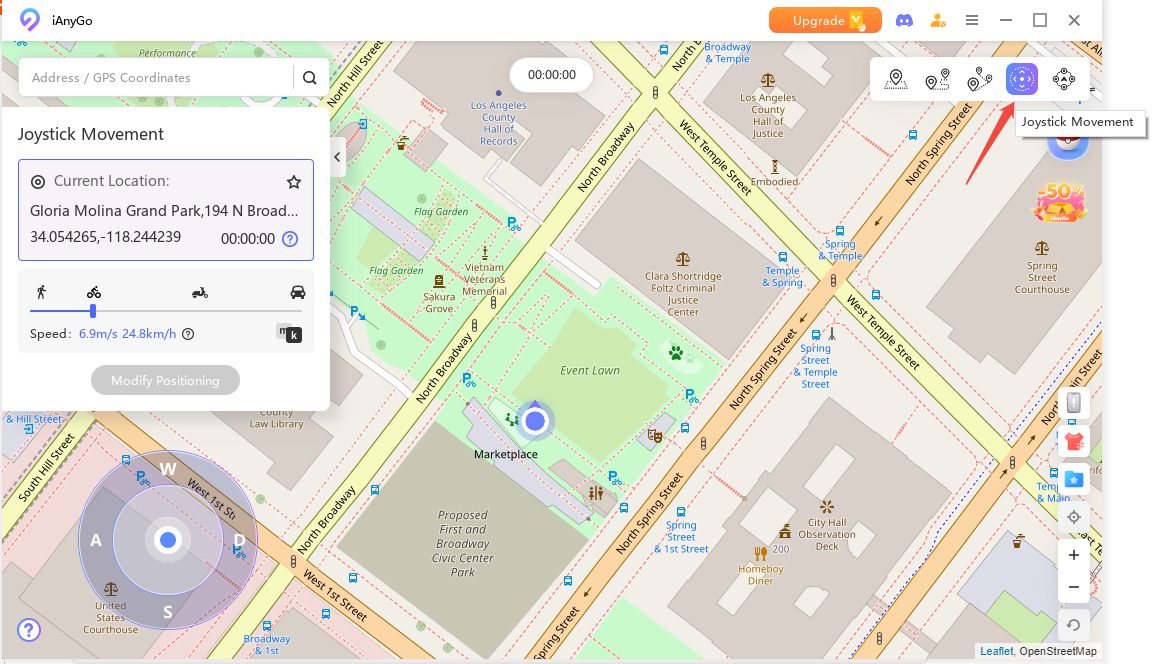
How do I add a joystick in Pokemon Go? Use iAnyGo Joystick to Start An Automatic Movement. Drag the middle button to the circle, ensuring the mouse pointer is inside the circle. Release the button, and the GPS will automatically move at the set speed.
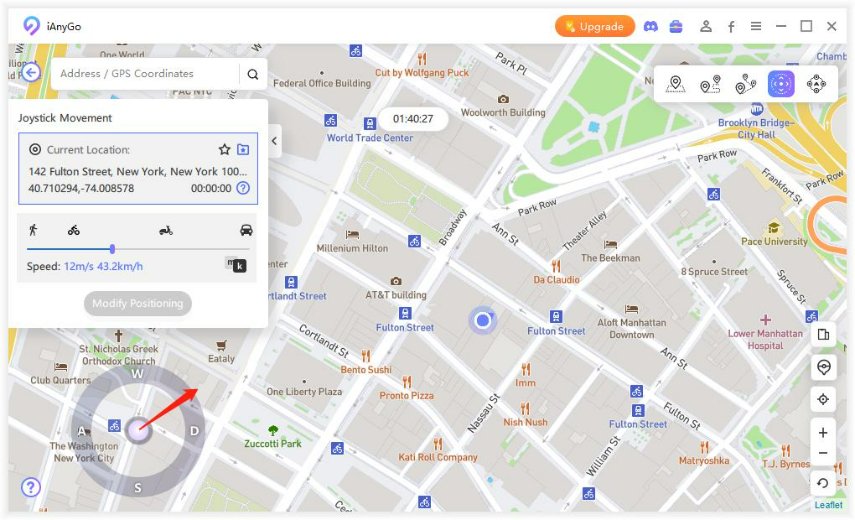
iAnyGo GPS Pokemon Go Joystick lets you access different regions for catching rare Pokemon, while also granting access to location-restricted apps and content from around the world. Here are the steps to use iAnyGo to change your GPS location:
Safest Change GPS Location on iPhone & Android without jailbreak/root!
Pokémon Go players, especially those in remote areas or locales with few Pokestops, often yearn for unexplored cities, bustling with gyms and Pokémon yet unseen. Enter PoGoskill Pokemon Go Spoofer, a reliable Pokémon Go spoofing app, which allows players greater freedom and flexibility in their quest. Here’s a look at why PoGoskill stands out as the best choice for Android Pokémon Go spoofing.

The final reason for GPS joystick not working that requires our attention is the signals. Several factors can affect GPS signals.
Another solution for GPS joystick not working is to ensure that your GPS Joystick app is up-to-date. Here's how you can solve GPS joystick not working.
If updating doesn't resolve the issue of GPS joystick not working, we can try to re-install GPS Joystick. But when we attempt to uninstall GPS Joystick, sometimes we may receive a red warning message and even encounter an issue: the app lacks an uninstall option. Instead, it could only be disabled. When this phenomenon occurs, we can follow the steps below:
Enable Developer Options. Go to "Settings." - Tap "About phone" - "Software information " - "Build number" (tap multiple times until you're a developer).

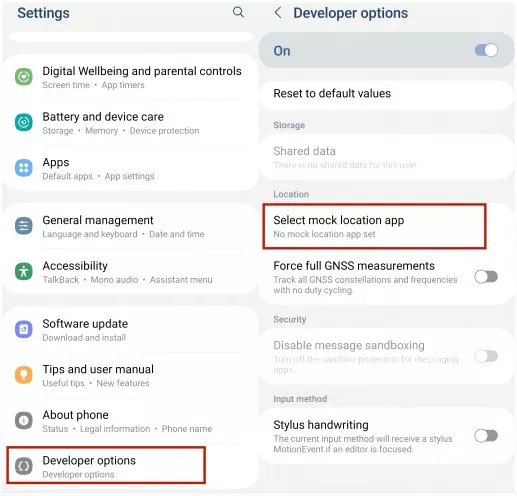
In the final step, we need to test the functionality of GPS Joystick, and begin by opening the app and following the provided instructions. This step is essential to confirm that the joystick is working.
Using cloned or mock GPS with joystick of GPS Joystick apps, often referred to as "fake GPS" apps, can lead to a multitude of issues and potential risks.
These unofficial versions often lack the rigorous testing and support provided by legitimate developers, resulting in instability, bugs, and a lack of updates. Moreover, employing such unauthorized tools can expose you to the risk of being banned from popular location-based games and apps.
Security concerns also loom large, as cloned apps may contain malicious code or vulnerabilities that compromise your device's safety and expose your sensitive data. To ensure a smooth, secure, and hassle-free experience while manipulating your GPS location, it's strongly advised to rely on official and reputable versions of GPS Joystick apps.
A cause for GPS joystick not working is when the GPS Joystick app lacks the necessary permissions to function correctly on your device. Here are the steps to check and adjust app permissions.
Tap on the "Permissions" option to view and adjust the permissions granted to the GPS Joystick app.

This is also one of the potential reasons for GPS joystick not working. Enabling mock locations in your device's settings can often resolve the issue. Follow these steps to enable mock locations. Here's a concise guide to enabling mock locations for GPS Joystick.
Return to settings, and find "Developer Options." Tap "Select mock location app."
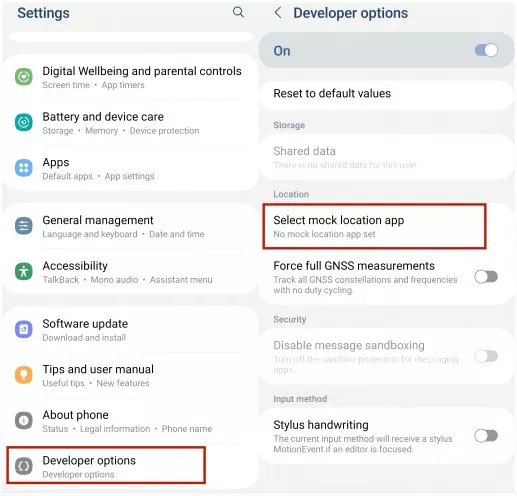
This should resolve issues with your GPS joystick not working and allow you to effectively manipulate your device's GPS location.
Safest Change GPS Location on iPhone & Android without jailbreak/root!
Yes, there can be legal concerns when using GPS manipulation software, especially if it is used to cheat in games like Pokemon Go or violate the terms of service of certain apps.
Using GPS manipulation to deceive or gain an unfair advantage can lead to consequences, including account bans or legal actions. It's essential to use such software responsibly and in compliance with local laws and app policies.
Several factors can cause GPS joystick issues in Pokemon Go, including poor GPS signal, incorrect app settings, or outdated software.
To resolve this, ensure that your device has a stable GPS signal, grant the necessary permissions to the GPS Joystick app, and keep both the app and your device's operating system up-to-date.
To set up GPS for Pokemon Go, make sure your device's location services are enabled, and choose the desired location mode (e.g., High Accuracy mode). Additionally, if you're using a GPS joystick app, follow its setup instructions, enable mock locations, and configure the app to spoof your GPS location.
If your GPS joystick map is not loading, it could be due to various factors, such as a poor internet connection, server issues with the app, incorrect app settings, or fake GPS joystick. Check your internet connection, ensure the app has the necessary permissions, and try restarting the app or your device.
In most cases, if Location Services is turned off on your iPhone, it is challenging for others to track your device's real-time location.
However, keep in mind that certain actions, like emergency calls or location sharing with specific contacts, may still use location data even when Location Services is off. To maintain privacy, it's essential to be cautious with app permissions and location-sharing settings.
When facing issues with GPS joystick not working, it's crucial to explore various solutions to ensure a seamless and reliable experience. Whether you're encountering challenges with the GPS joystick not working in popular games like Pokemon Go or struggling with location-based apps, understanding the root causes and implementing the right fixes is essential.
We've covered a range of effective solutions, from using the powerful iAnyGo tool for precise location manipulation to addressing common problems like permissions, app updates, and avoiding cloned versions of fake GPS location GPS joystick.

then write your review
Leave a Comment
Create your review for Tenorshare articles

2025 Top Location Changer
With Bluetooth tech built-in: no cracked/error 12, 0-risk.
By Jenefey Aaron
2025-12-12 / change location