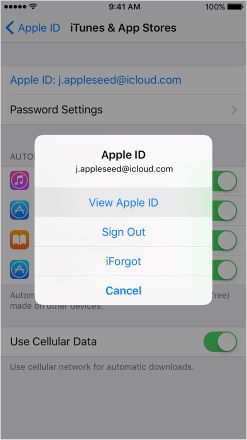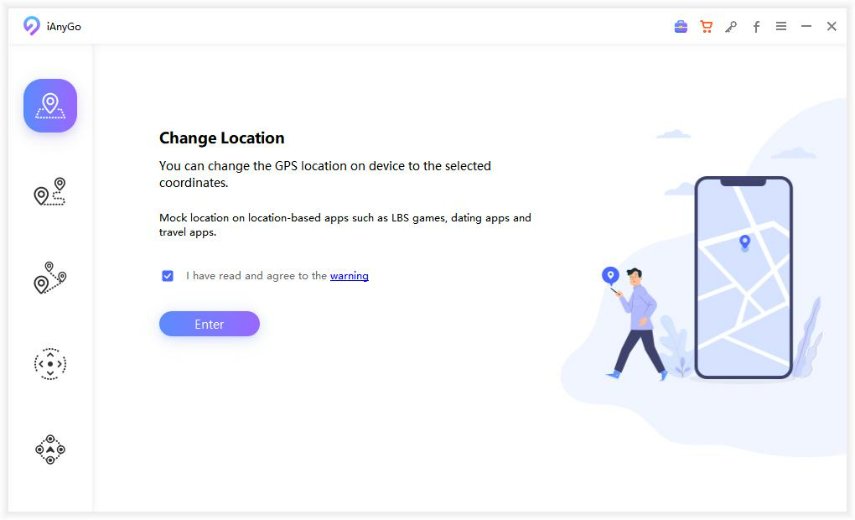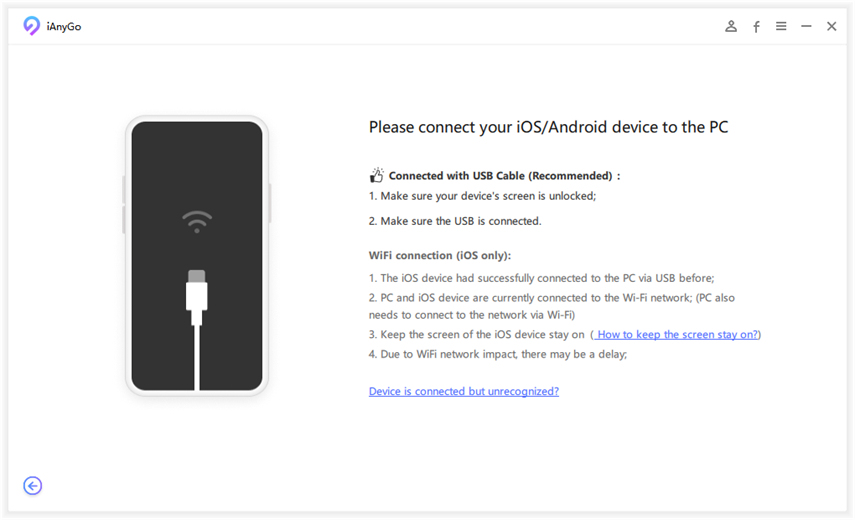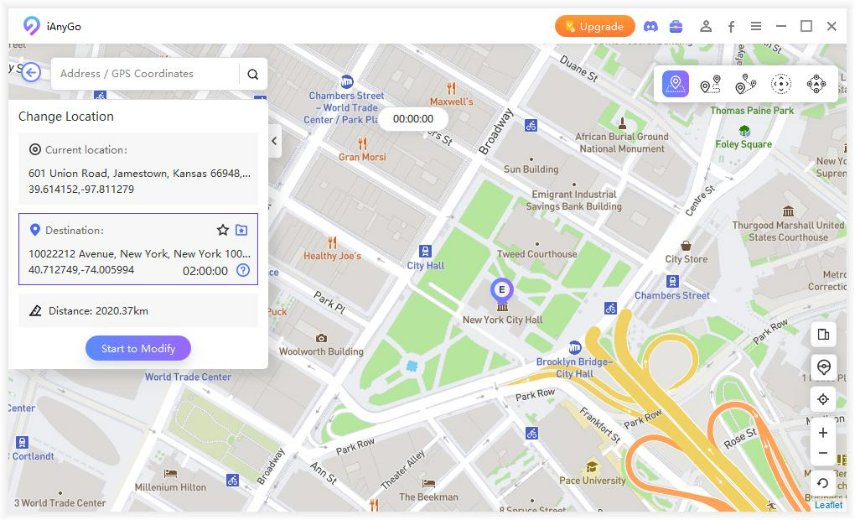Need Change Home Address On iPhone? Quick And Easy
Using an iPhone could help you in various fields. Isn’t it’s pretty cool to tell your map to take you home with just a single click? It is absolutely very handful but only if you have registered a correct home address in your Apple map. Sometimes we need to change our location or address, so how to change home address on iPhone? We bring you answers here.
- Part 1: Change Home Address On iPhone By Changing My Card
- Part 2: Change Home Location By Modifying Apple ID Address
- Part 3: How To Change Home Address On Google Maps iPhone
- Part 4: How To Edit Home Address On iPhone Via Using Tenorshare iAnyGo
Part 1: Change Home Address On iPhone By Changing My Card
Want to know simple method of how to change my home address on iPhone? We are ready to reveal the helpful secret. It's easy to change home address on My Card.
- Open your Contacts App.
- Find My Card at the top and tap on it.
- Tap Edit and change your address already filled in.
Part 2: Change Home Location By Modifying Apple ID Address
How to edit home location on iPhone? The pretty simple method is to change it via updating your Apple ID to a new country or region. But before that make sure you’ve used all of your Apple ID balance and subscriptions. Otherwise you’ll lose them. And some of your payments and apps may not be supported in another place. This is how you can do it.
- Navigate to the Settings from your iPhone.
- Scroll down to find iTunes and App Store.
Click on View Apple ID.

- Tap Country/Region on Accounts. And then select your new location.
- Review the change and accept Terms & Conditions.
Part 3: How To Change Home Address On Google Maps iPhone
Google Map is a fairly known feature and used by both android and iPhone users frequently. Unlike Apple Maps on which you cannot direcly change home address. If you are using Google Maps on your iPhone, you can try this way to change home address.
- Open Google map on your iPhone.
- Tap Saved > Labeled under Your lists.
- Tap on the Edit Home.
- Deleted the current address and enter your new home address.
Part 4: How To Edit Home Address On iPhone Via Using Tenorshare iAnyGo
Changing your home location or address could be a serious issue for the iPhone users due to the strict iOS restriction. How to change your home address on iPhone? Tenorshare iAnyGo is the best software to help you change your address without jailbreak. It also supports the simulate GPS movement through customized route. Just want to temporarily and flexibly change current home address for reasons, try Tenorshare iAnyGo. Here is how it works.
Install and launch iAnyGo on your computer. Change Location is the default mode of this program.

Connect your iPhone with your computer via a USB cable and click Enter from your device.

Enter the address in the search bar that you want to save. After selecting your location you are done.

- All the location based apps in your iPhone will be changed to your new address.
If you are interested in this program and want to know more about its single-spot and multi-spot movement, watch this video guide and download it for try.
Summary
iPhone change home address can be tricky and sometimes we feel it as such a burden to get over with. By understanding all your inconvenience we summarized the simplest yet most effective methods for you. Tenorshare iAnyGo is one of the simplest and highly effective method for changing your home location on iPhone. If you think this article is useful, leave your comments and share it to your friends.
FAQ: How To Save And Delete Favorite Places On Apple Maps
As we have said, Apple Map cannot directly change home address, but you can add your preferred address to Favorites. It also provides you opportunity to save and delete places. You can save your favorite places in your Favorites list and can quickly navigate through them on search card.
Add a Favorite place
- Scroll down from the top of search card to see Favorites.
- Tap Add on the right, enter and choose your desired address on the search bar.
- Rename the location if you want to. Then click Done.
Delete a Favorite place
- Tap on the See All above from the Favorite row.
- Hold the place you want to delete and swipe left.
- 1-Click to change current location on iPhone
- Bluetooth Integration for Mac& Win both
- Easy to simulate GPS movement based on customized route
- GPS joystick to take better control
- Import GPX file to start a designed route
Speak Your Mind
Leave a Comment
Create your review for Tenorshare articles

Tenorshare iAnyGo
2025 Top Location Changer
With Bluetooth tech built-in: no cracked/error 12, 0-risk.