ReiBoot - No.1 Free iOS System Repair Software
Fix 150+ iOS Issues without Data Loss & Safely iOS 26 Upgrade/Downgrade
ReiBoot: No.1 iOS Repair Tool
Fix 150+ iOS Issues, No Data Loss
What happens if Find My Friends Location not updating? It can be very frustrating and troubling. If you’re facing this issue, then just thoroughly read this tutorial and find out proven methods to fix this problem.
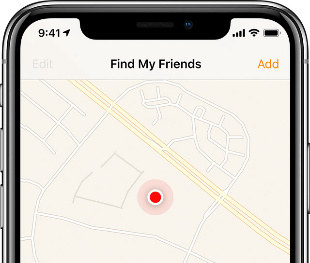
If you cannot track the location on Find My Friends, then it means that there is an underlying problem ensuing this error. It can be:
These reasons also lead to why find my friends location not available.
After discussing the main reasons causing this issue, let us discuss 5 basic tips to avoid this problem beforehand.
Find My Friends feature requires internet to function. So, make sure both you and your friend’s device has an active internet connection. Either your mobile has strong Wi-Fi network or cellular data connection.
You should also go to the Settings > Cellular Data and turn the toggle on and off.

You won’t see your friend’s location of you have disabled location services on your iPhone. To check that:
Go to the Settings > iCloud Settings > Location Services and turn on the toggle.
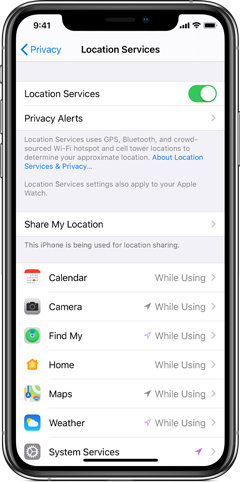
Apple allows you to restrict permission to track your location to ensure privacy. So, make sure you haven’t enabled Hide My Location on iPhone. If you cannot track your friend’s location, it might be because you have enabled Hide My Location feature on your iPhone.
Why does find my friends say location not available? If location not available on find my friends, then ensure you are signed into find My Friends app. You have to sign into Find My Friends app to get track of your friends and family location.
Apple hasn’t provided the Find My Friend services in all the regions of the world. So, make sure this service is available in your region/area.
It may be the main reason why is location not available on find my friends.
After implementing the afore-mentioned techniques, if you are still facing the same issue, then read the below paragraphs to learn three proven methods of troubleshooting this issue.
Force quitting the Find My Friends app is an easy method to fix on find my friends location not available. It doesn’t require any expertise to force quit an app.
On iPhones 8 or earlier, double click the Home Button to bring the App switcher interface. Now, navigate to the app you want to force quit and swipe it up.

You should restart your iPhone if Find My Friends says location not available.
For other iPhones: Press and hold the power button and slide the toggle to turn it off > Then, turn it on again after around 30 seconds.

There is a fair chance that location not available find my friends because there is a glitch or bug in the iOS. In such a case, you have to repair the iPhone using Tenorshare ReiBoot.
Its remarkable feature helps to fix over 50 issues of iOS in just a few clicks. To repair your iPhone:
Firstly, Install ReiBoot on your PC and launch it. Then connect your iPhone to the computer and select ‘Repair Operating System’ as shown in the figure’.

Now click on ‘fix Now’ to resolve all the issues of your iPhone including Outlook App.

Then, you will enter a new interface showing the details of your device. Click on Browse to manually select the desired path and then click ‘Download’ to start downloading Firmware Package.

Within a few minutes, it will be downloaded. Finally, click on ‘Repair Now’ to begin the recovery procedure. The process will take a few minutes and once it is finished, click on ‘Done’.


Well, if you want to fake your location for any app – including Find My Friends – then Tenorshare iAnyGo is the most trusted and safest app to spoof your location. This app helps you to:
If Find My Friends location not updating, then follow the above guidelines and fix this issue permanently. Moreover, you should repair your iPhone using Tenorshare ReiBoot to remove underlying bugs. And, if you want to spoof your GPS location, then no third-party tool is better than iAnyGo to fake your location.
then write your review
Leave a Comment
Create your review for Tenorshare articles

By Sophie Green
2025-12-12 / iPhone Tips