iCareFone Transfer - No.1 Solution for WhatsApp Transfer
Transfer, Backup & Restore WhatsApp without Reset in Clicks
Transfe WhatsApp without Reset
Easily Transfer WhatsApp without Reset
I'm diving headfirst into the world of GBWhatsApp and looking to transfer my existing WhatsApp data over. So far, I've managed to export my chats from WhatsApp to my email, but I'm stuck on how to restore WhatsApp backup in GBWhatsApp.
If you are tired of using WhatsApp and want to try something exciting, what about GBWhatsApp? This application consists of features of WhatsApp and is created by third-party developers. But what if you don’t have any idea about how to transfer WhatsApp data to GBWhatsApp? We have got you covered! This post will help you learn everything about GBWhatsApp and how you can transfer chats from WhatsApp to GBWhatsApp without losing chats.
WhatsApp is an official messaging application by Meta and can be downloaded on many paltforms, which is the first choice of many people. While GB WhatsApp, having the same and more features of WhatsApp, is a third-party application. And you can serach online to download GB WhatsApp APK. You can't use GBWhatsApp for business, but it can be your choice if you want custom options.
Although they are two different applications, it is not as complicated as it looks about how to switch from WhatsApp to GBWhatsApp without losing chats. Now let's get started.
Before transferring the data, you first have to backup WhatsApp data, and for that, you can follow the steps below.
Select Chats > Chat backup. Then tap on Backup button. Within a few seconds, the app will finish the backup.
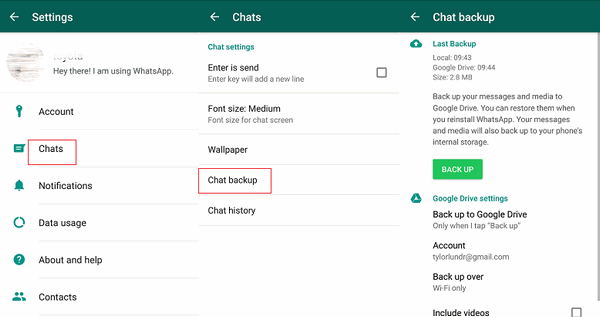
Just in case, you are afraid of data losing after the transferring process, you can backup WhatsApp messages and attachments to other platforms in advance.
After that, you can quickly transfer data from WhatsApp to GBWhatsApp with the following steps that will help you move your data quickly.
That's all; you have finally restored from backup allow WhatsApp access to your device on GBWhatsApp .
Are you using the well-known GB WhatsApp? If that's the case, you must be encountering issues because data migration between GB WhatsApp and Whatsapp is not officially supported. But we've got you covered!
With Tenorshare iCareFone Transfer, you can easily transfer GB WhatsApp data to WhatsApp on Android/iOS in minutes. It’s a great WhatsApp/WhatsApp Business/Gb WhatsApp transfer tool. iCareFone Transfer promises a 99% transfer success rate and 100% privacy of your personal data in comparison to other tools.
Here's how to transfer GB WhatsApp data to WhatsApp on iOS device (If you want to know how to transfer WhatsApp & WhatsApp Business to new phone, click here):
Tenorshare iCareFone Transfer needs to be downloaded and launched on your computer. On the home screen, select the GB WhatsApp icon.

Now, follow the instructions in the screenshots to backup the GB WhatsApp data on your Android device. Click Continue when you're done.
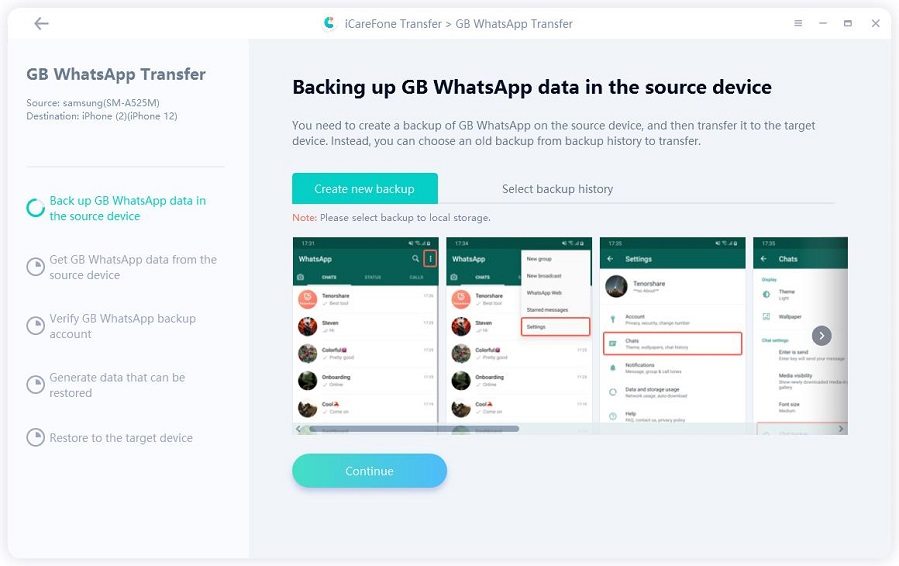
To protect your data, you must use your mobile phone number to verify your GB WhatsApp account. Click the verify button after entering your mobile phone number.
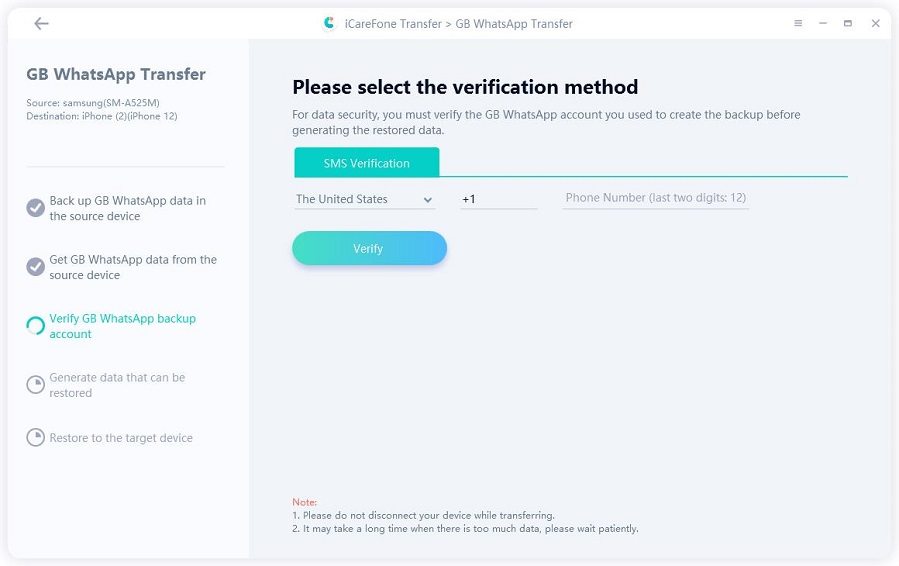
Following successful verification. The type of GB WhatsApp data you want to transfer is now your choice. The unselected data type won't be transferred to the target device.
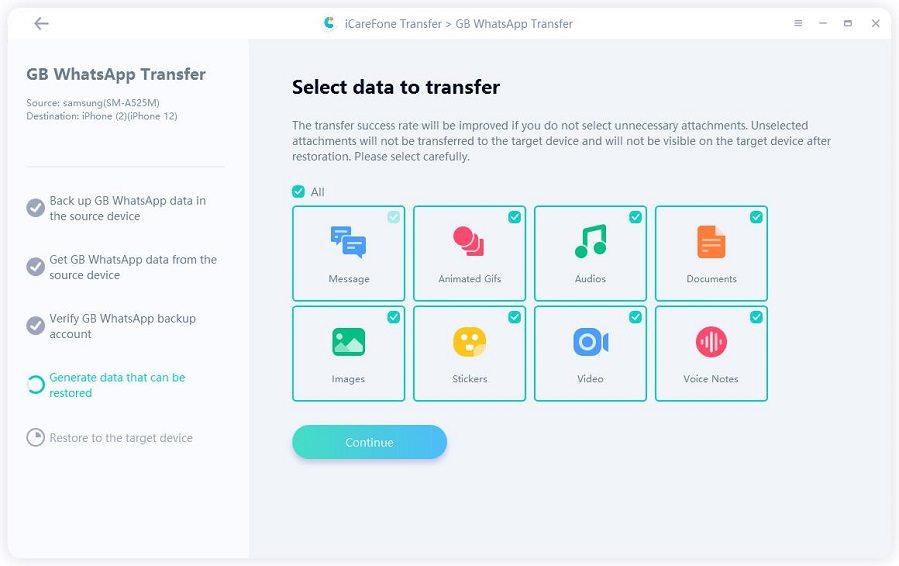
Now iCareFone Transfer is transferring GB WhatsApp data to the target device. Then your Android GB WhatsApp data has been successfully transferred to your iOS WhatsApp.
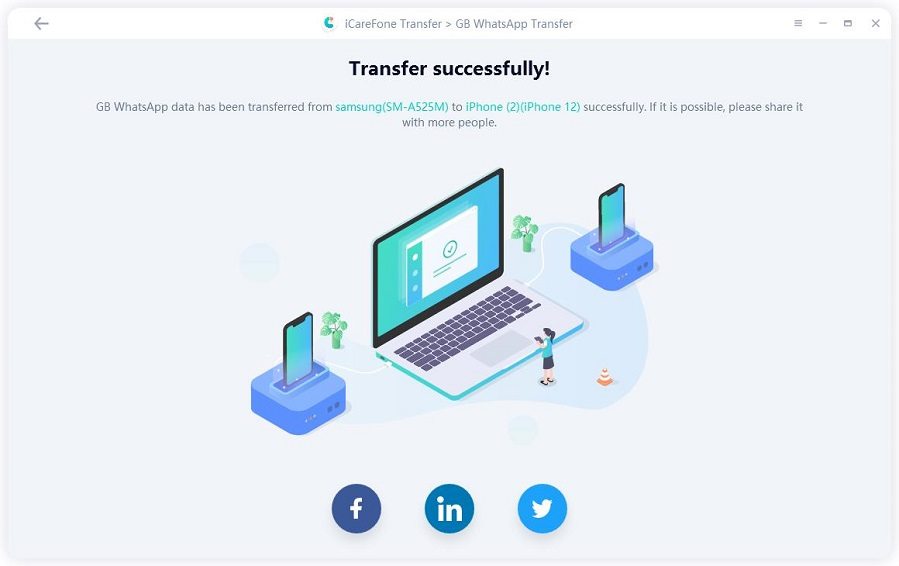
Hence these are the simple steps about how to transfer data from WhatsApp to GBWhatsApp. Be careful to follow the steps to avoid any mistake or losing chats history. And on the other hand, if you want to transfer GBWhatsApp messages from one device to another or have a backup of GBWhatsApp data/WhatsApp data, you can install Tenorshare iCareFone Transfer. You can easily use no matter you have an Android or an iPhone.
then write your review
Leave a Comment
Create your review for Tenorshare articles

No.1 Solution for WhatsApp Transfer, Backup & Restore
Fast & Secure Transfer
By Anna Sherry
2025-12-19 / WhatsApp Tips