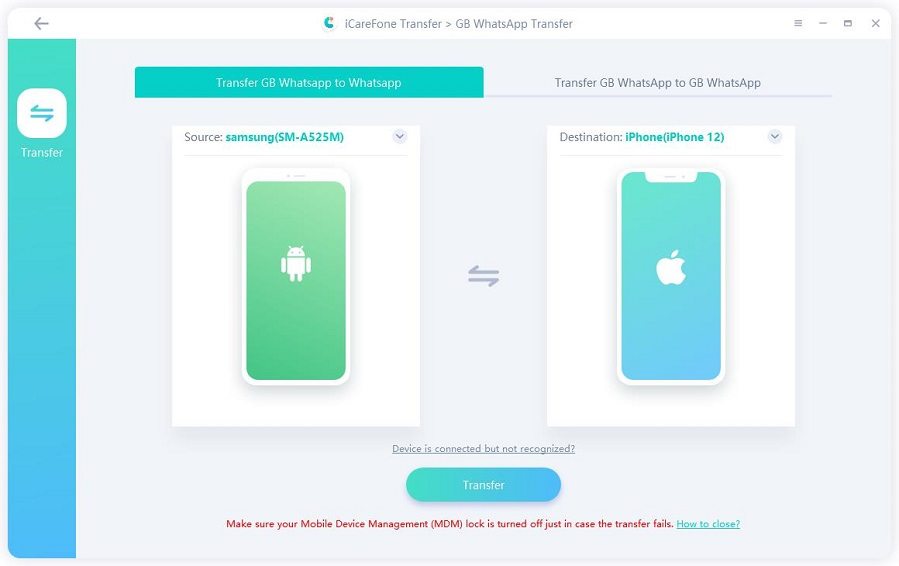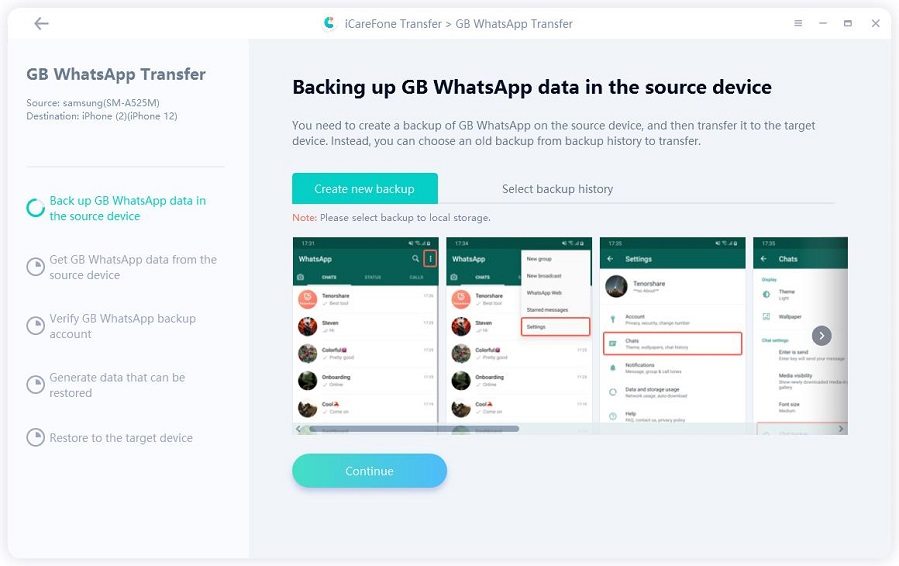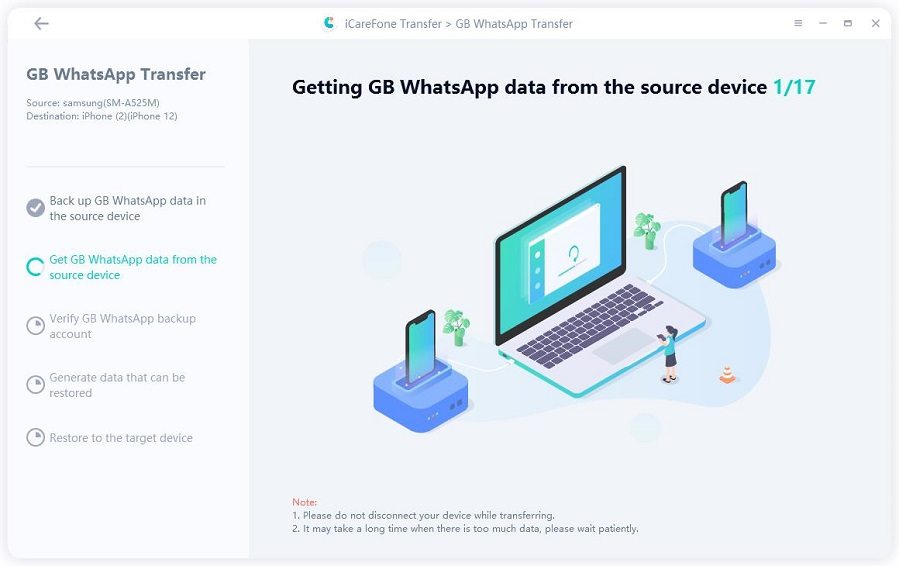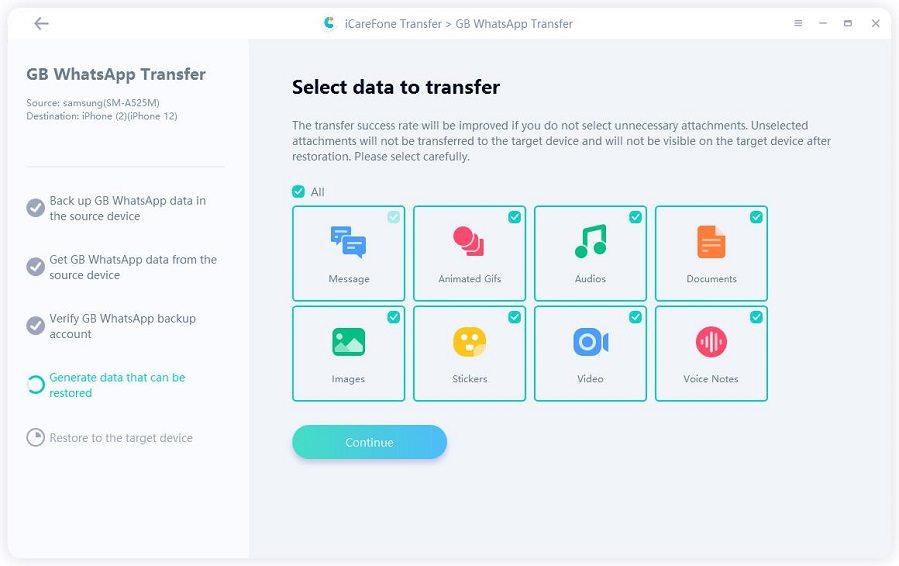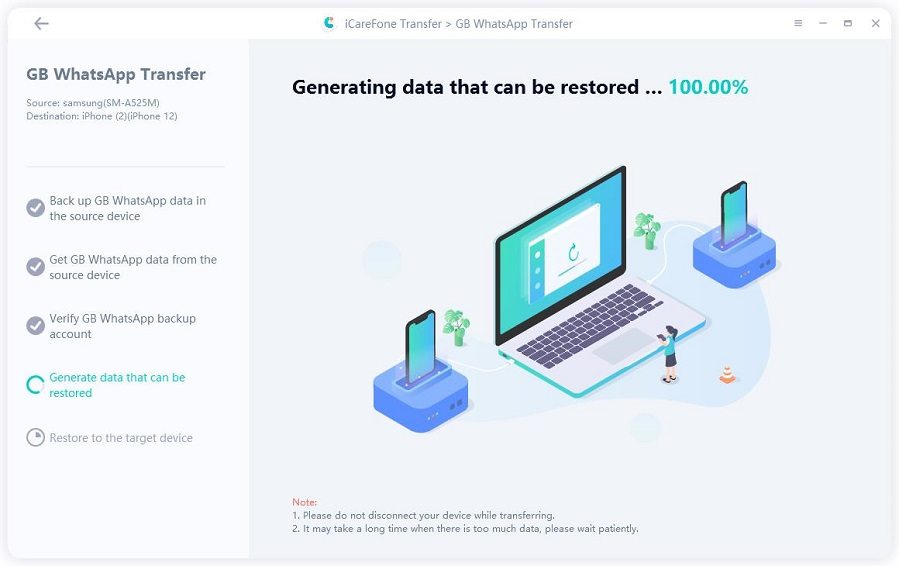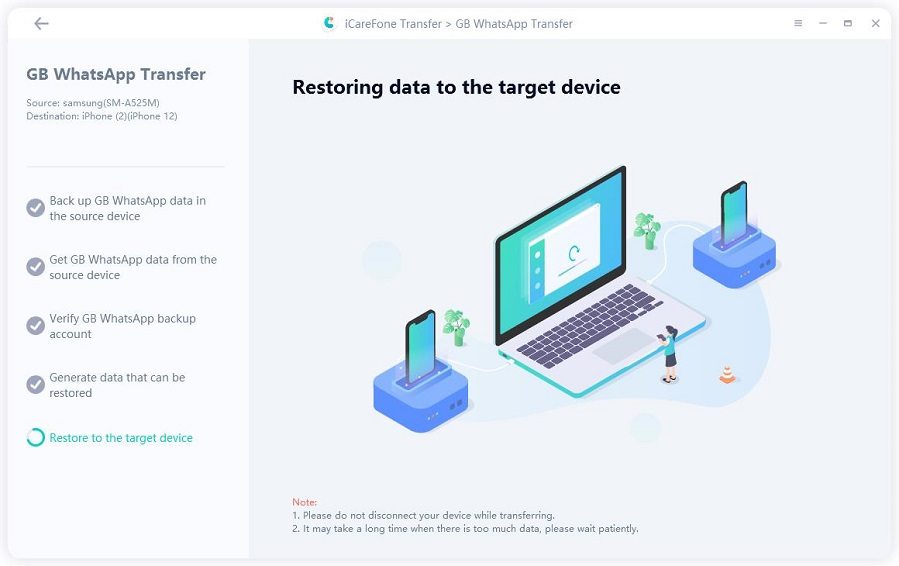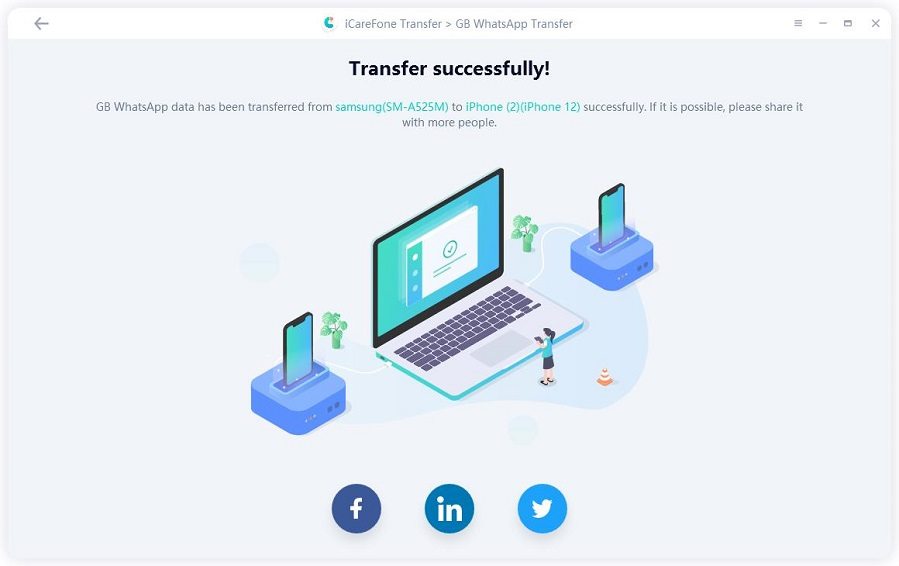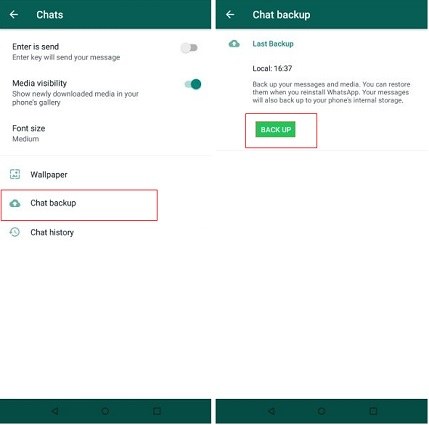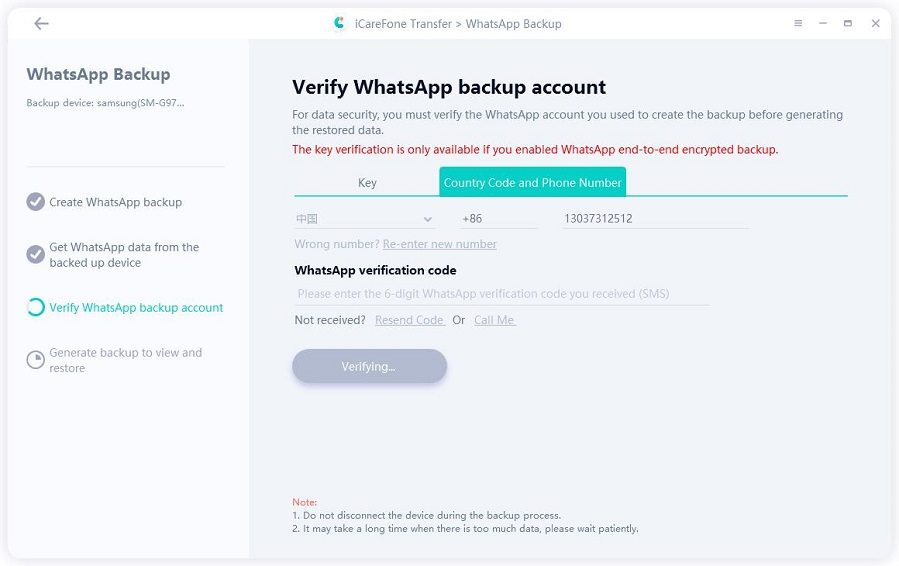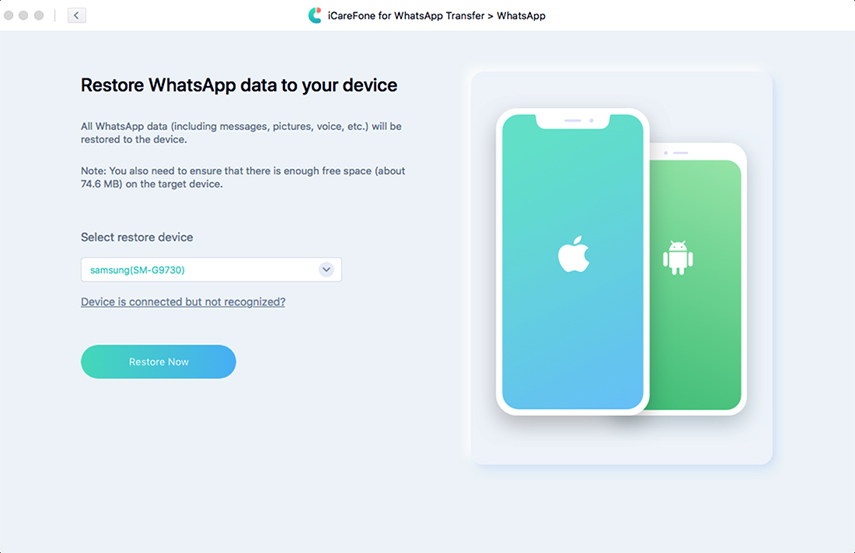How to Transfer Data from GBWhatsApp to WhatsApp 2025
WhatsApp is an excellent messaging app that has become part of our everyday communication, while GBWhatsApp is precisely what has been designed to satisfy people who want to play around and modify it to their taste and preference. But what if you need to transfer GBWhatsApp to WhatsApp after using it for a while. Well, this article will teach you how to transfer GBWhatsApp messages to WhatsApp swiftly and smartly in 2025.
- Part 1: What is GBWhatsapp
- Part 2: How to Transfer Data from GBWhatsApp to WhatsApp
- Extra Tips: How to Backup and Restore WhatsApp Data
Part 1: What is GBWhatsapp
Before we dig into the details of how to transfer GBWhatsApp messages to WhatsApp, what exactly is GBWhatsApp? GBWhatsApp goes quite a few steps beyond normal WhatsApp. It extends your limits for sending and receiving audio, image and video files. And it comes with a number of customization from themes, stickers and even ticks. But it is a derivative of the original application and can only be downloaded in form of APK files.
Part 2: How to Transfer Data from GBWhatsApp to WhatsApp
Even with the same WhatsApp account, the chats do not get backed up automatically and show in the two applications simultaneously, so it is important to know how to transfer chats from GBWhatsApp to WhatsApp. 2 Methods for you:
1. Transfer GB WhatsApp to WhatsApp with iCareFone Transfer (NO Reset)
It’s so easy for Tenorshare iCareFone Transfer to transfer GB WhatsApp data to iOS/Android WhatsApp. It is an excellent tool for transferring WhatsApp/WhatsApp Business/Gb WhatsApp data.
iCareFone Transfer can provide you with 100% data security compared to other techniques. It takes less than 10 minutes to complete the GB WhtasApp data migration, which is also user-friendly.
See how it works:
On your PC, download and run Tenorshare iCareFone Transfer. Select the GB WhatsApp symbol on the home screen.

Next, join your iPhone and Android smartphone to the computer. Click the Transfer button.

Now please follow the screenshots’ guide to backup the GB WhatsApp data on your Android device. Click Continue once you're finished.

iCareFone Transfer is getting GB WhatsApp data from your source device. Please wait for a while and do not disconnect your devices.

Select the type of GB of WhatsApp data you wish to transfer. The unselected data type will not be transferred to the target device.

iCareFone Transfer is currently generating data and ready for transfer.

iCareFone Transfer is transferring GB WhatsApp data to the target device. Please wait patiently.

Congratulations! Your Android GB WhatsApp data has been successfully transferred to your iOS WhatsApp.

This is how you can transfer GB WhatsApp to iOS WhatsApp. Want to know how to transfer GB WhatsApp to Android WhatsApp? Click here.
2. Transfer GB WhatsApp to WhatsApp by Restoring Backup File (NO PC)
This approach, which has been mentioned by numerous people, is, in my opinion, more difficult and time-consuming to use. The fact that numerous forum members have complained that this method is ineffective is what matters most.
But regardless of whether it succeeds or not, we hope it will provide you with another choice.
1. Backup GBWhatsApp Data
Creating a backup of GBWhatsApp chats is important. All you need to do is GBWhatsApp as you do on a normal WhatsApp.
- Go to Settings in GB WhatsApp app. Navigate to Chats > Chat Backup.
Tap on BACK UP to create a fresh backup now.

2. How to Transfer GBWhatsApp to WhatsApp
Following a few simple steps on how to copy GBWhatsApp data to WhatsApp. It is different from moving WhatsApp chats to GB WhatsApp.
- Download WhatsApp app on your Android and do not set up.
Open the File Manager on your smartphone and search for a folder named GBWhatsApp, which has the backup you just created.

- Open the ‘GBWhatsApp’ > 'Databases' folder. You will find all the backup files that you have created for your chats in GBWhatsApp.
- Rename the most recent backup file to ‘msgstore.db’ and take a copy.
- Then find WhatsApp folder, open the ‘Databases’ folder and paste the ‘msgstore.db’ file to it.
- Now set up the WhatsApp application as normal, and restore the chats. Done, that's it.
Extra Tips: How to Backup and Restore WhatsApp Data
Tenorshare iCareFone Transfer is just the tool to backup, restore and transfer WhatsApp data. It allows you to create a backup of your WhatsApp chats on a separate device such as your PC, so you always have a safe version whenever you need and restore. It supports both Anddroid and iPhone, and here takes the Android phone as example.
- After downloading and launching iCareFone Transfer on your PC, connect your device to the PC using a data cable.
Choose WhatsApp and select Backup on the left. Click Back Up Now.

In a few minutes, the program will create a fresh backup from your smartphone.

Then verify your WhatsApp’s backup account. Enter your phone number and the verification code. (No need this step for iPhone users)

Once done, the app will generate the backup and display the success screen.

To restore WhatsApp from a backup, click on View and Restore to find available backups.

Choose the backup you want to restore from and click Restore Now. This will overwrite all WhatsApp data already available on the device.

Shortly, after you click Continue, WhatsApp will be transferred to the connected device.

Conclusion
And this wraps up on how to transfer GBWhatsApp messages to WhatsApp. GBWhatsApp is an excellent modification to WhatsApp but if you need to switch back, well, now you know how to do it. Do not forget to check out Tenorshare iCareFone Transfer for backing up and restoring WhatsApp on your devices.
Speak Your Mind
Leave a Comment
Create your review for Tenorshare articles

iCareFone Transfer
No.1 Solution for WhatsApp Transfer, Backup & Restore
Fast & Secure Transfer