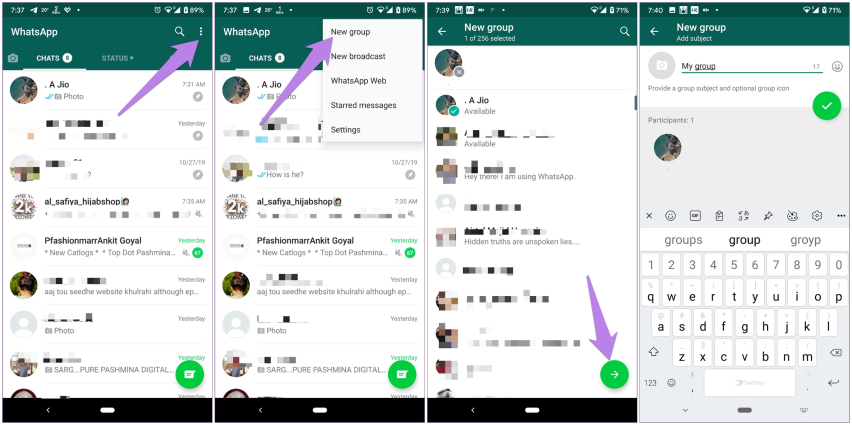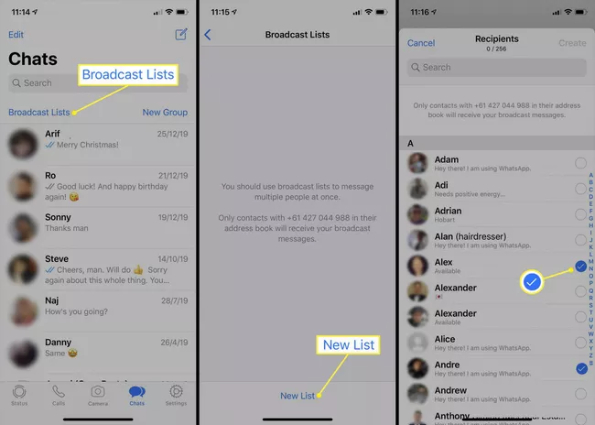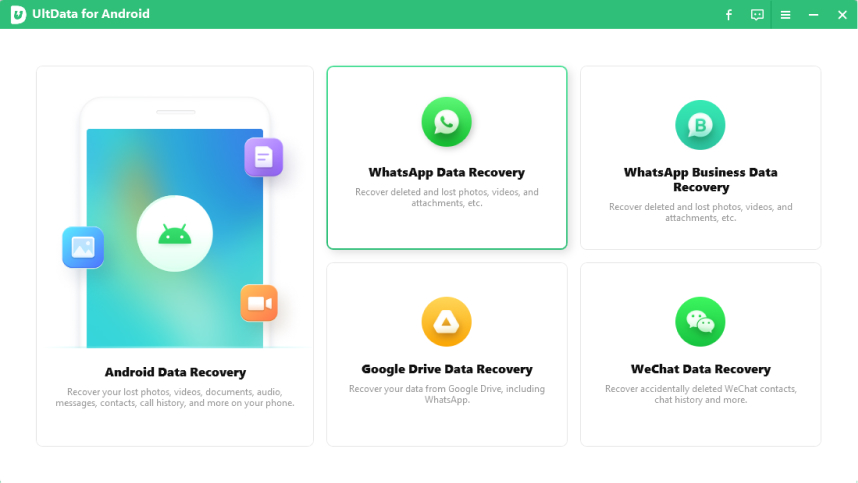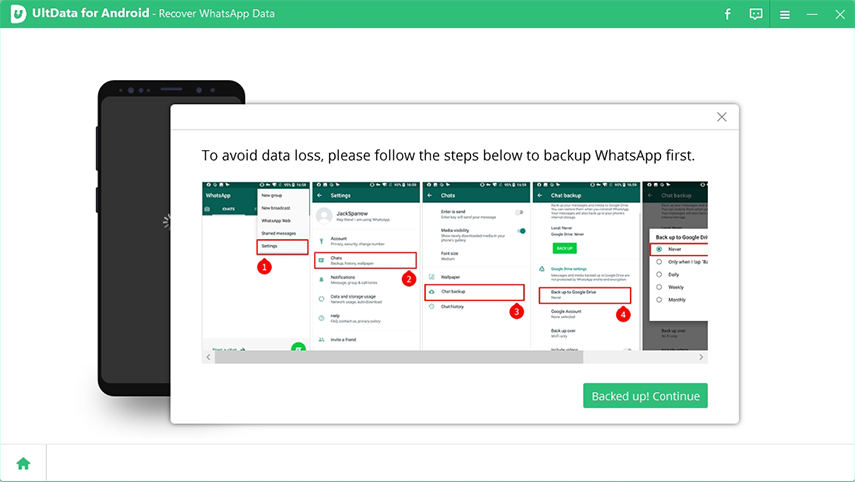How to Send Message to Multiple Contacts on WhatsApp
Used by people of all age groups, WhatsApp is a widely available instant messaging app which has made communication easy. It allows you to send messages to any of your contacts or message multiple contacts at the same time with or without adding them to any group.
If you have come across a situation wherein you need to send a message to multiple contacts in WhatsApp, say, you want to forward an one-made-for-all holiday message to multiple WhatsApp contacts, then you must learn how to send message to multiple contacts on WhatsApp! In this article, we'll run you through 4 ways to send WhatsApp message to multiple contacts with ease.
- Part 1: Can you Send a Message to Multiple Contacts with WhatsApp
- Part 2:How to Send Message to Multiple Contacts in Whatsapp in 4 Ways
- Bonus Tip:How to Recover Deleted Whatsapp Messages Android
Part 1: Can you Send a Message to Multiple Contacts with WhatsApp
Yes, you can send messages to multiple Contacts with WhatsApp. WhatsApp offers different options for its users to make WhatsApp send message to multiple contacts all possible. Among these options, two of them really come in handy at any moment, namely the group chat and broadcast list feature. The former lets you to have chats with multiple contacts at the same time by adding them to a group, whereas the latter allows you to send a message to multiple recipients at once without the need to create a group.
Still, you can take time to send Whatsapp message to multiple contacts without group and broadcast by forwarding messages on WhatsApp or copying and pasting the same WhatsApp message.
Part 2:How to Send Message to Multiple Contacts in Whatsapp in 4 Ways
In this section, we will share with you how to send WhatsApp message to multiple contacts in 4 possible ways. All you need to do is to follow the step-by-step guide below.
Way 1: Create a Group to Send WhatsApp Messages to Multiple Contacts
WhatsApp allow you to creat a group with up to 256 participants. Once the WhatsApp group is created, the members of the group will be able to see and respond to the same message which was sent to the group. As a good way for you to have chats with multiple WhatsApp contacts at once, group chat makes it possible to send same message to multiple contacts WhatsApp. Without any further ado, let's find how to send WhatsApp message to multiple contacts on iPhone and Android by creating group chats.
For iPhone users:
The below steps can be followed to learn how to send WhatsApp message to multiple contacts on iPhone in a group.
- Launch WhatsApp and go to the Chats page.
- Now, tap on the New Group link or the Compose icon at the top right-hand corner.
- Select the contacts you wish to add to this group.
- Then, tap on the Next button and add the subject for your group.
After this tap on the Create button and then type the message you want to send followed by hitting on send.

For Android users:
To send WhatsApp to multiple contacts from an Android device by creating a group, the below steps will help.
- Open WhatsApp on your Android mobile and tap on the three dots icon at the top right-hand corner.
- Now, select the New Group option followed by selecting multiple contacts to add to the group.
- Then, add the subject of the group and hit on the green checkmark to complete the process for group creation.
Type the message you wish to send and hit on the sent button.

That's all about how to send message to multiple contacts on WhatsApp by creating a group.
Way 2: Use Broadcast List to Send Same Message to Multiple Contacts Whatsapp
If you're wondering how to send WhatsApp message to multiple contacts without group, then the Broadcast list feaure is exactly what you need. With a broadcast list created, you can send WhatsApp message to multiple contacts in the list at once. It should be noticed that only contacts who have have added your number to their phone book will receive your broadcast message.
For iPhone users:
You can follow the steps below to create a broadcast list anf send same message to multiple contacts WhatsApp.
- Open WhatsApp on your iPhone and tap on the Chats icon located at the bottom.
- Tap on the Broadcast List link from the top right side.
Then, make a list by tapping on the New List option and selecting the contacts you want to add to the broadcast list.

- When multiple contacts are selected, tap on Create and your WhatsApp Broadcast List is ready.
You can now send a broadcast message on Whatsapp to multiple contacts at once. The contacts in the broadcast list will all receive an individual message and can respond directly to you, without anyone else seeing the message.

That's all about how to send WhatsApp message to multiple contacts without group on an iPhone.
For Android users:
Here's how to send same message to multiple contacts in WhatsApp using an Android device.
- Launch WhatsApp on your android phone and go to the chats.
- Then, from the top right corner of the screen, click on the three dots (menu).
Select the "New Broadcast" option.

- Then, search for and select all the contacts to whom you want to send a same message.
- Lastly, hit on the green tick from the button left of the screen to finalize a broadcast list.
You'll see the broadcast list created under the Chats tab. You can start typing a message and send it to all the contacts in the list.

Way 3: Forwarding Message on WhatsApp
Another conventional way to send WhatsApp message to multiple contacts is to forward the message that has been sent to a WhatsApp contact. WhatsApp allows you to forward a message or multiple messages to a maximum of 5 chats at one time, so you can send messages to multiple contacts on WhatsApp in batches. But you should note that when you forward a message, the message will be indicated with a "Forwarded" label, thus the recipient will know that it's a forwarded message.
If you want to learn how to send WhatsApp message to multiple contacts at once by forwarding it, here's how it works. This process is pretty easy and can be implemented via any mobile device.
- Locate the WhatsApp message that you want to forward to multiple contacts.
- Tap and hold the message until a pop-up menu of options appears above the message.
- Select "Forward", then search for and select the contacts to whom you wish to send the messages.
Tap "Send". When you send the message, the recipient will see the forwarded tag with the message.

Way 4:Send Message to Multiple Contacts in WhatsApp Web
Now, this method will make you explore how to send WhatsApp message to multiple contacts without broadcast. The below steps will help you learn how to send message to multiple contacts in WhatsApp web, which is easy to implement but a bit time-consuming.
- From your desktop computer, log in to the web version of WhatsApp.
- Then, copy and paste the message you want to send to each contact.
The benefit of using this method are that it allows customization of messages if needed and it lets you send whatsapp message to multiple unsaved number.
Bonus Tip:How to Recover Deleted Whatsapp Messages Android
Your important messages on WhatsApp can go missing due to accidental deletion or any other reason. If you ever face this problem, do not worry as you can retrieve all your messages using a data recovery software such as Tenorshare UltData for Android.
We suggest using this recovery software for any recovery purposes due to its efficiency and easy approach to performing in-time data recovery. This software is not only suitable for recoving deleted WhatsApp messages on Android, but it aslo help recover lost files from unrooted Android phone, including audio files, videos, docs and images. In addition, if you want to download or restore WhatsApp backup from Google Drive, it can be your best choice.
Let's see how to recover deleted WhatsApp messages from Android using Ultdata for Android.
Download and install Tenorshare Ultdata for Android on your computer and then connect your mobile with your computer using the USB. After this, click on the Recover WhatsApp Data option.

Now, enable USB debugging by dropping down the notification bar from your Android mobile. Then search for the USB options and check on Transferring files. Now, go to the Settings and in the search bar, type “build” followed by choosing the "Build number" from the search outcomes and clicking on it 7 times.

When your device gets detected, you will see the below screen. From there, tap on the Start button and look for deleted WhatsApp messages.

You need to log in to WhatsApp from your device. If you have already done that, tap on the "Yes I want to continue" option to proceed.

Note: To avoid data loss, click on the "Backed up! Continue" button and the recovery software will initiate scanning of the WhatsApp messages.

Lastly, when the scanning is over, you will be able to see the lost WhatsApp messages. Choose the ones you want to restore followed by clicking on the Recover button to save the messages on your computer system.

You'll be notified when the WhatsApp messages are recoverd successfully.

Conclusion
If you are wondering how to send message to multiple contacts on WhatsApp, the solution is easy. You can opt for any of the above-listed methods to do the same. Also, if at any time you want to recover your WhatsApp messages, choose Tenorshare UltData for Android to get back all your lost and deleted messages.
Speak Your Mind
Leave a Comment
Create your review for Tenorshare articles

Tenorshare UltData for Android
Best Android Data Recovery Software
Highest Data Recovery Rate