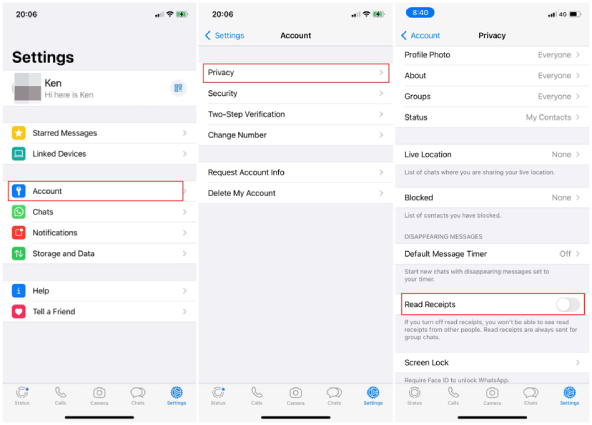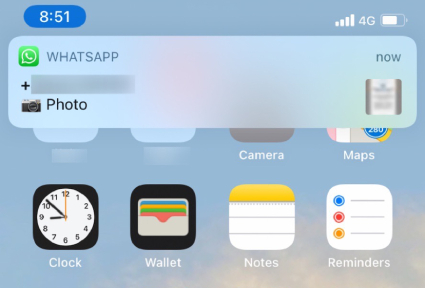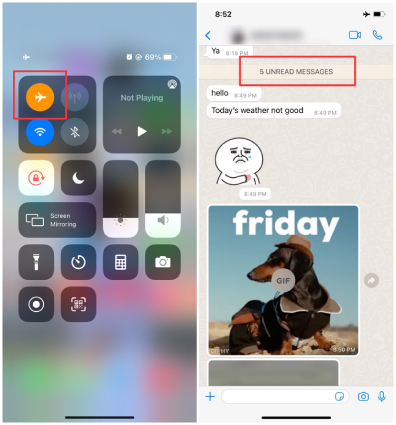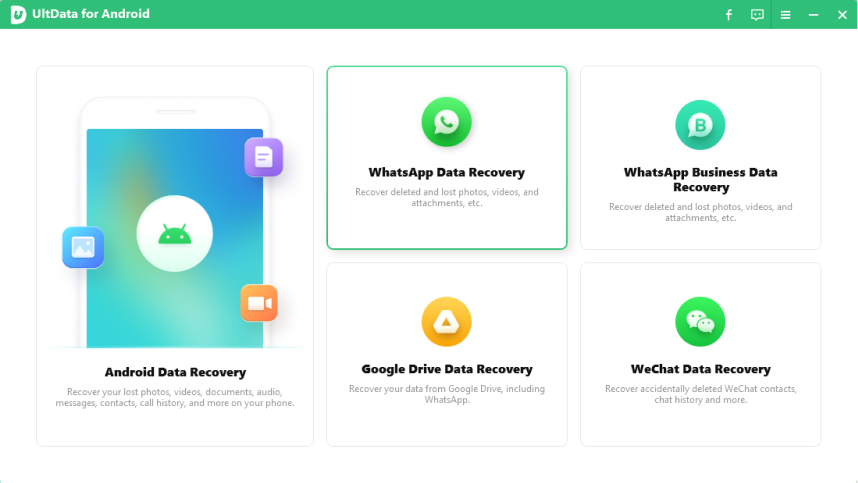How to Read WhatsApp Messages without Blue Tick [Top 4 Ways]
How can I read WhatsApp messages without blue ticks? Or is it possible to read WhatsApp messages without a blue tick? These are the common questions asked on the internet, and the answer is Yes. You can easily read WhatsApp messages without the blue tick or read WhatsApp messages without opening the app, but you have to follow some simple methods. In this article, we will be sharing some of the simplest ways to read messages on WhatsApp without worrying about the blue tick. So, continue reading the article to find some exciting tips and tricks.
- Part 1: Can You Read Messages on WhatsApp without Blue Tick?
- Part 2: How to Read WhatsApp Messages without Blue Tick in 4 Ways
- Extra Tip: How to Recover Deleted WhatsApp Messages on Android?
Part 1: Can You Read Messages on WhatsApp without Blue Tick?
As mentioned above, yes, it is possible to read WhatsApp messages without the blue tick. But the main question is how to read WhatsApp messages without the blue tick? You don't have to do much when it comes to reading messages on WhatsApp. You can either turn off the blue tick from the settings or read the messages from the notification bar. Not just that, you can even make use of a third-party app which we have mentioned below to read whatsapp without blue tick.
Part 2: How to Read WhatsApp Messages without Blue Tick in 4 Ways
Are you planning to ignore someone but don't want to skip their messages? Also, do you want a way to read the messages without opening the chat? Well, we have got you covered! Below we have mentioned four different ways that you can use to read WhatsApp messages without a blue tick. Let's discuss these ways one by one.
Way 1: Turn off Blue Tick in WhatsApp
If you don't know how to set WhatsApp without a blue tick, don't worry because below is the complete guide you can follow to read WhatsApp messages without a blue tick.
- Open your WhatsApp app and search for the Settings.
- Click on the Accounts option.
- After that, click the "Privacy" option.
Scroll down to locate the Read Receipt option and turn it off.

Once it is off, you can enjoy reading the messages without informing the sender. Isn’t it great?
Way 2:Read WhatsApp Messages from Notification Bar
If you want to read WhatsApp messages without a blue tick, you can do it easily by reading the messages from the notification bar. In this way, you don’t need to open the messages. Here is how you can easily read the messages from the Notification bar.
- Unlock your device when you see the message and press the notification bar.
- On the screen, you will see different other messages, but you want to read WhatsApp messages, so hold it.
The message will be expanded, and you can easily read it. Plus, you can also see the sender's name. This is how you can easily read messages without worrying about the blue tick. Check the procedure below if you don't like this method and want to try something else.

Way 3: Read WhatsApp Messages in Airplane Mode
Another you can use to read WhatsApp messages without blue ticks is to turn on Airplane Mode. Yes, that is correct. In this way, the sender won't know that you have read their messages. To turn off the Airplane mode, you can follow the steps below.
- Open your Home Screen and swipe down to the open Settings option.
- Now, look for the Airplane mode option and turn it off.
Open your WhatsApp messages and read them. Doing this will not show a blue tick even after reading the messages.

Way 4: Read WhatsApp Messages without Blue Tick Using WhatsApp Widget
If you don't know how to check WhatsApp messages without a blue tick? Don't worry because we have the perfect solution for you. You can read messages using the WhatsApp widget. This method is simple, and you don't have to do much; just add a WhatsApp widget to your home screen, and you are good to go. However, keep in mind that you are not allowed to tap on the chat because, in this way, you will open the WhatsApp application. Hence, avoid tapping if you don't want to show the blue tick.
These four methods will help you read WhatsApp messages without a blue tick. Furthermore, if you have deleted your WhatsApp messages and want to recover them, check out the details below.
Extra Tip: How to Recover Deleted WhatsApp Messages on Android
You must be wondering how to recover deleted WhatsApp messages on Android? It is simple; you can install Tenorshare UltData for Android, which helps recover deleted WhatsApp messages. This application works for all Android devices and makes sure that you can get the messages back in no time. Moreover, it allows you to download WhatsApp backup from Google Drive to your PC. It is simple and doesn't require any technical skills.
Below is the complete guide on recovering deleted WhatsApp messages using UltData.
Download and launch UltData on your PC. Once it is installed, click the "Recover WhatsApp Data" option. Also, don't forget to connect the Android device using the USB cable.

Now, enable USB debugging on your Android; you can follow the instructions on the screen if you don't know how to turn it on.

Once the device is connected, click the "Start" option. The application will start finding deleted WhatsApp data.

You will see a message on the screen, so click the "Yes, I want to continue" option.

Once the scanning process is completed, you will see all the data on the screen. So, preview it and click the files that you want to recover. Once you have chosen the files, hit the "Recover" option.

Finally, you have recovered your deleted WhatsApp messages. Using this application, you can recover photos and other files as well.
Conclusion
We hope you have learned how to read WhatsApp messages without a blue tick. All these methods are really simple, and anyone can try them. If you have accidentally deleted your WhatsApp messages and want to recover them, don't worry; you can use Tenorshare UltData for Android. This software helps recover your messages in no time.
Speak Your Mind
Leave a Comment
Create your review for Tenorshare articles

Tenorshare UltData for Android
Best Android Data Recovery Software
Highest Data Recovery Rate