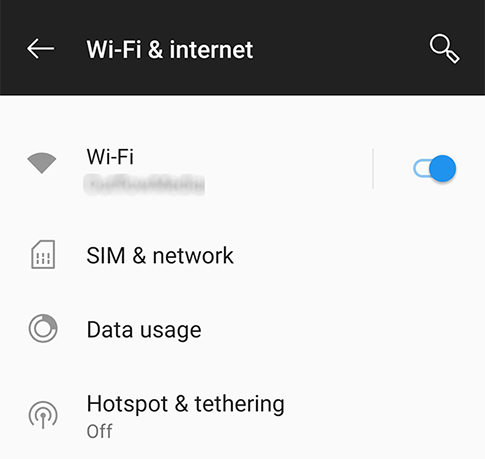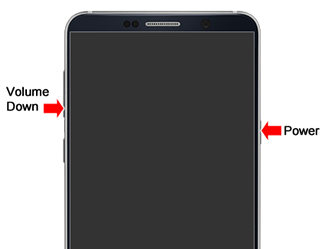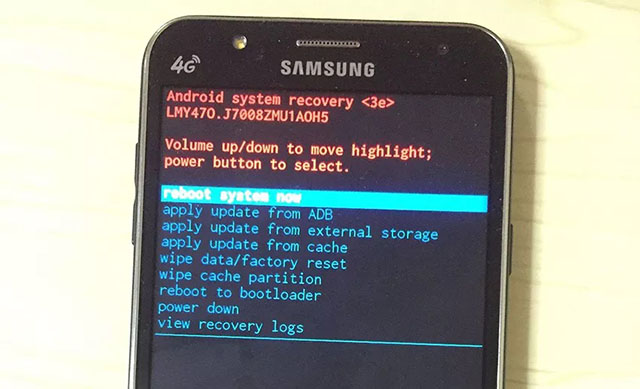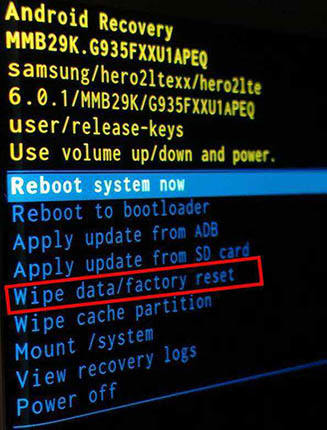Best 5 Ways to Solve Android Stuck on Checking for Updates
Tried my LTE and both WiFi bands in my house, still just checks for updates for 20+ minutes”.
A large chunk of mobile users prefers Android phones because of high stability and ease of use. But it’s far from perfect. Android stuck issues are very common and almost all of us have been there sometime.
Lately, many users are complaining that their phone is stuck on Checking for Updates screen after you performed a reset. It means you cannot get access to the main screen which becomes even more stressful when you don’t know how to fix this issue and complete the updates installation process.
We have compiled a practical guideline to help our readers fix the checking for updates stuck android issue permanently.
- Solution 1: 2 Steps to Go Past Android Stuck on Checking for Updates
- Solution 2: Force Restart Android Phone
- Solution 3: Hard Reset Your Android Phone
- Solution 4: Empty the Android Cache
- Solution 5: Contact Phone Support
- Extra Tip: How to Skip Checking for Updates Android Samsung Phone
Solution 1: 2 Steps to Go Past Android Stuck on Checking for Updates
Many users have reported that android stuck on checking for software updates after factory reset issue can be fixed by following the below two steps:
Step 1: Don't Insert SIM Card or Remove it
- Open the SIM port of your Android phone and take out SIM card.
- Then, restart your mobile and again check if the issue persists.
Step 2: Don't Connect to Wi-Fi Network
- Skip all the Wi-Fi or mobile data connectivity options while your phone is restarting after a reset.
It will automatically skip the Checking for Update screen and brings you to the Home screen.

Once you go to the Home screen, connect to a Wi-Fi network, and Check for Updates in the Settings - and install them if any available.
Solution 2: Force Restart Android Phone
It is probably the first and must-do method to get rid of checking for updates stuck android issue. A force restart removes any temporary bug in the Android OS that may have caused the stuck issue in the first place. To force restart an Android phone:
- Press and hold volume down and power keys for a few seconds until you see the device logo on the screen.
Then, again press and hold the power button to switch your phone.

(This method is not applicable to every Android mobile phone. It works for most mobiles.)
Solution 3: Hard Reset Your Android Phone
A hard reset erases all the information from your device and restores it to the original state. That’s how it fixes android stuck on ""checking for updates"" error. So, backup your mobile first and then follow the below steps to hard reset your Android mobile:
- Switch off the mobile and press and hold the Volume Up and the Home keys simultaneously to switch on your phone.
- Then, release the power key when you see the device logo on the screen.
- Keep pressing the volume up key until you see the Android system recovery menu .
- Use Volume down key to highlight ‘Wipe data/factory reset’ and use the Power key to select it.
- Again, use Volume down key to highlight ‘Yes — delete all user data’ and select it using Power key to start the master reset.
- Your mobile will take some time to complete the hard reset and automatically highlight the ‘Reboot system now’.
Finally, press the Power key to reboot your Android mobile.

Solution 4: Empty the Android Cache
Another effective method to get rid of this issue is by clearing the cache files. Deleting the cache files creates extra space and also removes any bug hidden in the temporary files that may have caused the android stuck on checking for updates in the first place.
To clear cache on an Android phone stuck on screen: (method may change for your mobile).
- Switch off your device.
- Press and hold power and volume up key (in some cases, both volume keys) until you see device logo.
- Here, release the power key and keep pressing the volume key.
- On the recovery screen, use the volume down key to highlight Wipe cache partition option and press the power key to select it.
Once it clears the cache, reboot your mobile using the power key.

Clearing the cache files manually consume too much time and you may not know the exact procedure of deleting cache partition in every mobile version. That’s why you should use Tenorshare ReiBoot for Android to clear cache with easy steps.
Solution 5: Contact Phone Support
If you have implemented all the above methods and still can’t get rid of checking for updates stuck android, then you have to contact the phone store. Go to any mobile repairing mall or official customer support service of your mobile brand and get it repaired.
Extra Tip: How to Skip Checking for Updates Android Samsung Phone
“My Samsung S8 is stuck on checking for updates after factory reset. Does anybody have a fix for this problem?”
If you’re having the same issue then Tenorshare ReiBoot for Android is at your service. This tool has been in the market for quite some time and has won acclaim as the best Samsung repairing software around the world. This tool is super quick, intuitive, and convenient to use even for the novice.
No matter what the underlying issue is, you can fix android stuck on checking for updates issue with just a few clicks.
Download and install ReiBoot for Android on your computer and double-click on ReiBoot icon to launch it. Then, connect your Samsung phone via original cable and hit on Repair Android System.

When it recognizes your Samsung mobile, click on Fix Now to continue.

Then, you need to fill in the information of your Samsung device. Use the drop-down arrow to enter the details.

Now, ReiBoot will download the latest firmware package corresponding to your Android device. Browse a location on your computer to save it and don’t disconnect the phone during the downloading process.

Once the firmware package is downloaded, click on Repair Now to start repairing your Samsung mobile.

Then you need to enter into download mode by following the instructions on the screen corresponding to your Samsung mobile version i.e., is it with or without home button.

The software will take a few minutes to completely repair your mobile phone. Once it is completed, click on Done and your mobile will restart and function properly.

Conclusion
Nothing is more frustrating than a smartphone stuck on a screen as it renders it completely useless. To help our readers, we have discussed how you can troubleshoot android stuck on checking for updates issue while sitting at home. You just have to implement the aforementioned solutions one by one to overcome this bug.
However, Tenorshare ReiBoot for Android offers you a quick and reliable way to repair your mobile and get rid of this issue once and for all.
Speak Your Mind
Leave a Comment
Create your review for Tenorshare articles