How to Change Location on Twitter in 2025?
Twitter has a country or location on the profile, and it shows everything on the feed accordingly. It also allows users to share their location on the posts. Sometimes, users need to change the country or location to access restricted content, control content on the feed, or fake location.
In this article, we will explain how to change location on Twitter. We will share the step-by-step process to change the country on mobile or computer. Moreover, we will also explain how you can fake your location on Twitter using a location spoofer.
- Part 1: How Does Twitter Set My Location?
- Part 2: How to Change Twitter Location on A Computer
- Part 3: How to Change Twitter Location on A Mobile Phone
- Part 4: How to Add Your Location to A Twitter Post?
- Bonus: Spoof Twitter Location with the Best Location Changer - iAnyGo HOT
Part 1: How Does Twitter Set My Location?
Twitter has access to your IP address, GPS location, and wireless networks or cell networks. It uses these to know your precise Twitter location and country. That’s how it determines the country setting for your account and sets it automatically. However, if Twitter can’t access your location, it shows the United States by default.
But keep in mind that Twitter is different from profile location. You can set the country on your own; however, the profile location is fetched through GPS and other methods we have mentioned.
If your Twitter location or country is wrong, you can change it. Let’s dive into how to change Twitter location.
Part 2: How to Change Twitter Location on A Computer
Twitter offers a built-in option to change the country. Often, the default country on the platform is wrong, so you can change it to the right country. You can do it by changing the Twitter settings of your account through a computer.
Let’s see how to change Twitter location.
Step 1: Open your browser and go to Twitter. Log into your account.
Step 2: On the left, click More. You’ll see a few options. Click Settings and Privacy.
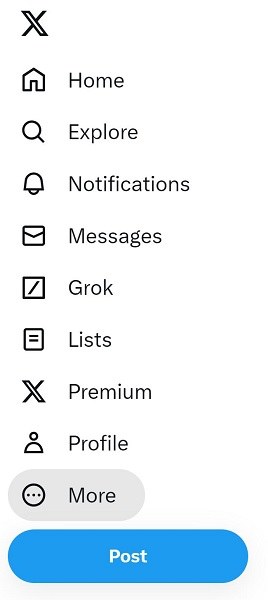
Step 3: Click Your Account > Account information.
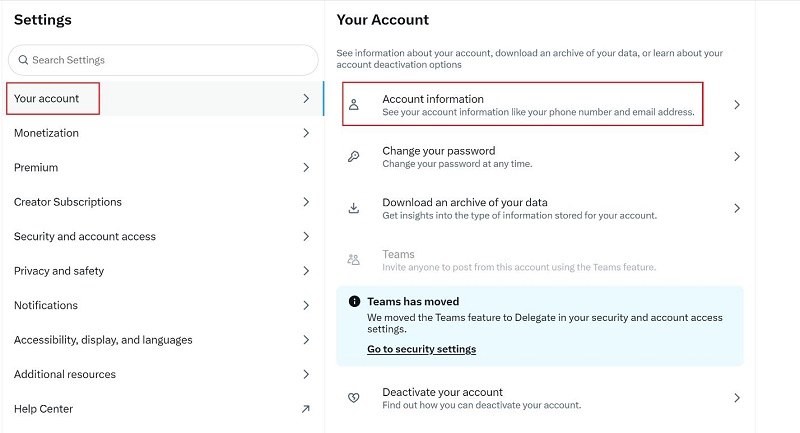
Step 4: Now, you need to enter your password to confirm.
Step 5: Click Country and select the country you want. Click Agree and continue.
Part 3: How to Change Twitter Location on A Mobile Phone
Another way to change Twitter country or location is the mobile app. You can change the country from the settings.
Here’s how to change location in Twitter.
Step 1: Open the application on your device.
Step 2: Tap the profile icon.
Step 3: Tap Settings & Support.
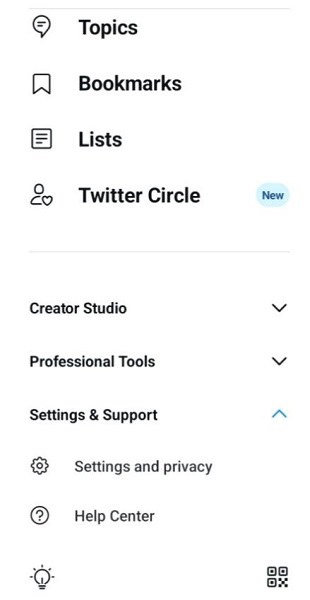
Step 4: You’ll see a few options. Tap Settings and Privacy.
Step 5: Tap Your Account and then tap Account information.
Step 6: Tap Country.
Step 7: Select the country from the list. Finally, tap Change.
Part 4: How to Add Your Location to A Twitter Post?
Twitter allows you to show your location on your pots. You need to enable the location on Twitter feature from settings, and then the location will be automatically shown. It fetches your real-time location and adds to the posts.
Here’s how you can enable location on Twitter.
Step 1: Go to your browser and log into your Twitter account.
Step 2: On the left, click More. Click Settings and Privacy.
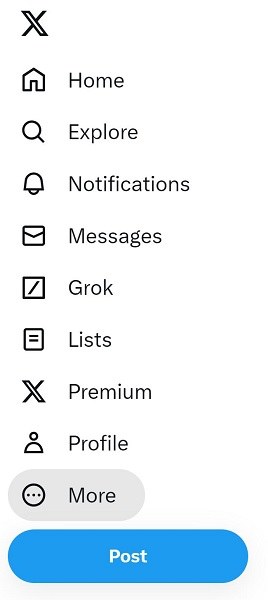
Step 3: Go to Privacy and Safety.
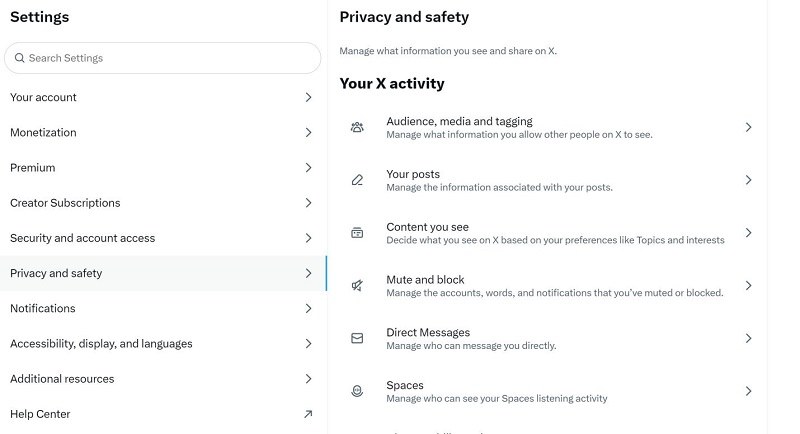
Step 3: Scroll down. Under Data Sharing and Personalization, click Location Information.
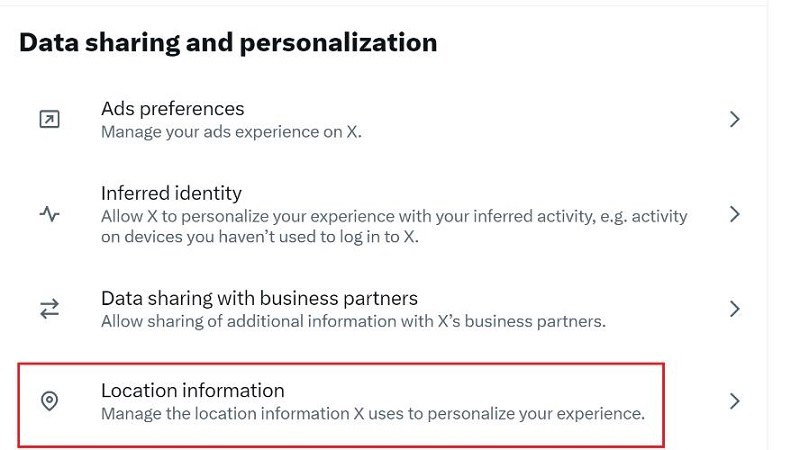
Step 4: Click Add location information to your posts.
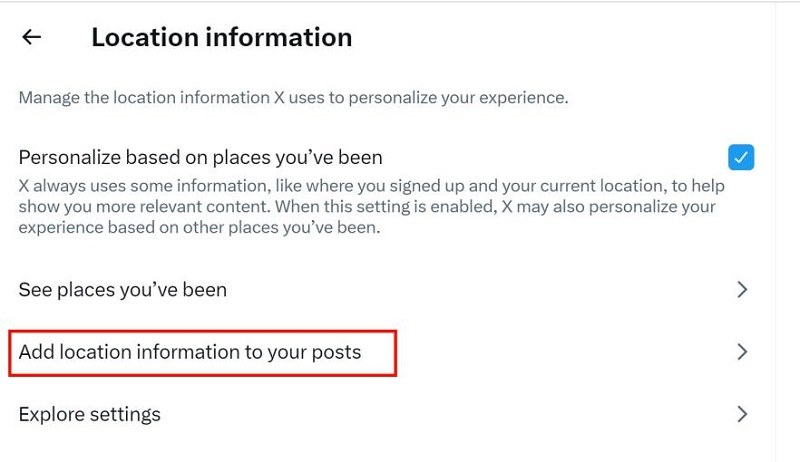
Step 5: Select the option to turn it on.
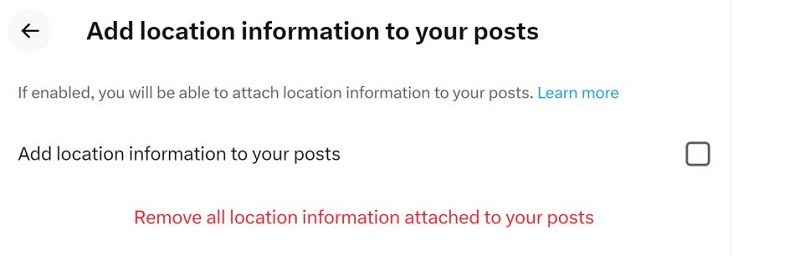
Bonus: Spoof Twitter Location with the Best Location Changer - iAnyGo
If you want to fake your location on Twitter, you can’t do it in settings. There is no built-in option to do that. Even if you change the country, your profile location will remain the same. Thus, you need to use a reliable GPS spoofer that can change location on your devices. It will allow you to choose any location you want. Once it changes the GPS location, the Twitter location is also changed.
Tenorshare iAnyGo is an Android and iPhone location changer. You can install it on your PC or Mac and then change the location on up to 15 devices at a time. iAnyGo changes your location instantly. It does not need jailbreak or root; you only need to connect your device and follow a few simple steps. You can choose any location in the world. You can choose cities and even make it more accurate through the address or GPS coordinates.
After changing the location with iAnyGo, Twitter will show the fake location in the post. You can pull up a prank with your friends and maintain your privacy.
Follow the steps below to change Twitter location using Tenorshare iAnyGo.
-
Download iAnyGo on your computer and install it. It is available for Windows and Mac. Open the tool and click Enter.

-
Connect your smartphone to the computer using a USB cable.

-
The app will show you the actual location on the map. Enter the location you want in the search bar and hit Search. You will see the selected location on the map. Click Start to Modify the app will instantly change your GPS location.

Related read How To Recover Deleted Twitter Messages.
Conclusion:
We have discussed how to change location on Twitter. You can change the country on Twitter by changing the settings. We have shared the step-by-step process for mobiles and computers. However, it does not change your profile location. For that, you need to use a location spoofer. You can use Tenorshare iAnyGo. It is a reliable location spoofing tool for all social media apps and games. It changes the GPS location in no time without leaving any clue. Download iAnyGo for free and change location on Twitter without any hassle.
- 1-Click to change current location on iPhone
- Bluetooth Integration for Mac& Win both
- Easy to simulate GPS movement based on customized route
- GPS joystick to take better control
- Import GPX file to start a designed route
Speak Your Mind
Leave a Comment
Create your review for Tenorshare articles

Tenorshare iAnyGo
2025 Top Location Changer
With Bluetooth tech built-in: no cracked/error 12, 0-risk.












