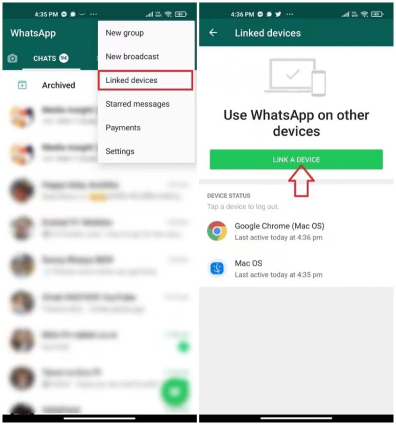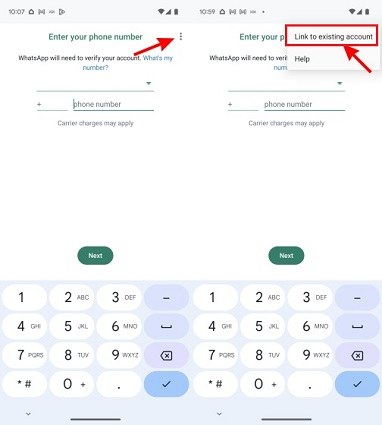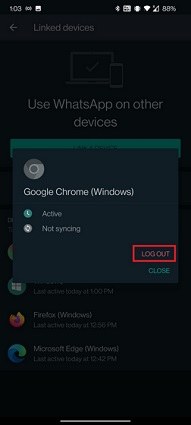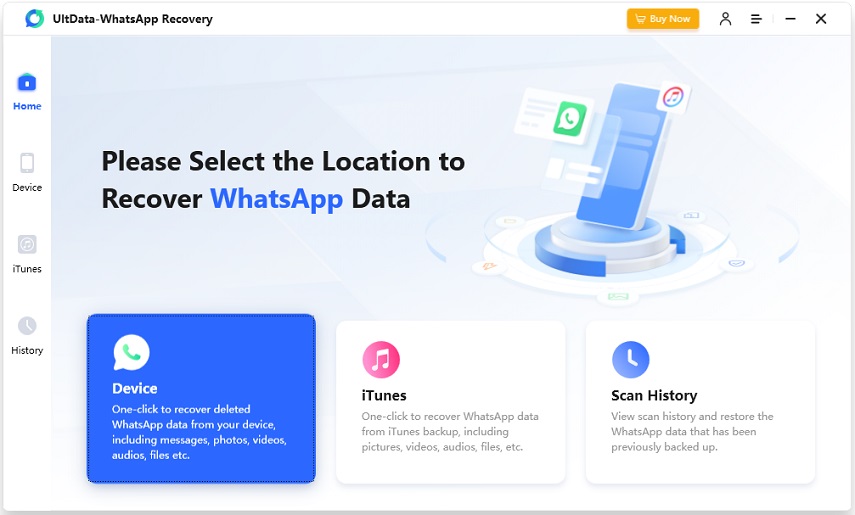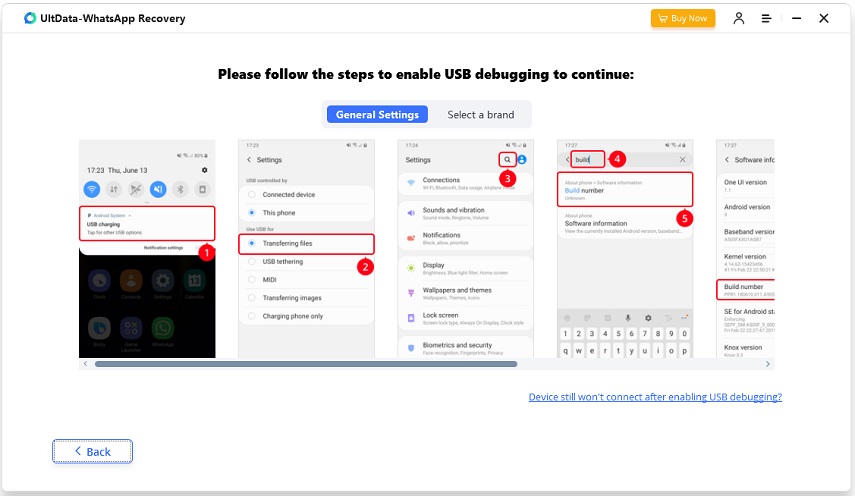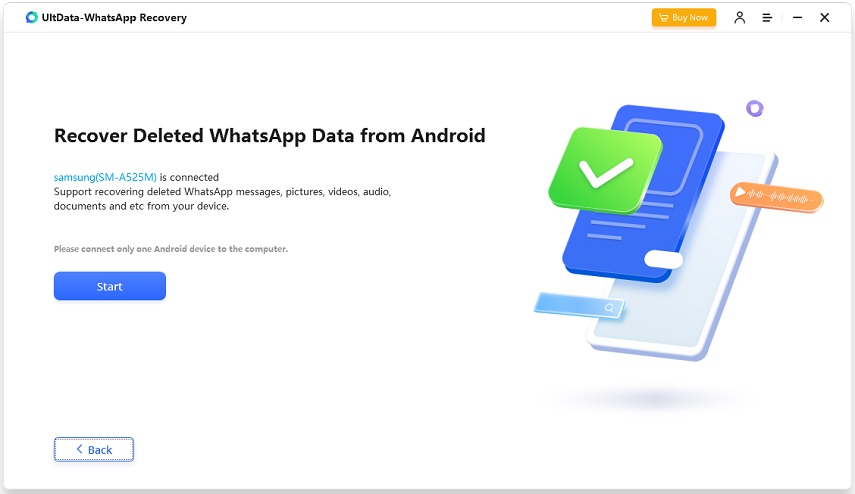How to Use Linked Devices in WhatsApp [2025 New]
WhatsApp Linked Devices feature allows users to sync their WhatsApp accounts across multiple devices, bringing convenience to a new level and providing maximum productivity and connectivity. In this article, we'll delve into the WhatsApp Linked Devices details and guide you through the process of linking your WhatsApp and also removing linked devices when needed.
- Part 1: WhatsApp Link Devices: FAQs You Should Know
- Part 2: How to Link WhatsApp to Another Phone
- Part 3: How to Remove Linked Devices on WhatsApp
- Extra Tip: How to Recover WhatsApp Chats without Backup
Part 1: WhatsApp Link Devices: FAQs You Should Know
Understanding WhatsApp Linked Devices is crucial for users to start using it. There are many frequently asked questions to shed light on this feature. Let’s go through 4 of them.
1: How many devices can WhatsApp be linked to?
You can use WhatsApp on up to 4 linked devices, including WhatsApp Web, computer, Android and iPhone. After you sign into your WhatsApp account on linked devices, it will be logged out if you do not use your phone for 14 days.
2: Where is Linked Devices in WhatsApp?
Open WhatsApp on your phone and tap on the three dots in the top right corner on Android or go to Settings on iPhone, you’ll see the option of Linked Devices.
3: Can someone else link my WhatsApp to another device?
No, because others cannot get into your phone or your WhatsApp, and the process of linking devices involves scanning a QR code from your primary device. So keep your account safe.
4: Why need to link a device for WhatsApp?
If you want to use WhatsApp on multiple devices simultaneously, you should link devices. This enables efficient transitions and syncing between smartphones, tablets, and computers. You don’t have to keep signing in and signing out any more.
Part 2: How to Link WhatsApp to Another Phone
Now that you're acquainted with the basic information of WhatsApp linked devices, let's explore how to link WhatsApp to another device. Get your two devices ready and follow below:
-
To do this, open WhatsApp on your phone that has been signed in with your WhatsApp account, and open Settings to open Linked Devices. Tap on Link a Device.

- Then you have to scan the QR code displayed on another device.
- If you want to link WhatsApp to another computer, open WhatsApp web or desktop and you will see a QR code directly.
-
On another iPhone or Android, download and run WhatsApp. On the page of entering your account, tap on the three dots in the top right corner and then tap on Link to existing account. You’ll see a QR code displayed.

- Scan the QR code and your WhatsApp will be logged in on both devices.
Part 3: How to Remove Linked Devices on WhatsApp
Maintaining control over your linked devices is essential for security and privacy. You might want to unlink devices. It’s super easy to remove WhatsApp linked devices too.
- On your primary iPhone, open WhatsApp, go to Settings > Linked Devices.
- On your primary Android, open WhatsApp and tap on the three dots in the top right corner. In the drop-down, tap on Linked Devices.
-
You will see all the linked devices here. Select one and tap on Log Out on the pop up or on the next page.

- WhatsApp may ask you to verify with biometrics or Face ID to remove a linked device.
Extra Tip: How to Recover WhatsApp Chats without Backup
WhatsApp messages between linked devices are synchronized. Whether you have WhatsApp linked devices or not, the potential loss of chats poses a challenge. What if there is no available backup? How to recover WhatsApp data without backup? Consider using reliable third-party recovery tools designed for WhatsApp data retrieval. For example, Tenorshare UltData WhatsApp Recovery.
-
Install Tenorshare UltData WhatsApp Recovery on your computer and connect your phone to the computer, be it an iPhone or an Android.

-
If you use an Android, you also have to additionally enable USB debugging on your phone.

-
Now begin the scanning process by clicking the Start button.

-
This program scans your phone in multiple steps. Wait for it to complete.
-
The scanned WhatsApp data will be displayed here, grouped into categories. You can recover all of the data, or choose to recover only selective messages.

Conclusion
WhatsApp Linked Devices elevates the user experience, providing a seamless cross-platform connection. Your WhatsApp account can be linked up to 4 devices, including phones and computers. And it is easy to remove any device from Linked Devices in WhatsApp whenever you want. And Tenorshare UltData WhatsApp Recovery can be a valuable resource for WhatsApp users seeking to retrieve important WhatsApp data without backup.
Speak Your Mind
Leave a Comment
Create your review for Tenorshare articles