UltData WhatsApp Data Recovery Without Backup
Recover Deleted WhatsApp Messages & Media for Android & iPhone.
UltData WhatsApp Recovery Tool
Recover WhatsApp Data Without Backup
People use WhatsApp to chat with friends and family members. Sometimes you may accidentally delete WhatsApp messages that are of utmost importance to you. These messages can be 1 year old or even older. It is easy to restore old WhatsApp chat history from backups. But what if you don't have backups? How can you get them back?
As it turns out, there are a few ways to recover old WhatsApp messages with or without backup. Depending on whether you have an Android or an iPhone, the instructions on how to recover 1/4/5-year-old whatsApp messages without backup differ. With that said, let's see the solutions in detail.
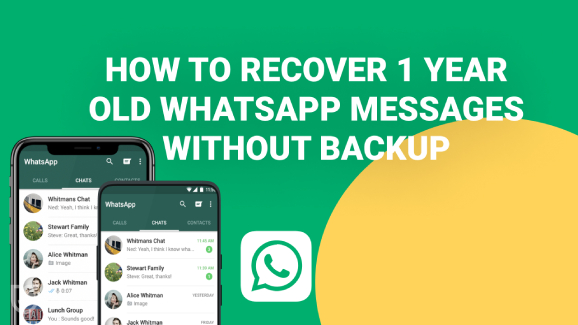
Recovering 5 year old WhatsApp messages on Android is straightforward. You can use a third-party WhatsApp recovery tool, WhatsApp local backup and Google Drive backup to get back your old WhatsApp messages.
Whether you accidentally deleted or for other reasons lost WhatsApp messages from 4 year ago or even longer. For Android users, WhatsApp data recovery software like UltData WhatsApp Recovery can help you retrieve the lost messages without backup. Additionally, UltData WhatsApp Recovery offers a complete Android solution, allowing you to recover WhatsApp chats from broken Android device or through a Google Drive backup. .
Here is how to recover 1 year old whatsapp messages without backup step:
Download and install UltData WhatsApp Recovery on your computer and run the software. Connect your device to computer via a USB cable. Then click on "Device" and then select "Android".

Follow the on-screen instruction to enable USB debugging on your android phone. After that, your android phone will be detected. Click “Start” button on the program to recover WhatsApp data.

When the data scanning is finished, all WhatsApp data will be displayed including your one-year-old deleted Whatsapp messages. Select the message you want and click the “Recover” button.

WhatsApp for Android is equipped with a local backup solution that automatically creates backup of your chats and saves it as an encrypted file in your phone's local storage. With this default feature, you can try to recover old WhatsApp messages.
Find out and tap on WhatsApp and then select the Database folder. Make sure there is a file named msgstore.db.crypt12, which is the backup you need.
The protocol might be crypt9 or crypt10. Don't change the number of the crypt extension.

When you are prompted to restore messages and media from your phone's internal storage, tap RESTORE to restore the backup data.

Besides local backup, you can also back up Whatsapp messages to Google Drive. And if the Google Drive backup you have enabled includes your old WhatsApp messages, then congratulations! Here is the procedure on WhatsApp backup data recovery.
Next, tap “Next” when the restore process is completed, and then your WhatsApp chats will be displayed after a while.

For iPhone users, there are also several options on how to recover 4 year old whatsapp messages no matter they have backed up WhatsApp chat history or not. Let's see how they work to retrieve deleted WhatsApp messages.
If you’ve accidentally deleted WhatsApp messages on your iPhone and didn’t have a backup via iTunes or iCloud, the only way to recover them is by using a professional iPhone data recovery tool.
We recommend UltData WhatsApp Recovery, which can free preview and selects the WhatsApp data for WhatsApp old data recovery. Additionally, UltData WhatsApp Recovery is 100 clean & safe on Mac and PC.
Free Download and launch UltData WhatsApp Recovery on your Windows PC or Mac, click on "Device" and select "iPhone".

Connect your iOS device to your computer via a cable and then click Start Scan.

After the data scanning process, you can prview all the messages and media files. Select the messages you want and then click on "Recover".

Wait for the recovery process to complete. You will see the 1 year old WhatsApp messages on your computer.

WhatsApp offers the iCloud backup option to its iPhone users, making it possible to retrieve deleted WhatsApp messages. If you’ve enabled backup in WhatsApp Settings, then follow the instructions below to learn how to get back old WhatsApp message by restoring from a previous iCloud backup.
Firstly, check if there is an available iCloud backup for you to retrieve deleted whatsapp messages. Open WhatsApp, and go to Settings > Chats > Chat Backup.
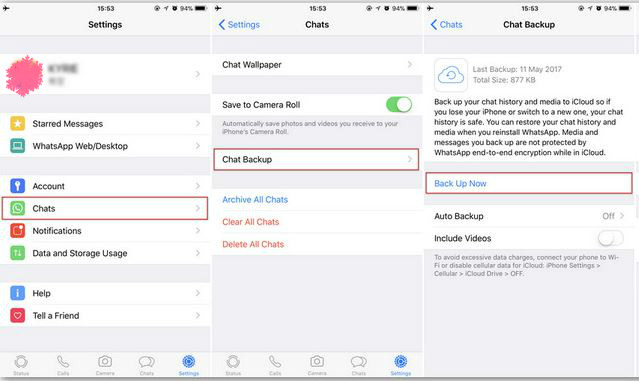
Follow the prompts to restore your chat history.

Cutting the chase, we just had a look on how to retrieve one year old deleted WhatsApp chats. You can use your backup to retrieve the messages. But if no backups are available, using Tenorshare UltData WhatsApp Recovery will be the most suitable option to restore deleted WhatsApp Messages without backup on both Android and iPhone. Leaving the rest to your fine judgement, we know that you will make the best choice from the above mentioned solutions.


UltData WhatsApp Data Recovery for Android & iPhone
then write your review
Leave a Comment
Create your review for Tenorshare articles

By Jenefey Aaron
2025-12-12 / WhatsApp