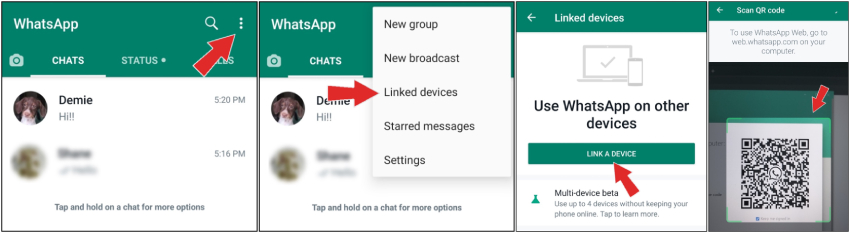How to Use WhatsApp on PC 2025
Whatsapp, one of the world's most popular messaging app, needs no introduction. We know that whatsapp is registered with phone number, and most people are used to using whatsapp on mobiles, but we also notice the growing demand that people use WhatsApp on computer. So this article introduces how to use WhatsApp on PC for you.
- Part 1: Can You Use WhatsApp on a Computer
- Part 2: How to Use WhatsApp on PC via WhatsApp Web
- Part 3: How to Use WhatsApp Desktop Version
- Part 4: How to Use WhatsApp on Computer via Phone Mirror
Part 1: Can You Use WhatsApp on a Computer
Of course you can use WhatsApp on a computer. If you are new to WhatsApp, this article will explain in details for you. And if you have been used this app for a long time, you probably already know how to use WhatsApp on computer, but we've gathered the information in one article and provided many helpful tips. If you're interested, keep reading.
Part 2: How to Use WhatsApp on PC via WhatsApp Web
The first method which we will opt for to use WhatsApp on PC is WhatsApp Web. You can now open WhatsApp in PC by simply scanning the QR code. You do not have download an app, but use the browser to sign in WhatsApp and chat with your friends or colleagues.
On your PC or laptop open a web browser. Now google WhatsApp Web, or click on this URL link: https://web.whatsapp.com/. Then you will see the QR code.

- Now open WhatsApp on your mobile phone. Tap on the three dots in the right top corner.
Tap on Linked device > Link a device, scan the QR code displayed on your computer screen.

- Once you scan, it will immediately login to your WhatsApp account. All of your messages will be displayed here.
More Tips you may want to know:
Part 3: How to Use WhatsApp Desktop Version
On the app world, there are many apps which have a dedicated mobile phone application and also have a desktop app version for computers. And WhatsApp is not left behind. So the second way to use WhatsApp on PC is the special app made for desktops, whether windows or Mac. You can download this app, login and enjoy.
- Download the WhatsApp desktop application from official website: https://www.whatsapp.com/download/
- It is available on Windows 8.1 or newer; macOS 10.11 or newer.
- Run the setup file and install it once download is successful.
- Then like the step of WhatsApp web, go to Linked device > Link a device, and scan the code.
- Immediately, your WhatsApp will be logged in and you can chat, or video call with yout friends.
Part 4: How to Use WhatsApp on Computer via Phone Mirror
The first two are rather conventional and official ways to use WhatsApp on PC. There are other methods too, which involve Tenorshare Phone Mirror. This tool allows you to mirror Android to your computer via a USB cable and then use any apps with your mouse and keyboard.
Download and launch Phone Mirror on your PC or Mac.
Now connect your Android phone to your PC with a USB cable. And it is a must to enable USB debugging.

After the program detects your phone, the screen will be automatically displayed on the computer.

- Open WhatsApp, and then you can chat and check your WhatsApp just like what you do on your phone.
Conclusion
Using different ways, whichever you like, you can learn how to use WhatsApp on PC. Besides official WhatsApp Web and desktop application, casting your Android screen on a PC and then using the PC to control and use WhatsApp and other applications too is surely rather unconventional, but beneficial. This is offered by Tenorshare Phone Mirror.
Speak Your Mind
Leave a Comment
Create your review for Tenorshare articles