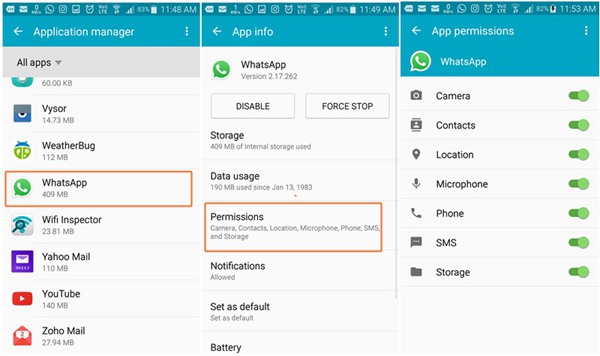How to Turn Off WhatsApp on Your Phone(6 Ways Fully Explained)
Hello! WhatsApp tends to remain on mostly as it has to receive messages and calls. But don’t worry, we will tell you different ways to turn off your WhatsApp
- Part 1. How to Turn Off WhatsApp through Tune?
- Part 2. How to Turn Off WhatsApp through Disable Notification
- Part 3. How to Turn Off WhatsApp through Notification Lights?
- Part 4: How to Turn Off WhatsApp through Mobile Data?
- Part 5: How to Turn Off WhatsApp through Force Stop?
- FAQs about How to Turn Off WhatsApp
- Extra Tip: How to Restore WhatsApp Backup to New Phone?
Part 1. How to Turn Off WhatsApp through Tune?
Many people find the WhatsApp conversation tune annoying. We don't blame them. It can be quite noisy for the elderly. However, if you want to avoid the tune, then you can put your cell phone on silent mode. It will stop the conversation tone.
- If you don't want your phone to be silent but want to turn off the conversation tune, then go to the three-dotted option on WhatsApp's main screen.
- Go to Settings.
- Go to Notifications.
Select the “Conversation tones” option.

- Turn it off.
The ringtone or group ring might still disturb you. You can do this to avoid it:
- Go to the phone recorder.
- Record the silence.
- Then save the file and name it.
- Go back to WhatsApp.
- Go to Settings.
- Tap on Notifications.
- Go to the bottom, select “Ringtone” under Calls.
- Then browse the file and select it.
- The caller ring wouldn’t disturb you now.
Part 2. How to Turn Off WhatsApp through Disable Notification
Do you want to know how to turn off WhatsApp notifications? If you do not want any WhatsApp notification to disturb you ever again, then you can use your phone's settings to do the job. Disabling the notifications would stop notifying you about any message or call you received on your WhatsApp. Here is how you can do it.
- Go to Phone Settings.
- Access “Apps and Programs.”
- Find WhatsApp among the apps.
- Tap on WhatsApp.
Go to App Permissions and disable all of them.

- You can disable them one-by-one too.
- You can leave some crucial notifications too.
Part 3. How to Turn Off WhatsApp through Notification Lights?
There is another way to turn off WhatsApp notifications. You can disable the notification lights that inform you of any WhatsApp text. Some people find these lights annoying too. Here is how to disable WhatsApp light notifications:
- Open WhatsApp.
- Click to three-dots.
- Open the Settings.
- Go to the Notifications.
You will see light options for individual chats and group chats.

- In the list of lights, select none.
- The notifications lights on WhatsApp will turn off.
Part 4: How to Turn Off WhatsApp through Mobile Data?
Whether you are using Wi-Fi or mobile data, you can easily turn off receiving WhatsApp messages and updates. If you want a quick solution, then turn off your mobile data or Wi-Fi.Turning data off will stop WhatsApp from sending you any notifications or receiving a message. Plus, turning the data back on will again let WhatsApp receive texts and calls.
If your mobile has the option, then you can restrict the internet specifically for WhatsApp. It will allow you to use the internet except for WhatsApp. If you are using an Android, then go to your Phone Settings, you will find app permissions and background data. By clicking that option, you can ban WhatsApp from using your device’s internet.
Part 5: How to Turn Off WhatsApp through Force Stop?
The easiest way to turn off receiving any WhatsApp messages or calls is by forcefully stopping the app. It will cause the app to malfunction, and it will go into an idle stage even if the internet is connected.
To force stop your WhatsApp, you have to once again go to your Phone settings.
- Open Phone Settings.
- Go to “Apps” and access its settings.
- Find WhatsApp among the apps.
- Click on WhatsApp’s icon then.
The “Force Stop” option will be there.

- Press the option, and WhatsApp will forcefully be closed.
- Do not open WhatsApp after that.
- This solution is temporary as sometimes the app can open after minutes.
FAQs about How to Turn Off WhatsApp
Q1. How to turn off read receipts on WhatsApp?
Are you wondering how to turn off read receipts on WhatsApp? Read receipts are the blue ticks on your chats. When you turn them off, no one can know if you read a message or saw their WhatsApp story. To turn it off:
- Go to settings.
- Then tap on "account."
- Then click on “Privacy.”
- Scroll down to “Read Receipts” and turn them off.
Q2. How to turn off online status on WhatsApp?
To turn off your online status on WhatsApp, here are some steps that you can follow:
- Go to the Settings.
- Open Accounts.
- Click on “Privacy.”
- Open the “Last Seen” option.
- Choose “Nobody” from the option.
- Your online status will hide from others.
Q3. How to turn off last seen on WhatsApp?
You can turn off your last seen option by going to the settings, exploring the account and privacy options, and limiting the last seen feature to nobody.
Q4. How to turn off blue ticks on WhatsApp?
Blue ticks and read receipts are the same things. Go to the Settings, choose Accounts, then Privacy, then turn off Read receipts.
Extra Tip: How to Restore WhatsApp Backup to New Phone?
The iCareFone Transfer(iCareFone for WhatsApp Transfer) tool can help you restore your WhatsApp chats and media to a new phone. You can first back it up, save it into the PC, and then restore it to the new phone.
Video: How to Transfer WhatsApp Between Android and iPhone
Firstly download the latest version of iCareFone Transfer(iCareFone for WhatsApp Transfer) on official website and launch, connect your two devices to the computer.

Now, you need to back up and then get WhatsApp data on your source device, which would take some time.

In the following step, please verify your WhatsApp account on the source device. Remember not to log in during the verification process.

Then, the program starts to generate WhatsApp data and get it restored to your iPhone.

The restoring process will last several minutes. If your WhatsApp data is large enough, just be patient and wait for a while.

Congratulations! Your WhatsApp data has been transferred to iPhone without any question!

Conclusion
These six ways will help you turn off WhatsApp from your phone. Meanwhile, use iCareFone to transfer your WhatsApp chat from your old phone to the new phone. So what are you waiting for? Go try this software before it’s too late.
Speak Your Mind
Leave a Comment
Create your review for Tenorshare articles

iCareFone Transfer
No.1 Solution for WhatsApp Transfer, Backup & Restore
Fast & Secure Transfer