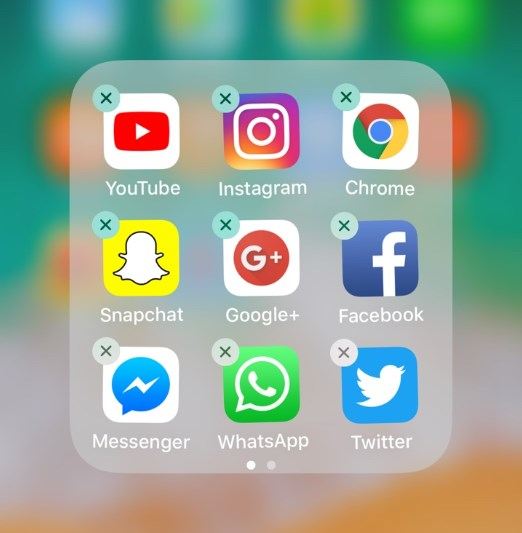[Answered!] If I Uninstall WhatsApp, Will My Contacts Know?
Hey Team! I hope y’all are doing well there. I want to ask you guys about WhatsApp. If I uninstall WhatsApp, will my contacts know? I have been trying to get away from the app these days, and I want to do this without my WhatsApp contacts knowing that I’m no longer using it. Please, provide me with a way!”
Many of you want to know the answer as they want to enjoy some days off alone without people knowing. So, we made this article to tell you what happens when you delete your WhatsApp or uninstall it.
- Part 1: Uninstall WhatsApp & Delete WhatsApp Account
- Part 2: If I Uninstall WhatsApp, Will My Contacts Know?
- Part 3: If I Uninstall WhatsApp, Will I Lose My Chats?
- Part 4: How to Uninstall WhatsApp on the Phone?
- Part 5: How to Restore WhatsApp on a New Phone?
Part 1: Uninstall WhatsApp & Delete WhatsApp Account
First of all, let us tell you the difference between uninstalling WhatsApp and deleting your account. Uninstalling or deleting WhatsApp would make different changes to your app. Here is what will happen to your WhatsApp account if you uninstall or delete it.
1. New Text:
Uninstall: When you uninstall WhatsApp, you stop receiving WhatsApp texts on the phone. However, your WhatsApp account can still receive messages, and people can send them too. People can even audio, or video call you on your WhatsApp account, but you wouldn’t be deleted.
Delete: If you delete your WhatsApp account, then people wouldn’t be able to send you a text message on the app as your account would be gone.
2. Groups:
Uninstall: Your WhatsApp groups will remain as they are. Even your admin rights would still be retained. People from the group can still mention you or call you.
Delete: When you delete your WhatsApp account, you are removed from every WhatsApp group, and you no longer hold any administration rights inside. A group member cannot mention or call you.
3. About Information:
Uninstall: Your profile picture and About status from WhatsApp will keep showing to your contacts.
Delete: Your profile picture and About status get deleted as soon as you delete your WhatsApp.
4. Last Seen/Online Status:
Uninstall: If you have turned on “Last Seen” on your WhatsApp, then your contacts can see the last time and date you used WhatsApp even after you uninstall. If you have changed it to “Online,” they wouldn’t know you have uninstalled WhatsApp.
Delete:If you delete your WhatsApp, your “Last Seen” or “Online” status won’t show on your WhatsApp profile.
5. General Settings:
Uninstall: If you have specified some WhatsApp settings, they will remain unaffected even after you uninstall. Your privacy settings, blocked numbers, chat wallpapers, or any similar one would remain intact.
Delete: Your settings would be disabled the moment you delete your WhatsApp account. All the blocked contacts would be unblocked.
Part 2: If I Uninstall WhatsApp, Will My Contacts Know?
Many users are concerned if their visibility will be shown to their contacts if they uninstall WhatsApp.
Uninstall: WhatsApp would not remove anyone from your contact list or your contact from your friends’. Your contacts can still see you in the search bar, chat list, and contacts list.
Delete: If you delete your WhatsApp account, you will be deleted from your contacts' contacts list. Your WhatsApp contact will reach the bottom, where an “Invite” option would show that you have deleted your account and are no longer on WhatsApp.
Part 3: If I Uninstall WhatsApp, Will I Lose My Chats?
Also, if I uninstall WhatsApp, will I lose my messages? Here is what would happen to your chats if you uninstall or delete your WhatsApp.
Uninstall: Your chats wouldn’t be affected much after you uninstall. If you have set a daily backup of your chat to Google Drive, you can see the latest chats happening when you reinstall the app. People can still see your conversations.
Delete: When you delete your WhatsApp account, all your conversations, whether they are one-to-one or group ones, would be wiped away. You cannot have them back unless you reinstall WhatsApp and restore your chats from backup. You still might lose data, and your messages will remain undelivered.
Related Read: Recover Deleted WhatsApp Messages and Contacts
Part 4: How to Uninstall WhatsApp on the Phone?
How to Uninstall WhatsApp on your Phone? So, you have decided to uninstall WhatsApp from your phone for a short time? Let us tell you how to uninstall it. You might want to turn off your “Last Seen” and read receipts so people wouldn’t suspect anytime soon.
For Android:
The easiest way to uninstall WhatsApp is through your home screen.
- Tap and hold onto the WhatsApp green logo.
Then drag the WhatsApp logo on the upper or lower side wherever the uninstall “X” option shows.

- Drop it on the uninstall option.
- WhatsApp will be uninstalled from Android.
For iPhone:
Here’s how to remove WhatsApp from the iPhone.
- Long press the WhatsApp icon on your home.
Once all icons start to wiggle, look for the little ‘X’ option on the top-left. Tap on it.

- A pop-up will appear to delete WhatsApp, tap on Delete, and WhatsApp will be gone.
Part 5: How to Restore WhatsApp on a New Phone?
If you don’t know how to transfer WhatsApp on a new phone, you can use iCareFone Transfer(iCareFone for WhatsApp Transfer) for help. This tool is uncomplicated, comprehensive, and allows full backup and restoration.
Video Guide on How to Transfer WhatsApp Between Android and iPhone
Download and install iCareFone Transfer on your PC. Then launch it and connect your old and new device to the PC. Select the "WhatsApp" and click on "Transfer" option. Allow USB debugging on Android and click Yes to let the program overwrite.

Now follow the instruction to back up your WhatsApp data on the source device. When backup is completed, choose "Continue".

iCareFone Transfer is getting WhatsApp data from the source device automatically. Wait for the process to complete.

Now please verify your WhatsApp account. (This account should be the same as which you used to create backup.)

When you complete the account verification, the program will generate data automatically.

Now iCareFone Transfer is transferring WhatsApp data to your target device. Within seconds, the WhatsApp data will be transferred from the old device to the new device.


Conclusion
Uninstalling WhatsApp from the phone wouldn’t make any changes. If you want to transfer your old WhatsApp data to a new phone, then use iCareFone for this purpose.
Speak Your Mind
Leave a Comment
Create your review for Tenorshare articles

iCareFone Transfer
No.1 Solution for WhatsApp Transfer, Backup & Restore
Fast & Secure Transfer