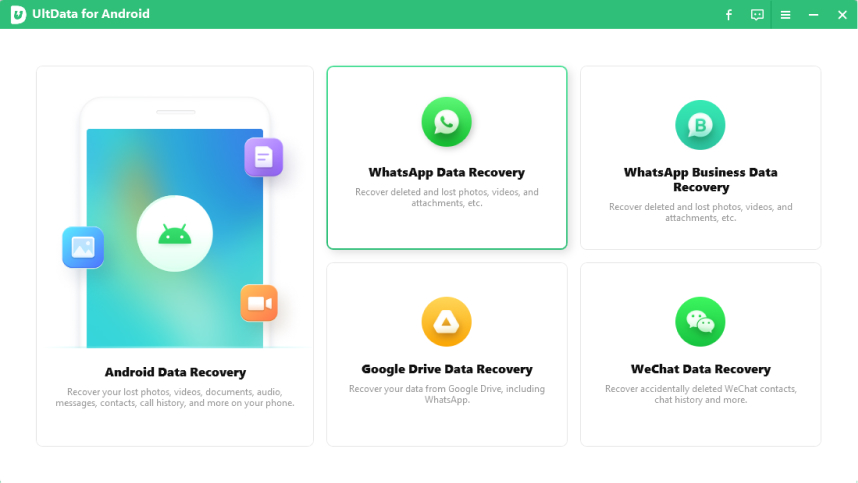Backup WhatsApp Photos to Google Photos: What We Know
WhatsApp is the second-largest social media platform in the world, only behind Facebook. We all use WhatsApp to conduct correspondence with our dear and near ones. Often, we need to backup WhatsApp photos free up some space in the mobile or to retrieve them back in case of data loss.
Recently, many customers requested us to offer a tutorial on how to sync WhatsApp photos to google photos? So, this article is structured to answer all the queries of Android users about backing up WhatsApp photos. We will also discuss a third-party tool to help you recover deleted WhatsApp photos.
- Does Google Photos Backup WhatsApp?
- The Detailed Guide: How to Sync WhatsApp Photos to Google Photos
- What to Do When WhatsApp Photos Lost? Quick Way Here!
Does Google Photos Backup WhatsApp?
Yes, you can easily backup WhatsApp photos to google photos. Google has a special feature that allows you to manage your media files. The following paragraphs will explain how you can backup photos in WhatsApp to Google.
The Detailed Guide: How to Sync WhatsApp Photos to Google Photos
If you want to backup WhatsApp images to google photos on your Android phone, please follow the below steps:
- Open the Google Photos app and tap the menu option at the top of the screen and then select Device folders.
- Now, locate the WhatsApp Images folder on the screen and open it. Finally, turn on the toggle of Backup and Sync and all the WhatsApp photos will be saved in the Google photos.
What to Do When WhatsApp Photos Lost? Quick Way Here!
WhatsApp contains some of the most necessary files and photos that we can never afford to lose. However, at times we delete important photos either deliberately or inadvertently. In such a scenario, Tenorshare UltData for Android is here to help you out. You can recover photos, chats, videos, or any other attachments on WhatsApp in just a few clicks. Its new feature ‘Recover WhatsApp Data’ offers you to preview and restore lost data.
To get your lost data back using Recover WhatsApp Data, follow the steps:
-
Install and launch Tenorshare UltData for Android on your computer and click on Recover WhatsApp Data and then connect your mobile to the computer.

-
A new screen will open up. Follow the instructions on the screen to enable USB debugging.

-
After the software detects your Android device, click on Start to begin the process.

-
It will take some time to scan and recover all the deleted data and show it on the screen. Select the photos you want to retrieve and then click on Recover to save the lost data on your computer.

Conclusion:
To encapsulate it all, you will be able to upload WhatsApp photos to google photos after reading this article. Also, if you ever accidentally or deliberately deleted any important WhatsApp photos and want them back, then Tenorshare UltData for Android is what you are looking for. You can recover all the lost photos in just a few minutes using this womnde4rful software.
Speak Your Mind
Leave a Comment
Create your review for Tenorshare articles

Tenorshare UltData for Android
Best Android Data Recovery Software
Highest Data Recovery Rate