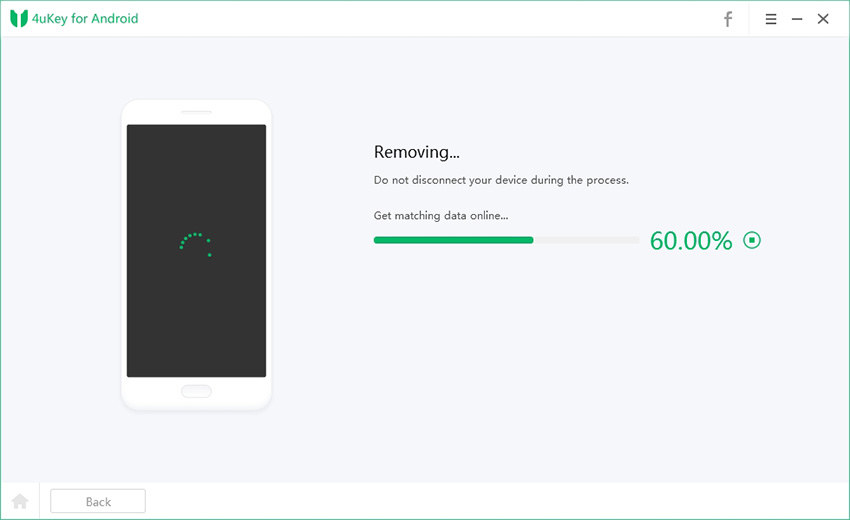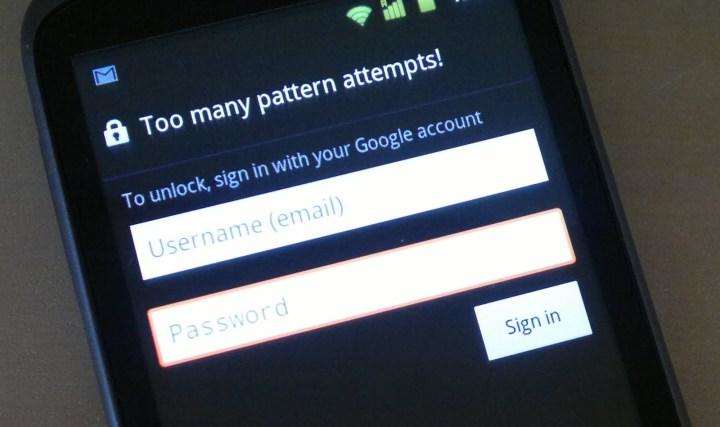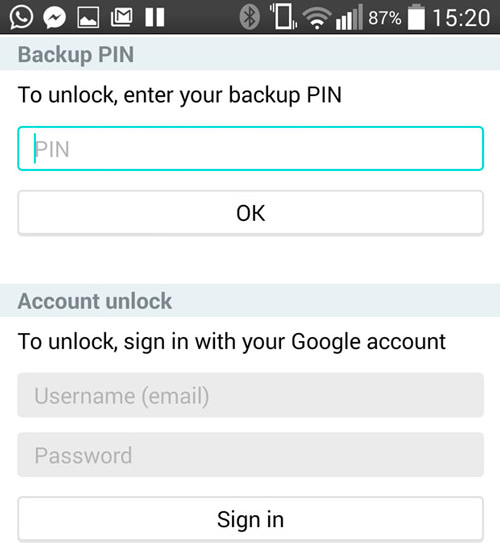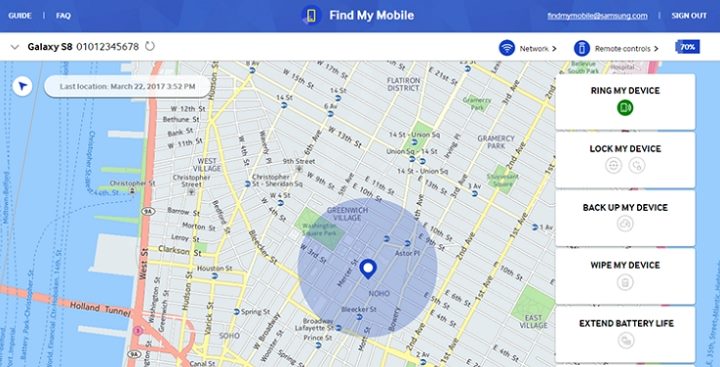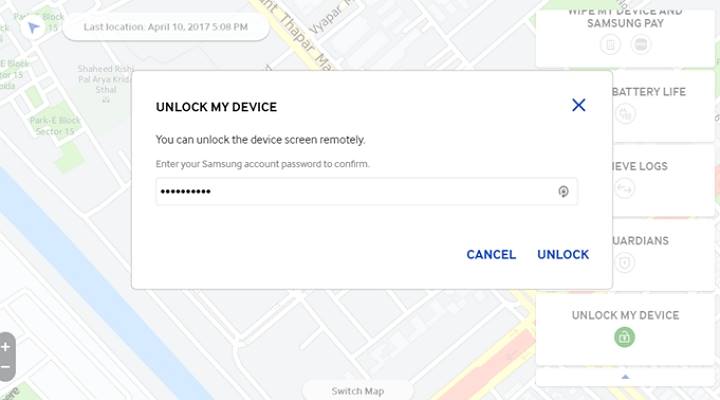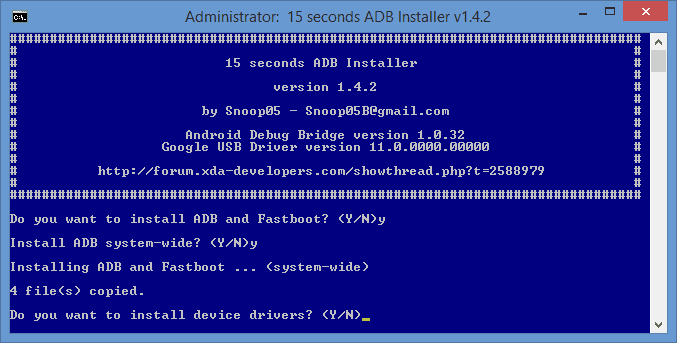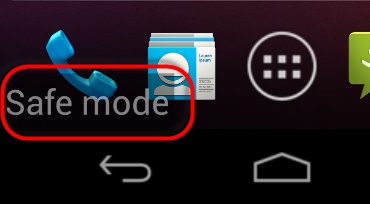6 Ways to Unlock Android Password Without Factory Reset
Forgotten your phone password? Not able to access your data on your Android phone? Worry not! Read this article to know all the possible ways to unlock Android phone password without performing factory reset with buttons.
If you want to gain back access to your phone data without the use of security passcode, all the available ways in which you can unlock Android phone is by erasing the device and resetting it completely. Here are the 6 different ways which tell you about how to unlock Android phone password without factory reset.
- Way 1: Unlock Android Password With 4uKey For Android
- Way 2: Unlock Android Phone Password Using Android Device Manager
- Way 3: Unlock Locked Android Phone Using Forgot Pattern Feature
- Way 4: Unlock Android Phone With Find My Mobile (Samsung Only)
- Way 5: Unlock Android Password Using Android Debug Bridge
- Way 6: Unlock Android Password With Safe Mode
Way 1: Unlock Android Password With 4uKey For Android
Want to know how to unlock android phone pattern lock without factory reset? Using Tenorshare 4uKey for Andorid software to unlock an Android device is the most recommended method out of all as it is much faster, simpler and more efficient. You can unlock your Android phone by using this software with the steps below.
- Download Tenorshare 4uKey software on your PC and install it. Run the software and connect your phone using the USB.
Once your device is connected to the laptop/PC, click on "Remove Screen Lock" feature.

Click on Start and then you will be asked if you want to erase all data on your device, tap Yes!

Now, the software will start to unlock your device automatically.

- Then follow the on-screen guide to put your phone into recovery mode.
Please kindly wait for a moment, then you can use your device without any limits.

- All the settings, info and data on your phone along with your passcode will be erased and then you can reset your phone by restoring the latest backup version of your phone.
Way 2: Unlock Android Phone Password Using Android Device Manager
You can unlock your Android phone password by using the “Find My Device” feature of Android Device Manager by following the steps mentioned below.
- Open Google Android Device Manager on your pc or another accessible phone.
Login by providing the Google account details and tap “Lock” and create a new passcode.

- You can then login with the newly generated passcode and your phone will get unlocked.
Way 3: Unlock Locked Android Phone Using Forgot Pattern Feature
A few of phones with Android 4.4 or lower versions come with the option of “Forgot Pattern”. By clicking on this options you can unlock your Android phone. Follow these steps to know how to unlock locked Android phone without losing data:
- On the main screen, which asks for the password, pattern or PIN, enter the wrong pattern for five times.
Once you do this, on the bottom right corner of the screen, you can see “Forgot Pattern” option, click on that.

It will ask you to enter the backup PIN or log in with Google credentials. Choose the second option to login with Google credentials and go for Account Unlock.

- Once you enter the Google sign in details, your phone will get unlocked.
Way 4: Unlock Android Phone With Find My Mobile (Samsung Only)
This method is applicable to only Samsung devices. If you own a Samsung mobile phone and have got locked out of the device, follow the below steps to learn how to reset samsung phone without password.
- On your PC or some other mobile phone, open the browser and go to findmymobile website.
On the right panel, out of all the options, select “Unlock” option.

Enter your Samsung account password to confirm and click on Unlock to finish.

- Waiting for a while, you can unlock your device without password.
Way 5: Unlock Android Password Using Android Debug Bridge
Android Debug Bridge or ADB sends commands to your phone to carry out developer-like changes in your phone. You can use these ADB commands to unlock your phone if you have enabled USB debugging on your device. Follow these steps below to know how to unlock Android phone password without factory reset.
- Search for Android SDK package on the internet and download it to your laptop or PC.
Go to your Android device manufacturer’s website and download the Android USB drivers from there.

- Connect your locked Android phone to the laptop or PC and launch the command prompt window.
Enter this in the window: adb shell rm /data/system/gesture.key and then press “Enter”. Then you can reset your android phone.

Way 6: Unlock Android Password With Safe Mode
This is another simple method to bypass the security password in Android phones. However, this works only for the third party lock screen applications. Follow the below steps to know how to unlock Android password without losing data by rebooting in safe mode.
- Keep pressing the power button on your Android phone till the Power Menu pops on the screen.
- Now tap the “Power Off” option on the display screen and keep holding it.
A message will pop up on the screen prompting for your to confirm Reboot in Safe Mode, click on “OK” to confirm.

Once in Safe Mode, the third party lock screen application gets automatically disabled and it can be easily uninstalled from the “Applications” option from “Settings” menu.

- Once you reboot your phone again and go off Safe Mode, you can easily access your phone without the security lock screen of the third-party lock screen application.
Conclusion
These are the 6 simplest ways which describe how to unlock android phone password without factory reset in case you have forgotten your passcode. Out of them, unlocking the Android phone by using Tenorshare 4uKey for Android software is highly recommended as it is much more efficient when compared to the other methods.
- Remove Android password, pattern, PIN, and fingerprint lockin one click
- Bypass FRP for Samsung, Xiaomi, Redmi, Vivo, OPPO, Huawei, etc. (Android 6-14)
- Compatible with 6000+ Android phones and tablets
- The unlocking success rate is up to 99%, in 3 minutes
Speak Your Mind
Leave a Comment
Create your review for Tenorshare articles