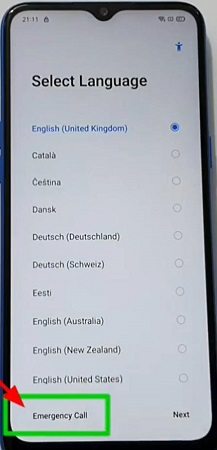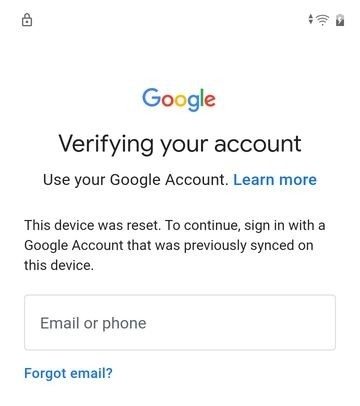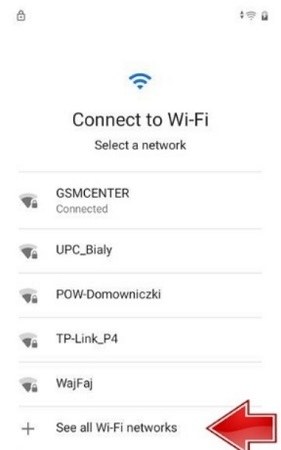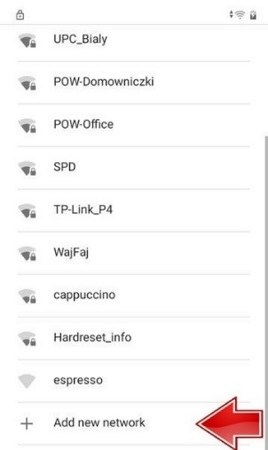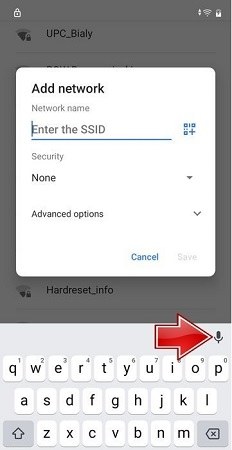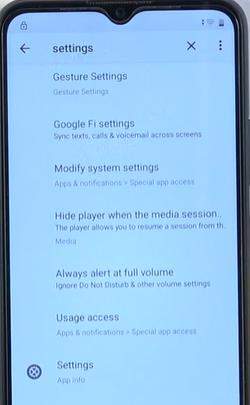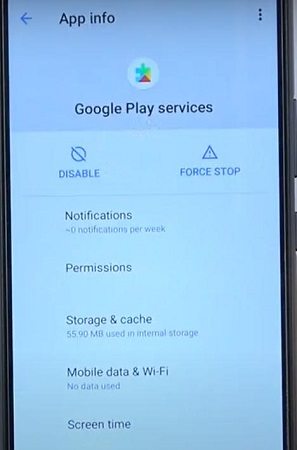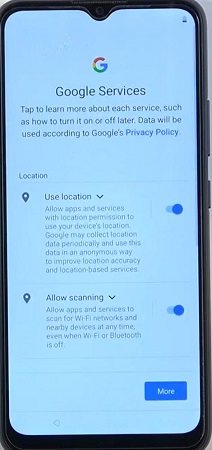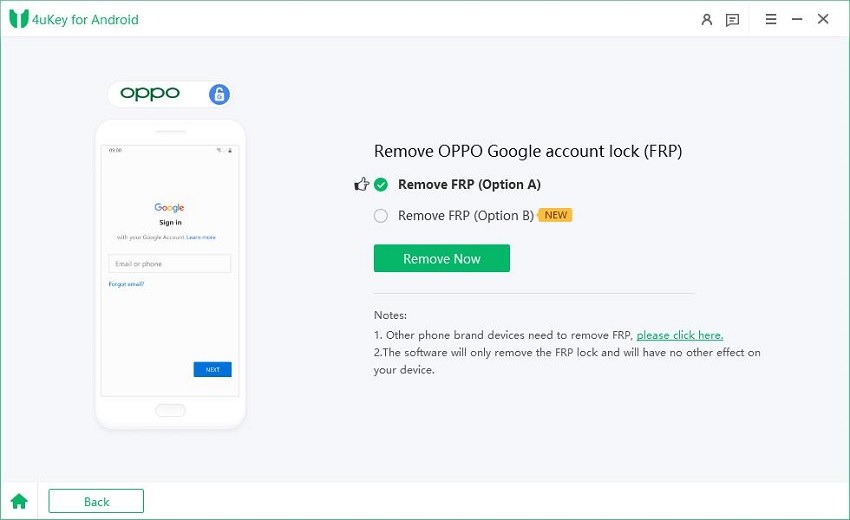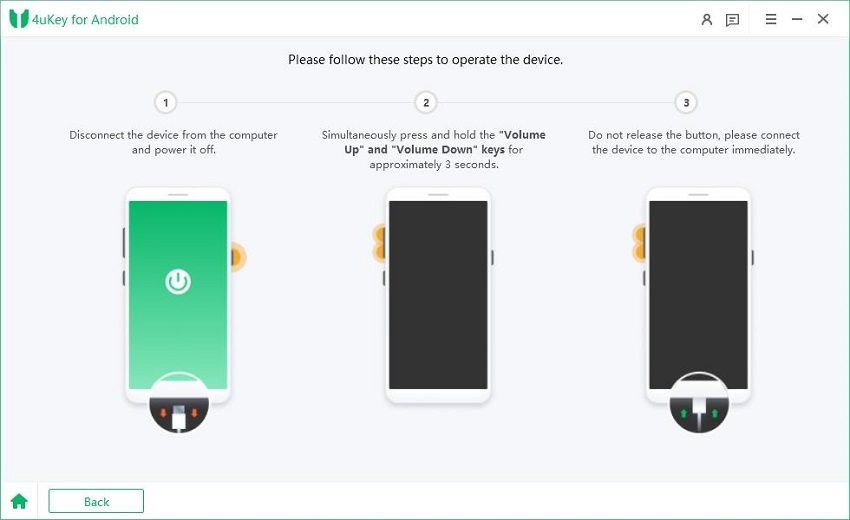Realme C11 FRP Bypass Tricks Revealed [3 Methods]
Facing FRP issues on any of the Android smartphones can be highly annoying. However, this issue becomes even more prominent in Realme devices, in which bypassing FRP can be challenging if you are not familiar with the right techniques. So, if you want to learn the Realme C11 FRP bypass tricks, you are in the right place!
There are several ways to bypass Realme C11 FRP locks, so keep reading to learn all of these tricks and ensure you never have to face the FRP lock issue.
- Method 1: Bypass Realme C11 FRP with FRP Reset Code
- Method 2: Bypass Realme C11 FRP without PC
- Method 3: Realme C11 FRP Bypass with Easy Tool - 4uKey for Android
Method 1: Bypass Realme C11 FRP with FRP Reset Code
One of the quickest ways to unlock your Realme C11 is by using the Realme C11 FRP bypass code. Using the reset code is an effective way of bypassing the Google account lock. This method also helps you in unlocking your phone without using a third-party tool or your PC.
The steps involved in bypassing Realme C11 FRP with FRP reset code are:
- Turn on your Realme C11 and connect to the Wi-Fi Network.
-
On the 'Select Language' screen, choose the Emergency Call option to access the dialpad.

- Dial *813# and confirm by tapping ok. If this number does not work for some reason, try *812#, as both of these are Realme C11 FRP codes.
- Now, you will be able to access the home screen of your device.
- If you want to reset your smartphone to have a fresh start, you can simply go to Settings, enable USB debugging mode, and perform a factory reset.
Keep in mind that a factory reset will remove all of your data from the device.
Method 2: Bypass Realme C11 FRP without PC
There is another method of Realme C11 FRP bypass that you can use to unlock your phone without a PC. However, this method contains a lot of steps, so make sure you carefully follow every step to bypass FRP successfully:
-
Turn on your Realme C11 and access the Wi-Fi network screen by clicking on the back b button on the account verification screen.

-
Click on the See all Wi-Fi networks option to view the complete list of networks and the option to add a custom network.

-
Select the add new network option.

-
A keyboard will open for you to enter the details. When you are trying to bypass the Realme C11 FRP lock, tap on the microphone twice and use the deny button.

- An option to allow Gboard access to the microphone will pop up at the bottom. Click on the Allow button.
-
From the Gboard, you have to search ‘Settings’ in the search bar and open it.

- Open Apps and Notifications in Settings and access Google Play Services.
-
Disable Google Play Services.

-
Go back to the account setup page, and now you'll have the option to proceed to the next screen without FRP lock.

- Now, you’ll be able to access your Realme C11 smartphone. You can completely get rid of the FRP locks by resetting your phone.
Method 3: Realme C11 FRP Bypass with Easy Tool - 4uKey for Android
While there are certainly different methods to bypass Realme C11 FRP without a PC, they can be quite difficult to follow as they have a lot of steps. It is better if you use a third-party tool to quickly bypass FRP.
Tenorshare 4uKey for Android is the most efficient currently available that can unlock Realme C11 FRP quickly and easily.
4uKey for Android is an all-in-one tool that is meant to remove screen locks and FRP from various Android devices, including Realme C11. It has a wide-ranging support of 4uKey, and you can even use it to remove from smartphones Android 13. Moreover, 4uKey is updated regularly to provide more features to users and make sure they can remove FRP locks from their phones and also perform many other functions.
Benefits of 4uKey for Android
- Comprehensive features so you can use it to remove all kinds of screen locks
- No password or Google account is required to bypass FRP
- Quick and easy FRP unlocking of Realme C11
- Supports the latest versions of Android OS.
Step-By-Step Guide of How To Use 4uKey For Android To Unlock FRP Lock
You can use 4uKey to bypass Realme C11 FRP by following these steps:
-
Download, install, and launch 4uKey for Android on your computer system.
-
Connect your Android device, Realme C11, to your system via a USB cable. Select the 'Remove Google Lock (FRP)

-
The software will automatically detect your smartphone. Otherwise, you can also choose your phone company.

-
Choose the "Quick Removal" option and click "Remove Now." The program will install drivers. Wait for the required drivers to install.


-
Once the drivers are installed, follow the instructions displayed on the screen.

-
The process of bypassing FRP on Realme C11 will be completed within a few seconds, and your mobile will be rebooted. You can now unplug the USB cable and set up your mobile to use it.

Also read: How to Unlock OPPO Phone Password without Factory Reset? 5 Easy Methods.
Conclusion
The bottom line is that anyone can face the problem of FRP locks in their Android smartphones, such as Realme C11. If you are facing such an issue, you should try to bypass Realme C11 using the reset code. However, the steps involved in using codes and performing different steps in settings can be complicated, so there is always a chance that these methods might not work in unlocking your smartphone.
This is the reason why it is recommended that you use 4uKey for Android for Realme C11 FRP bypassing process. It is a powerful tool that can remove all types of screen locks and FRP locks from Android smartphones. So, you should definitely try it to bypass the FRP lock on your smartphone.
- Remove Android password, pattern, PIN, and fingerprint lockin one click
- Bypass FRP for Samsung, Xiaomi, Redmi, Vivo, OPPO, Huawei, etc. (Android 6-14)
- Compatible with 6000+ Android phones and tablets
- The unlocking success rate is up to 99%, in 3 minutes
Speak Your Mind
Leave a Comment
Create your review for Tenorshare articles