then write your review
4uKey for Android - No.1 Android Unlocker & FRP Tool
Unlock Android Screen Lock & Remove FRP without Password
Android Unlocker & FRP Tool
Unlock Android Screen Lock & Remove FRP
Factory resetting a LG smartphone may become necessary for a few good reasons. For example, your phone is second-hand, and you first want to wipe its previous data before using it. Or simply because you want to enhance your LG phones’ performance with a quick factory reset.
In any case, you will first need to verify the Google account credentials of the Google account last synced on the device you did a factory reset on. Without this information, you will be stuck at the LG FRP bypass stage until either you verify Google account details or find another method.
In this article, we discuss the very same issue of how to bypass Google account on LG without computer or simply LG FRP bypass without PC.
When an Android smartphone undergoes an untrusted hard factory reset, usually performed via the phone’s recovery mode, its FRP or Factory Reset Prevention security protocol comes into action.
Google FRP is an auto-enabled built-in security feature in Android devices running its OS version 5.0 or after. This security feature is first activated whenever a new Android device gets registered with a Google account. However, doing a factory reset on an Android device by any method other than through the device’s “Settings” menu, triggers it.
Once triggered, it will prevent unauthorized personnel from accessing the device and its data without first verifying the Google account credentials of the account last synced with the device. Although Google FRP’s preliminary purpose is to stop unauthorized persons from breaching an Android device and its data, the same can be a great trouble for a legitimate device owner if they don’t remember the login details last used on that device.
This article explains how to remove Google account from LG phone after factory reset.
Use any of the following methods to bypass Google account on LG without computer. But before using any one below, please ensure that you follow it in the exact manner as mentioned here.
This is because ignoring any step may cause harm to your device and its data rather than helping you to bypass LG lock screen. Follow the screenshots below in the exact manner to unlock and bypass Google Account on LG without computer.
On the first screen after turning on your LG phone, click the arrow button in the blue circle.

Click “Next” on the second screen.

On the following screen, press “Skip”.

Connect to a Wi-Fi network. Once Wi-Fi is connected, this screen will appear. Wait patiently for some time until this screen exits on its own.
Select “Don’t Copy” now.

Since you don’t know the pattern, click on “Use My Google Account Instead” to proceed.

Since you also don’t know the last synced Google account details on your device, simply visit the keyboard settings by tapping on “Settings”.

Now tap on “Gboard (Multilingual Typing)” option to open “Settings” menu.

Open the three-dot menu on the screens top-right corner and tap “Help & Feedback”.

On the next screen, either click directly on “Delete or disable apps on Android” topic or start typing in the search bar for this suggestion to appear. Now, click on it.

In the support article that appears, look for the numbered list of actions and click on the first step saying “1. Tap to go to Application Settings.”

Look for the Chrome browser in the apps list and click “Chrome”. In it, tap “Open”.

Click “Accept & Continue” and in the Chrome browser’s search bar, type “bit.ly/lgbackup” and press enter.

On the webpage that opens, first click on “I Accept” to allow cookies and then click the download icon next to the file name “LGBackup_181126”.

Once the file is successfully downloaded, again go to the app lists by using the back keys and open the “Settings” menu from the list. Now tap “Open”.

From the list shown, scroll-down to find the “System” option and then open it. Now click “Backup”, then click “Ok” on the next screen and then “Backup & Restore” on the same screen. Agree to the terms & conditions that appears next to proceed further.

Now click “Restore” and select the file downloaded earlier.

A list will appear. Tick all items here, click “Next” and then “Restore”. Once restore is complete, click the “Restart Phone” option at the bottom of the screen to restart your device.

Once the phone successfully restarts, follow steps 1 till 5 until Wi-Fi is connected and phone updates are done.
Again, visit the available Wi-Fi connections list and select “Add Wi-Fi”, and then visit keyboard settings. From the three-dot menu at the top-right side, open “Help & Feedback” to visit support page. Select or search for “Delete or disable apps on Android” topic and then click on the first option “1. Tap to go to Application Settings.”

Look for “QuickShortcutMaker” in the list, select it and then tap “Open”. Click “Ok” on the prompt that appears and from the list find and select “Setup Wizard” drop-down menu, click its third option, and then tap “Try”. Your device will restart now and once it does, continue using it in the normal manner.

Another useful method on how to remove Google account from LG phone after factory reset is by using Tungkick. Tungkick is a LG Google account bypass tool free and can be downloaded from the link .
With Tungkick, it is easy to bypass Google account verification on your LG phone with some ease. The tool still isn’t completely easy and requires you to follow each step precisely.
Before using Tungkick as LG Google Account bypass tool, it is important to understand its features together with its pros and cons.
Pros of Tungkick Bypass Tool
Cons of Tungkick Bypass Tool
Download and install the Tungkick LG Google Account Bypass Tool free from the link.
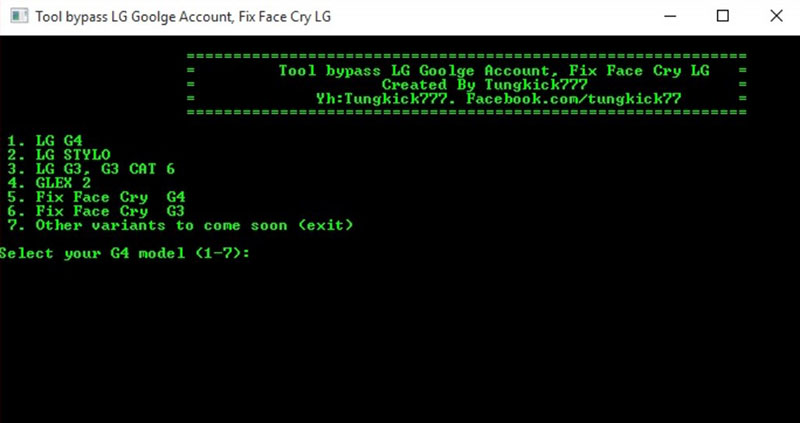
As you can see, some of the methods explained above have long and complex steps, not totally suitable for beginners. Hence, we suggest using an easy method which only requires just a few simple clicks.
One such LG Google account bypass tool to remove Google account from LG phone is Tenorshare 4uKey for Android .
Before moving forward with how the Tenorshare 4uKey for Android helps as a LG Google account bypass tool to remove Google account from LG phone, here is a list of its features and key advantages that this tool comes packed with.
Here is a quick and simple guide on how to unlock LG without a password using 4uKey for Android. Follow each step carefully and with a just a few simple clicks, you would have bypass LG lock screen.
Download , install, and run the Tenorshare 4uKey for Android on your PC.
Choose the right-side option in green box displaying text “Remove Screen Lock”.

Now connect your LG device to the computer via a USB cable and let Tenorshare 4uKey for Android install the necessary driver for your device.

Next, select the option “Remove Screen Lock”. Now the tool will automatically detect your device name and model. Once it displays the correct name and model of your LG device, click “Start” at the bottom right corner of the screen to begin the process.

Click “Yes” on the prompt box that appears. Tenorshare 4uKey for Android has started to remove the screen lock from your LG device.

Once the tool has successfully removed screen lock from your device, it will ask you to enter device recovery mode to perform a factory reset on the device.

Click “Next” and let Tenorshare 4uKey for Android successfully complete the remaining process on its own. Within some time, your device will be ready, and you can set it up again with a different Google account.

If you have followed the entire article till now, you can easily figure out which method is the best, easily-to-use, and most dependable. Those of you who are new or doing this for the very first time, we highly recommend using the Tenorshare 4uKey for Android for a smooth and successful result.
But those which can manage a more complex and complicated procedure, we would still suggest on using the Tenorshare 4uKey for Android . This is because that despite you having the basic or expert knowledge of other procedures explained above, know that other methods do not work every time. Hence, why waste time in exploring odd ways when we have a tried and tested reliable recommendation.
So, download Tenorshare 4uKey for Android now and quickly remove Google account from LG phone with this superb LG Google account bypass tool.
then write your review
Leave a Comment
Create your review for Tenorshare articles

By Jenefey Aaron
2025-12-30 / Unlock Android